
In the workplace, we often need to make PPT! Many people also have experience in making PPT! We all know that an excellent PPT design must be inseparable from typesetting. Excellent typesetting can directly save a PPT!
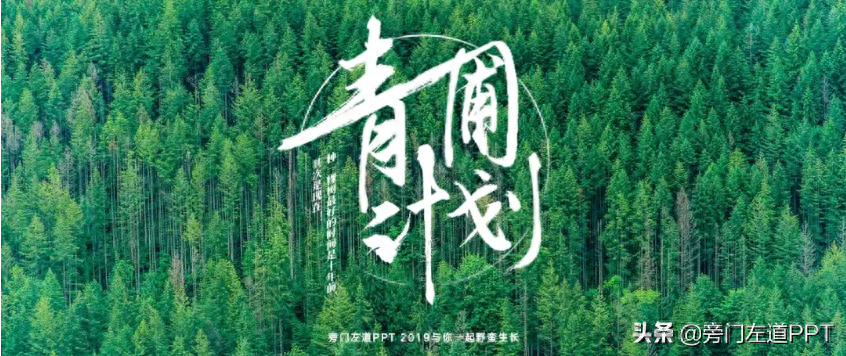
But you know what? In fact, PPT comes with a super powerful typesetting artifact, which is powerful, but few people know it! If you are not good at PPT layout, you can try using this artifact!

It is a function that comes with everyone’s software - Smartart

How to use it to perform automatic typesetting? For example: For example, we can use it to layout multi-content pages!
It’s super convenient and can be done with almost one click!
After forwarding the article, click on my avatar and send a private message with the keyword [Quality Template] to get the high-quality PPT template I downloaded and apply it directly! Awesome!
01 Multi-content page layout
When we are making workplace PPT , we often encounter pages with a lot of content and complex structure. For example, organizational structure, multi-character introductions, timelines... We can easily solve these layout problems with the help of SmartArt!
Let’s take a look at a case:
For example, there is an organizational chart in the company introduction PPT.
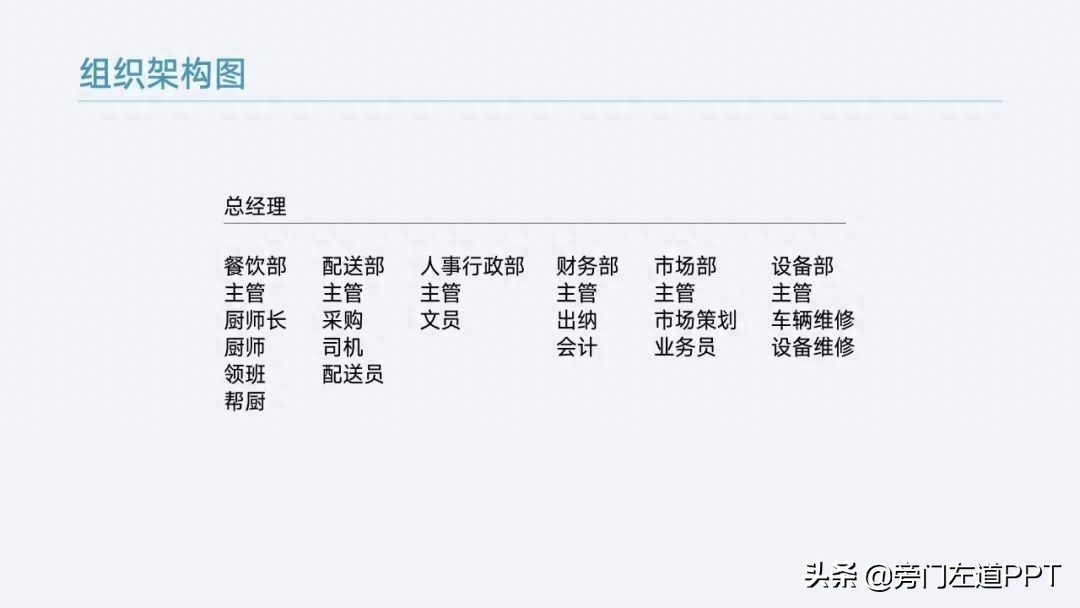
First, before using SmartArt, we need to hierarchically divide the text.
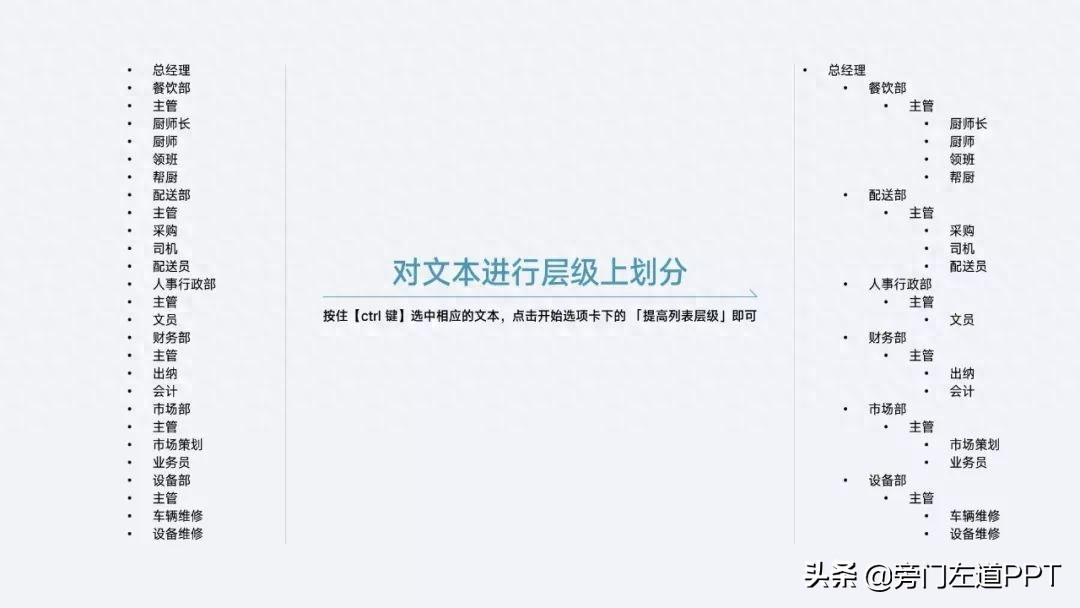
Here you only need to hold down the [ctrl key] to select the corresponding text, and then click "Raise List Level" under the Home tab.
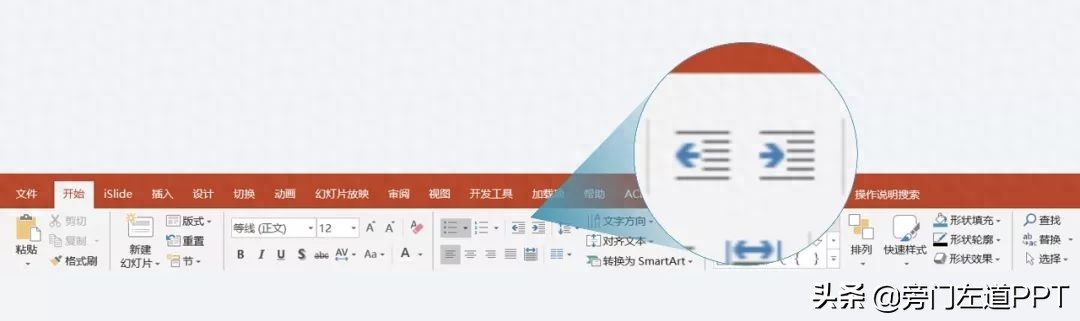
In order to facilitate your understanding, I recorded an animation.
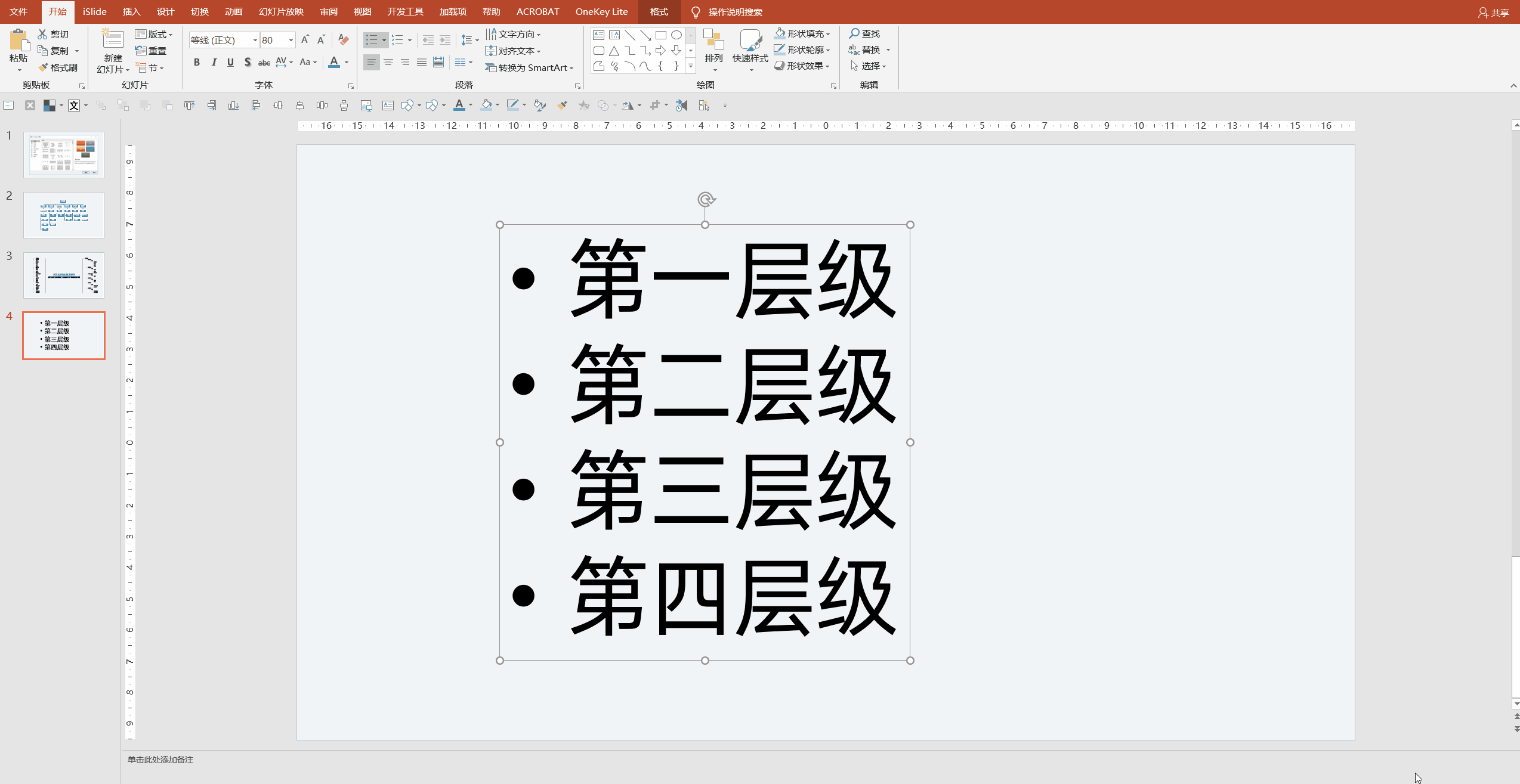
Then right-click "Convert to SmartArt" and select "Organization Chart" to quickly generate an organization chart.
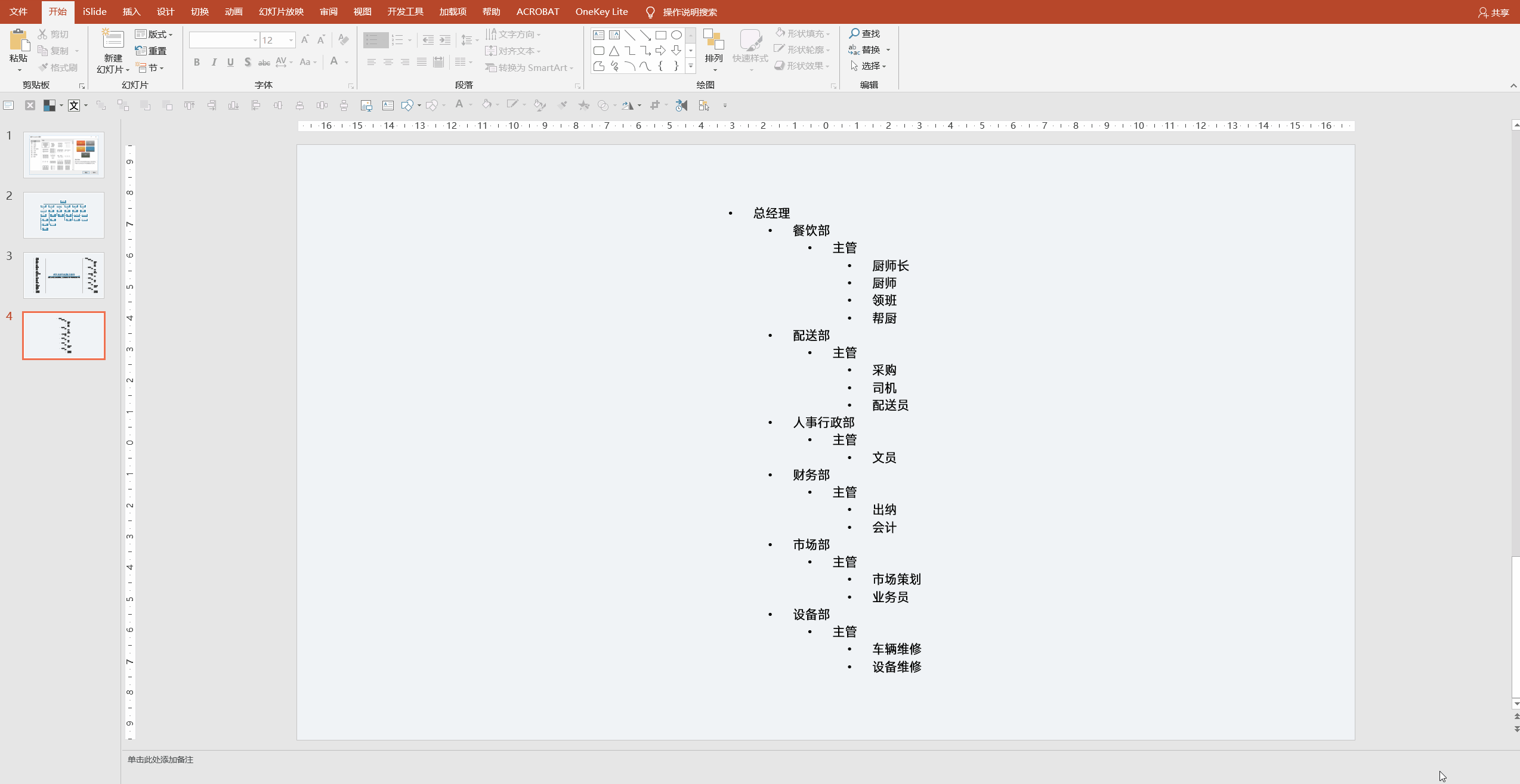
Looking at the effect, the hierarchical structure is very clear.
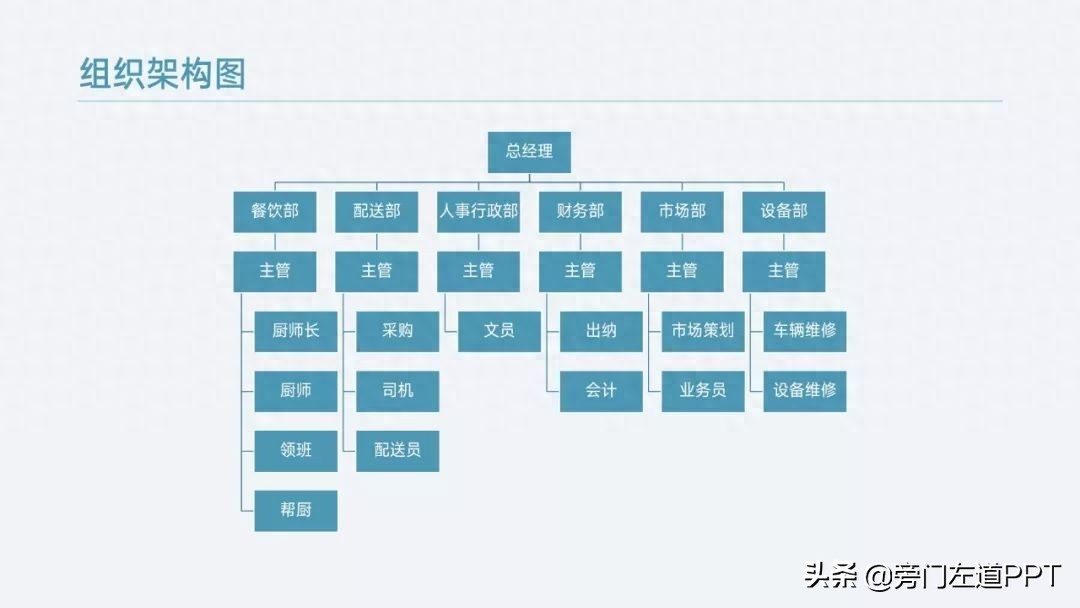
How about it? The whole operation only takes 30 seconds, but you can easily make a good layout! Have you learned it?
02 Multi-character introduction page
In addition to formatting text, we can also use it to format graphics and text!
Just like the introduction to arranging tasks, it can be done with one click:
Select all images directly, and then select an "Image Layout" directly in the "Format" tab. Just select an "Image Layout".
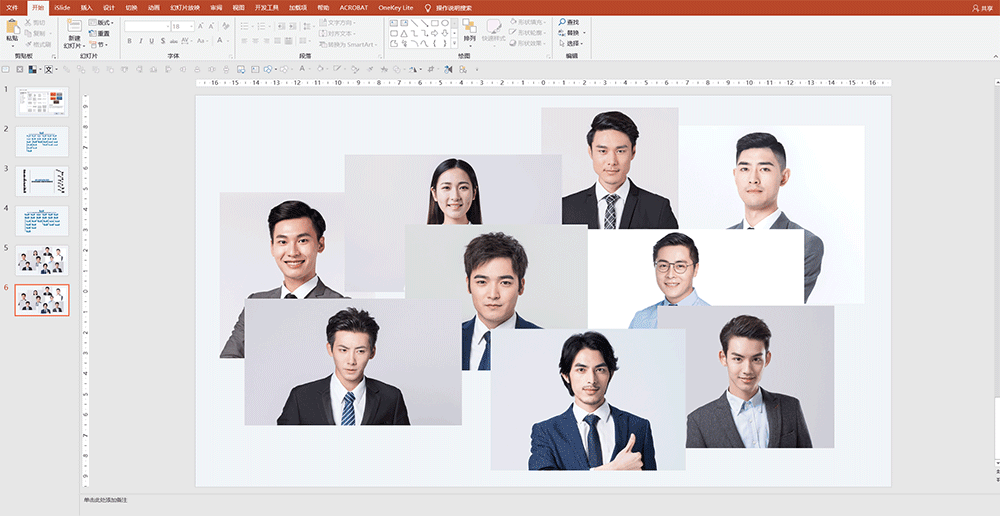
Super convenient!
In fact, Smartart has many powerful functions. The above are just two of the simplest one-click typesetting functions. With it, we can easily complete text typesetting, picture typesetting, and graphic text typesetting. Typesetting can meet our needs in multiple ways!
Of course, using Smartart, we can also create super complex logical views:

There are many more, I hope you can explore them!
In order to help you better improve your PPT skills, I have prepared a PPT gift package for you!
Let me show you some screenshots:
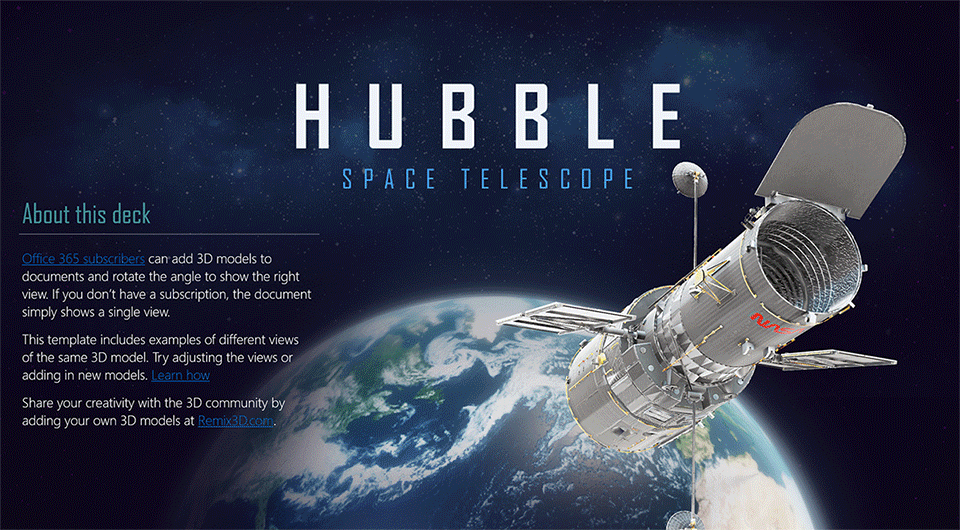
There are also many excellent templates:
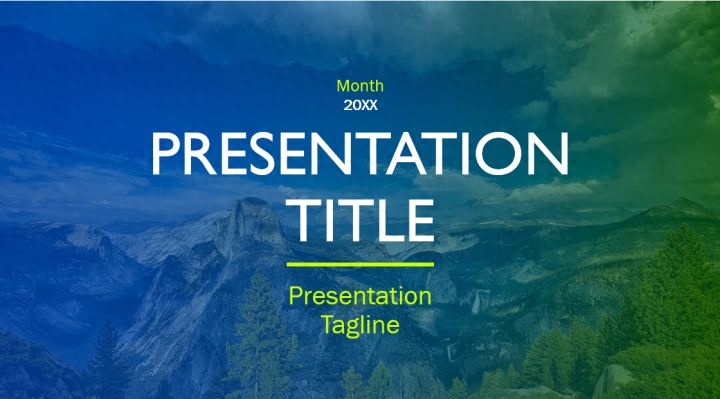
Super excellent! (The above is just a small part of the screenshots) If you need it, I can share it with you directly, it is very practical!
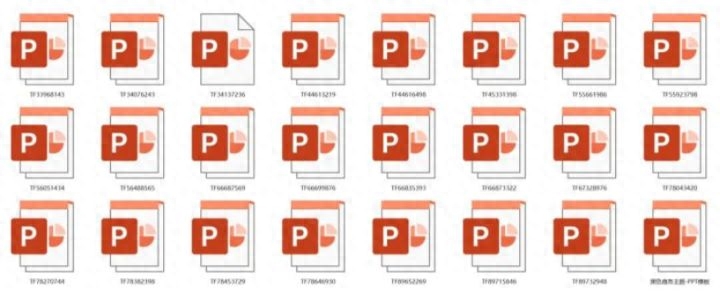
After forwarding the article, click on my avatar and send a private message with the keyword [Quality Template] to get the high-quality PPT template I downloaded and apply it directly! Awesome!
@This article was first published on: WeChat public account [PPT]
Articles are uploaded by users and are for non-commercial browsing only. Posted by: Lomu, please indicate the source: https://www.daogebangong.com/en/articles/detail/PPT-zhong-zi-dai-yi-ge-chao-qiang-de-pai-ban-shen-qi-Smartart-gong-neng-qiang-da-dan-shao-you-ren-zhi.html

 支付宝扫一扫
支付宝扫一扫 
评论列表(196条)
测试