
Earlier we shared five ways to merge shapes in PPT, and learned about their basic principles and precautions when using them. In the next few issues, we will explain these functions with cases and introduce them in detail in the process of making PPT. The actual use method, let us start with "union" today.
Today we use shapes to jointly create two common graphics. The first is a pine tree and the second is a white cloud. It is relatively simple to make. Let’s take a look at each.
Let’s take a look at the pine tree first. It is actually a combination of three triangles and a rectangle. First draw a rectangle, and then draw a triangle. Hold down the Ctrl+Shift keys to make a parallel copy. Adjust the size and position. Repeat the same operation again. Take one out, shrink it and place it, and then select them all to combine. A pine tree is now drawn. You can remove the outline and fill it with the color you want.
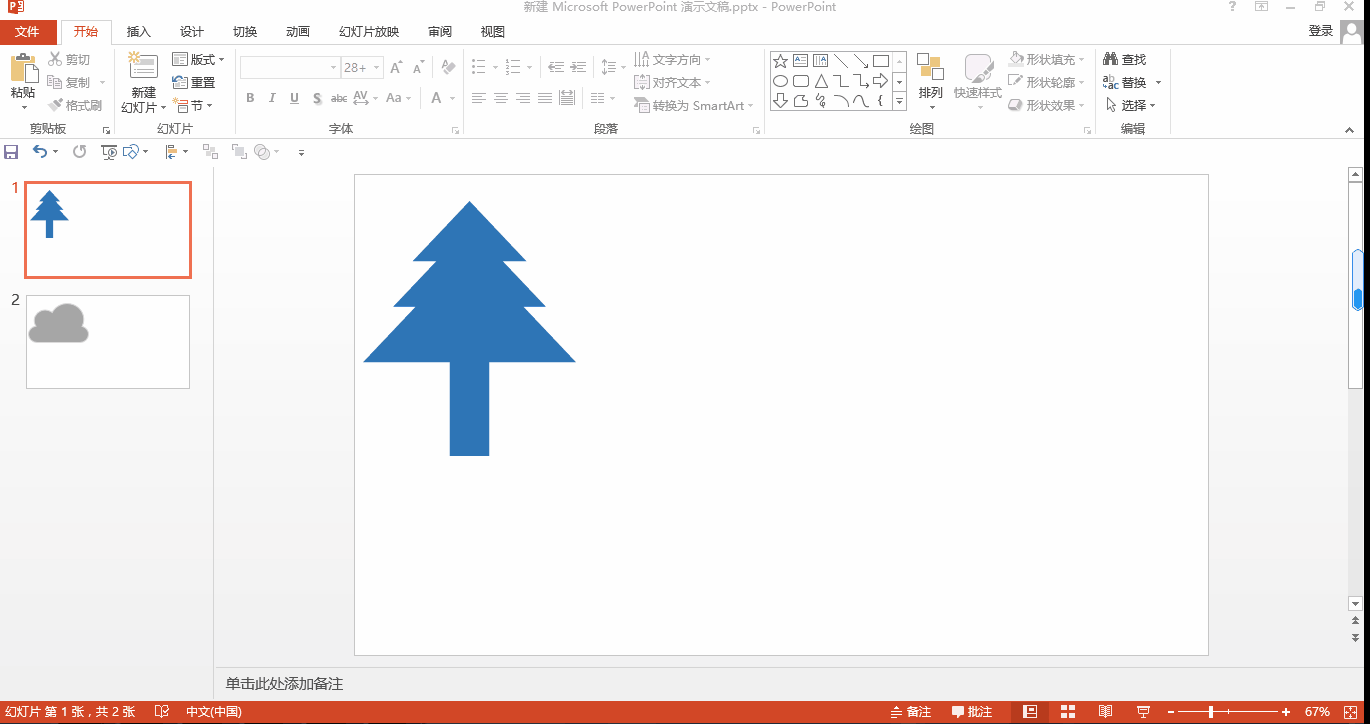
White clouds are even simpler. First draw a rounded rectangle. Here you need to use the yellow control points to adjust the edges to be more rounded. Then insert a circle. You need to hold down the shift key to draw a perfect circle. Hold down the Ctrl+shift key. Copy and adjust the size and position in parallel, then select the three shapes to combine, and a white cloud is drawn. Remove the outline, adjust the fill color, and you're done. Isn't it very simple?
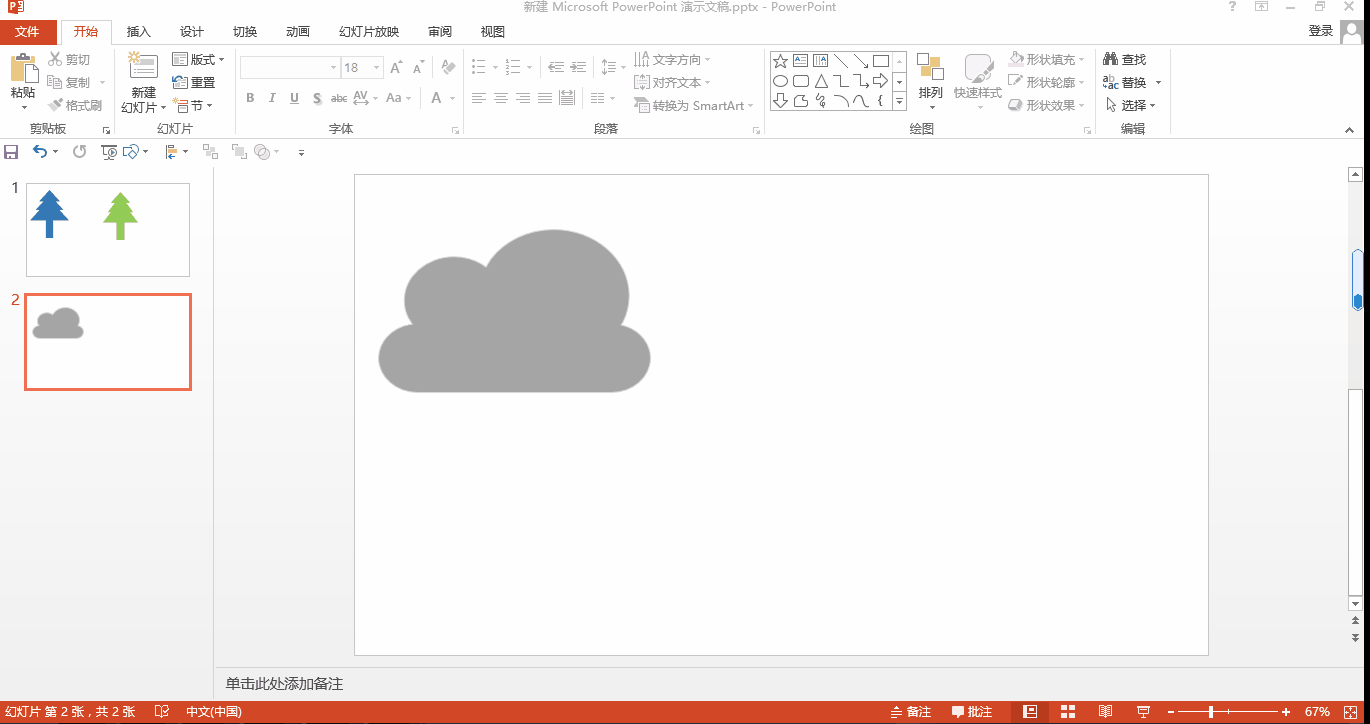
Okay, I’ll share the tips on shape union here. See you next time!
Articles are uploaded by users and are for non-commercial browsing only. Posted by: Lomu, please indicate the source: https://www.daogebangong.com/en/articles/detail/PPT-zhong-xing-zhuang-he-bing-de-shi-yong-ji-qiao-cong-xing-zhuang-lian-he-kai-shi.html

 支付宝扫一扫
支付宝扫一扫 
评论列表(196条)
测试