
In PPT, the layout of graphics is very important. Today I will share with you a function about Boolean operations, that is, the way of merging shapes. This is only available in office 2013 and later versions. This function is very powerful. If you can Mastering it proficiently will be very helpful for our future study.
The first thing you need to understand is that this function cannot be activated with a single picture. At least two shapes must be selected before it can be operated. In addition, the order of shape selection is very important. The merged result is based on the graphic format selected first. Below we will demonstrate these forms respectively according to the selection order.
You know, the function of merging shapes is under the picture tool. For ease of use, we first add it to the quick access toolbar. The two partially overlapping circles in the picture are filled with different colors, blue on the left and red on the right. First select the blue, then hold down the Ctrl key and then select the red, and then click "Unite" to merge the two shapes into one. , and the color is blue, then you can perform other operations on it. If you select red first and then select blue for union, the result is a red shape. Do you understand? Combination is to remove the overlapping parts of multiple shapes and then form a whole, so that the ellipse in the middle is removed.
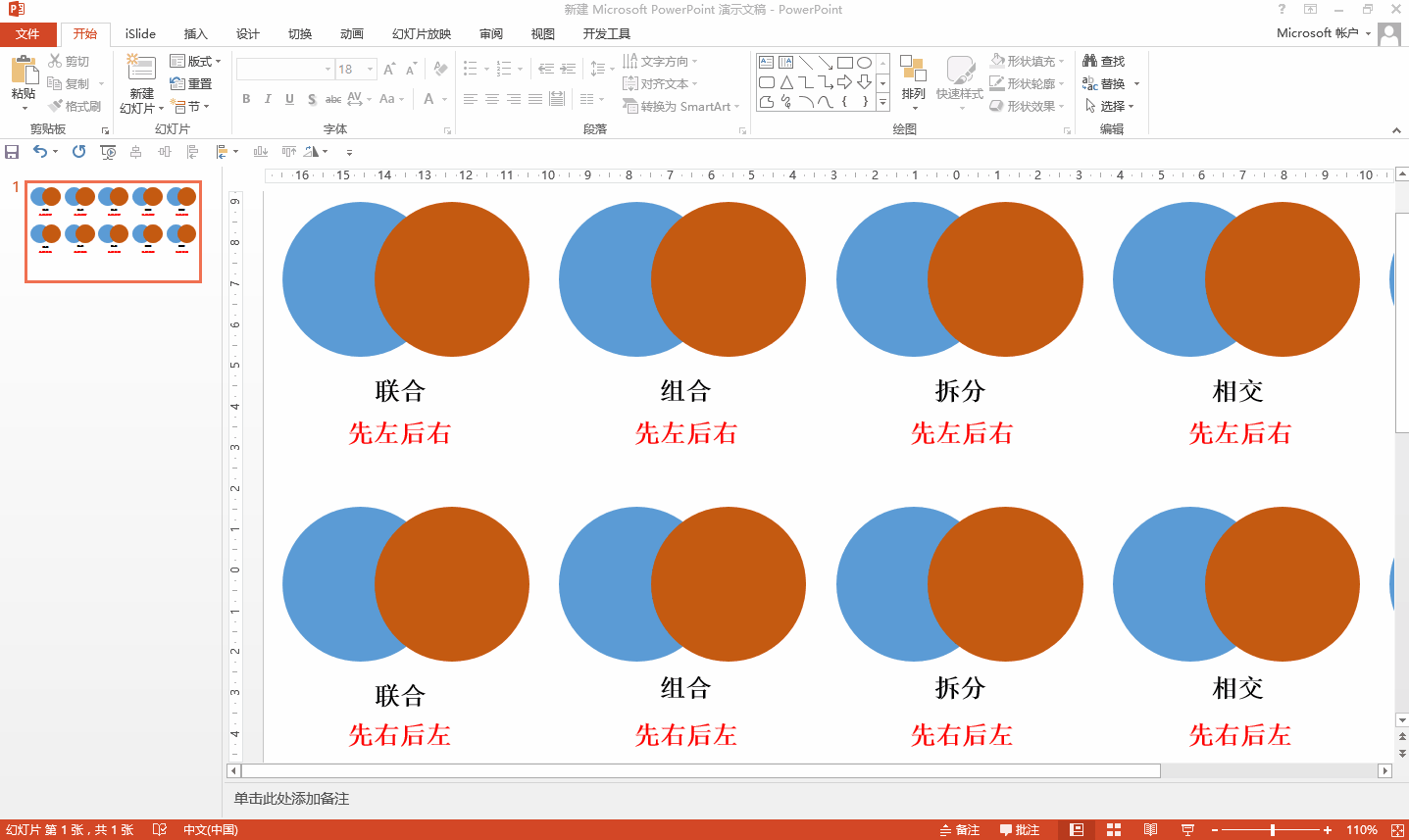
Split is to split the selected shapes into multiple components based on the edge lines. It still follows the order rules of selection. Even a circle is split into three parts, which can be separated. set up. Intersection is also very simple, only the overlapping part is retained. From here we can see that union is the sum of combination and intersection. Pruning is to use one shape to trim another shape. What is retained is the shape and format selected first, and what is cut off is the part that overlaps with other shapes.
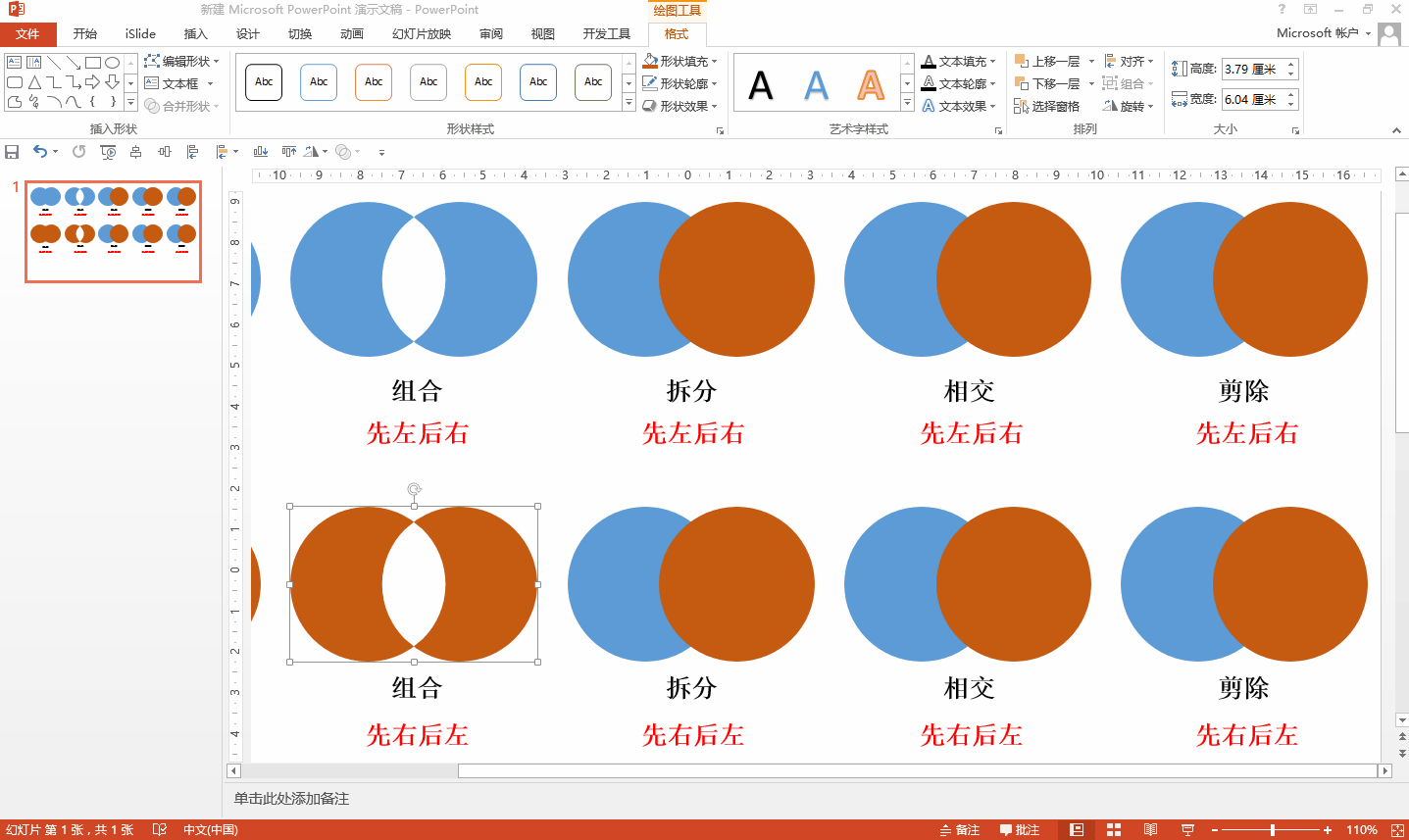
Okay, that’s it for introducing several forms of shape merging. I hope you can understand it well. Next, we will learn how to process graphics on this basis to create some unexpected effects. We look forward to seeing you next time!
Articles are uploaded by users and are for non-commercial browsing only. Posted by: Lomu, please indicate the source: https://www.daogebangong.com/en/articles/detail/PPT-zhong-shi-yong-bu-er-yun-suan-zhi-zuo-wu-zhong-xing-zhuang-he-bing-zhe-ge-yao-dian-hen-zhong-yao.html

 支付宝扫一扫
支付宝扫一扫 
评论列表(196条)
测试