Today we will explain a very magical function in PPT - triggers.
First we need to understand where the trigger is? We can find the trigger in two ways. ① We can directly click "Animation" → "Trigger" to see the trigger. ② We can click the "Animation Pane" and double-click on the right side to pop up a dialog window. Select "Timing" will show our trigger:
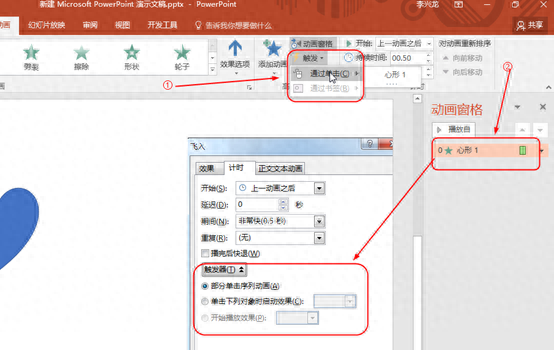
So what is the role of triggers in PPT? When we draw a graphic in PPT, we can give the graphic a trigger effect.
Let me explain how to use triggers to click a button to play a song:
First, we draw a play button in the PPT ourselves. This has been explained in our previous courses. You can read my previous tutorials or private message "PPT Learning" as shown below:
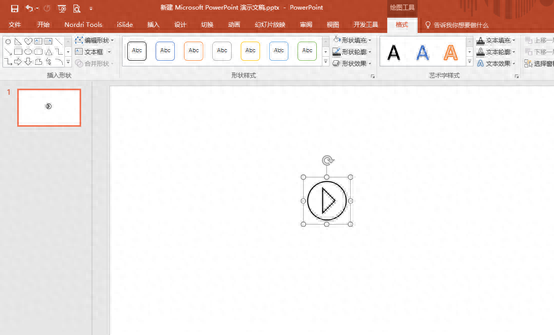
Next, we can rename the combined graphic as "Play Button". We can rename the combined graphic by clicking "Select Window", as shown in the figure below:
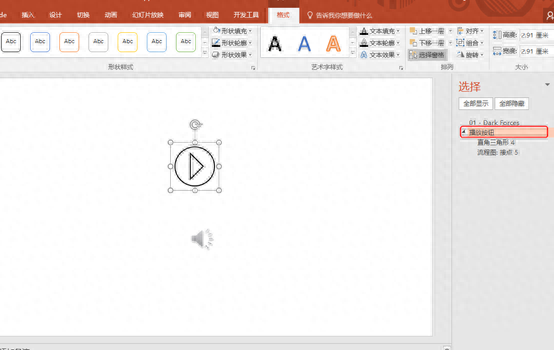
Next, we insert an MP3 audio file. We have also explained how to add this audio file before, so we will not introduce it one by one here. If you don’t understand, you can read my previous tutorial. Add the audio file as shown in the figure below:
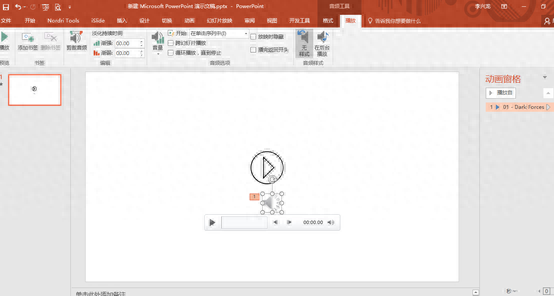
At this time, we click on the animation pane on the right to select the music option, click on the effect option, and then a dialog box will pop up. We click on "Timing" and there is a trigger below. When we click on it, some options will pop up:
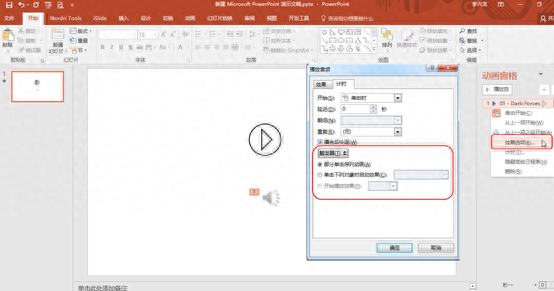
Next we click on the button we just drew to trigger the music. We select "Start the effect when the following objects are clicked". There are two options at this time. We select the play button we just named and click Confirm to complete:
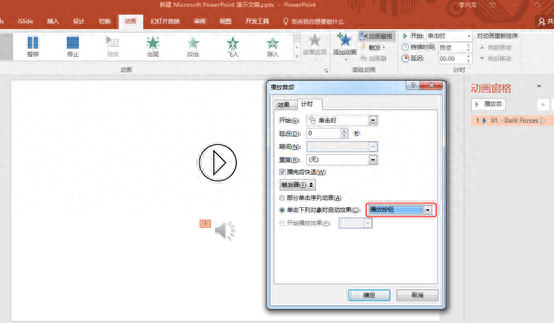
At this point we press F5 to play, and then we can click the button to play music:
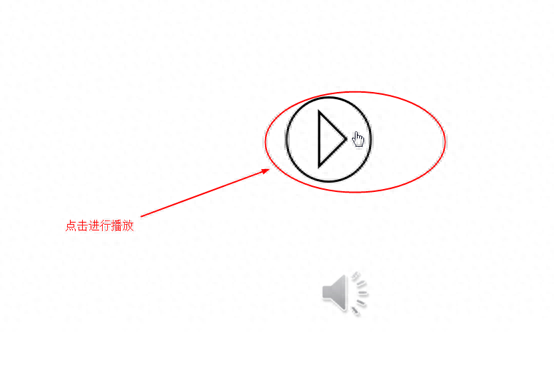
When we play at this time, there is still a small speaker in the PPT. For the sake of beauty, we can choose to hide this option during playback. At this time, when we press F5 to play, there will be no small speaker icon, and the music will be played directly:
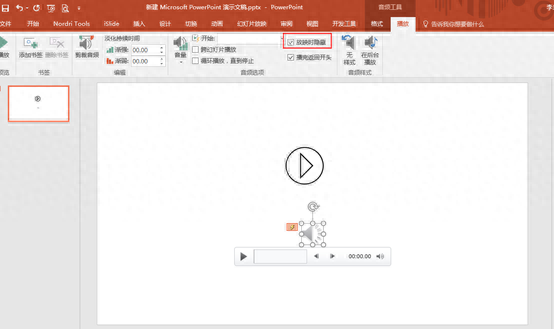
Friends who want to learn PPT and related software, please reply "PPT learning" in the private message in the upper right corner of Toutiao account to get more PPT learning content
Articles are uploaded by users and are for non-commercial browsing only. Posted by: Lomu, please indicate the source: https://www.daogebangong.com/en/articles/detail/PPT-zhong-chu-fa-qi-shi-ge-shen-qi-de-dong-xi-ni-hui-yong-ma.html

 支付宝扫一扫
支付宝扫一扫 
评论列表(196条)
测试