Boolean operations are What? How to use Boolean operations in PPT.
Boolean operations are digital symbolic logical deduction methods, including union, intersection, and subtraction. This logical operation method is used in graphics processing operations to generate new shapes from simple basic graphics combinations.
PPT Boolean operation actually refers to the merge shape tool in PPT, including five functions: joint combination, split, intersection, and cut. The five functions are collectively referred to as Boolean operations.
1. Union: It is to combine two or more elements into one shape.
Hold down the Ctrl key, select the circle first, then click the rectangle, select the merge shape in the drawing tool, and then click Union. Note that the color of the shape selected first is consistent with the color of the last merged shape pattern.

2. Combination : The intersecting parts will be deleted, and the two shapes will become one object after the operation is completed. also merges two or more elements into one shape. The difference between it and the union operation is that the overlapping parts of the elements Eviscerated.
Hold down the Ctrl key, first select the circle, then click the rectangle, select the merge shape in the drawing tool, and then click Combine. Note that the color of the shape selected first is consistent with the color of the last merged shape pattern.

For multiple shape combinations, the overlapping part consisting of an even number of shapes will be deleted, and the combination of an odd number of shapes will be retained. For example, the combined parts of two shapes and four shapes are deleted, and the overlapping parts of three shapes are retained.
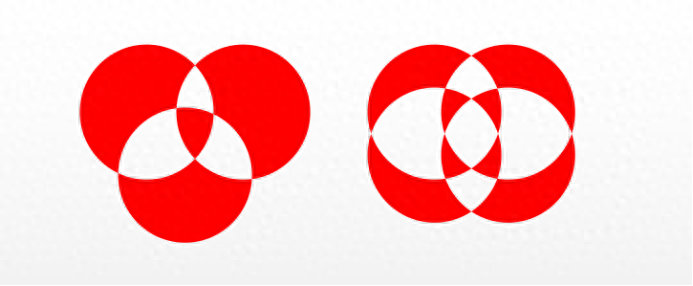
For example, create a text hollow effect.
3. Splitting: It means to separate two or more elements along the intersecting parts and turn them into separate elements.
Hold down the Ctrl key, first select the circle, then click the rectangle, select the merge shape in the drawing tool, and then click Split. Note that the color of the shape selected first is consistent with the color of the last merged shape pattern.
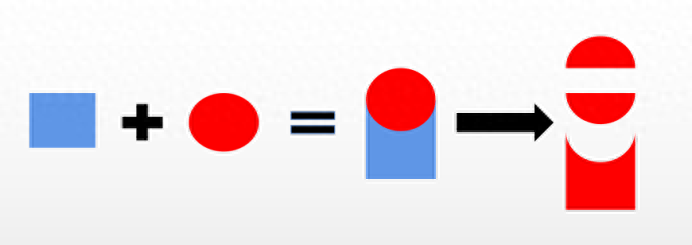
For example, create text splitting and decomposition effects.
4. Intersection: The intersecting parts of the two shapes are retained and the non-intersecting parts are deleted. Similar to intersection in mathematics, two or more elements intersect and the overlapping parts are retained.
Hold down the Ctrl key, first select the circle, then click the rectangle, select the merge shape in the drawing tool, and then click Intersect. Note that the color of the shape selected first is consistent with the color of the last merged shape pattern.

For example, set a background for text.
5. Cut off: Subtract the part that overlaps another shape from one shape. Similar to subtraction in mathematics, we first select a shape A, and then select another shape B. The new image obtained through the pruning operation is A-B.
Hold down the Ctrl key, first select the circle, then click the rectangle, select the merge shape in the drawing tool, and then click Subtract. Note that the color of the shape selected first is consistent with the color of the last merged shape pattern.

Hold down the Ctrl key, first select the rectangle, then click the circle, select the merge shape in the drawing tool, and then click Subtract. Note that the color of the shape selected first is consistent with the color of the last merged shape pattern.
This allows the text to subtract a shape that does not intersect with the text, allowing the text to become a picture. It is to protect special fonts.
Of course, using these five Boolean operations and basic graphics, you can combine them into almost any pattern. This depends on your imagination and other related logical reasoning. Able.
Articles are uploaded by users and are for non-commercial browsing only. Posted by: Lomu, please indicate the source: https://www.daogebangong.com/en/articles/detail/PPT-zhong-bu-er-yun-suan-xing-zhuang-zu-he.html

 支付宝扫一扫
支付宝扫一扫 
评论列表(196条)
测试