
Nagging
haven't seen you for a long time! I'm finally back to update the tutorial again!

I'm really worried about what to update this issue. Because I feel like I haven’t played with Adobe for too long, and I’m a bit inexperienced. I've been obsessed with typing lately.

Of course I will take the time to continue learning. I originally wanted to share Excel in this issue because a friend of mine came to ask me a question about Excel some time ago. However, after I solved the problem, I suddenly had the urge to write an Excel article. Because I actually like Excel very much, even if I don't rely on it for a living, it does help me solve a lot of problems about data statistics. But after I wrote a little bit, I found that I had been sorting out the formulas and felt that no one would read it until the end, so I stopped continuing. Then I’ll see if I can make something interesting and share it. After thinking about it, I decided to write PPT instead. PPT would be much easier to write.
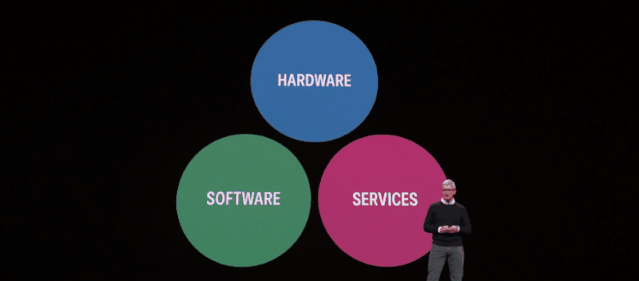
Today I will actually share a small function of PPT, but this function can achieve many cool effects. Let’s first take a look at the awesome effects of some awesome press conferences and awesome PPTs.
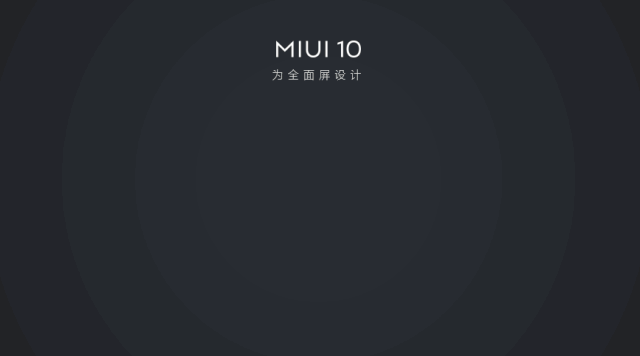
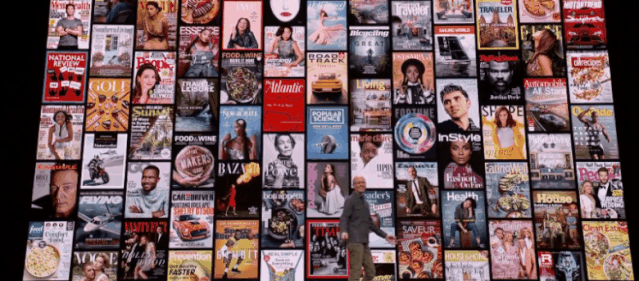
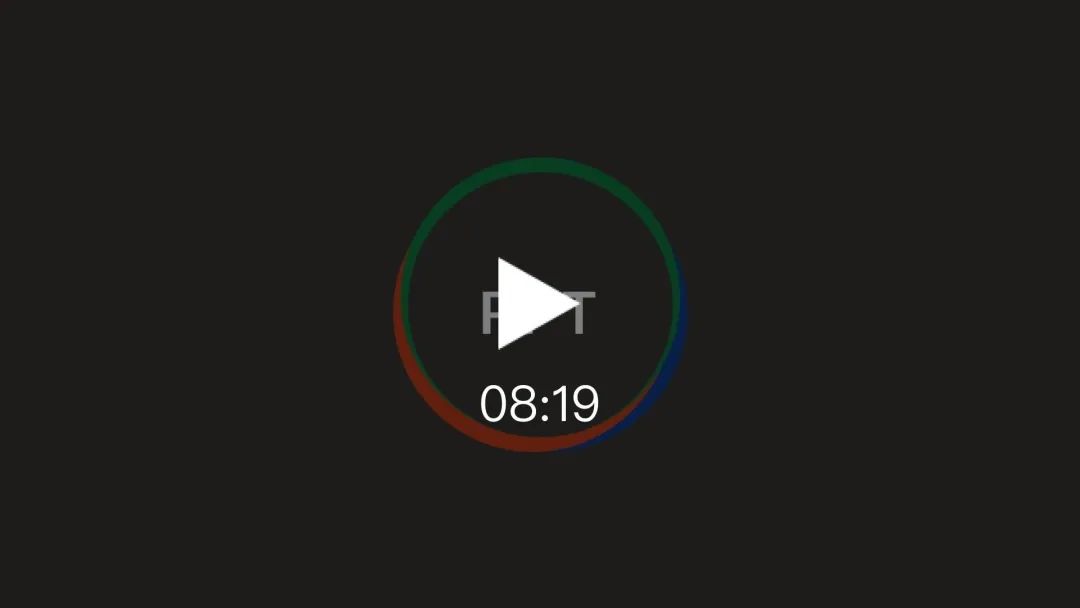
These effects, in fact, can be done in minutes in Pr and AE, but in PPT, it is a bit exhausting. But those who have a general understanding of PPT probably know that it can be done through path animation, and then fade in and out, etc. But today's operation is particularly simple to remove violence. It is a built-in effect that can be generated with one click. This effect is the smoothing effect in the switching effect. Let’s take a look below!
Video
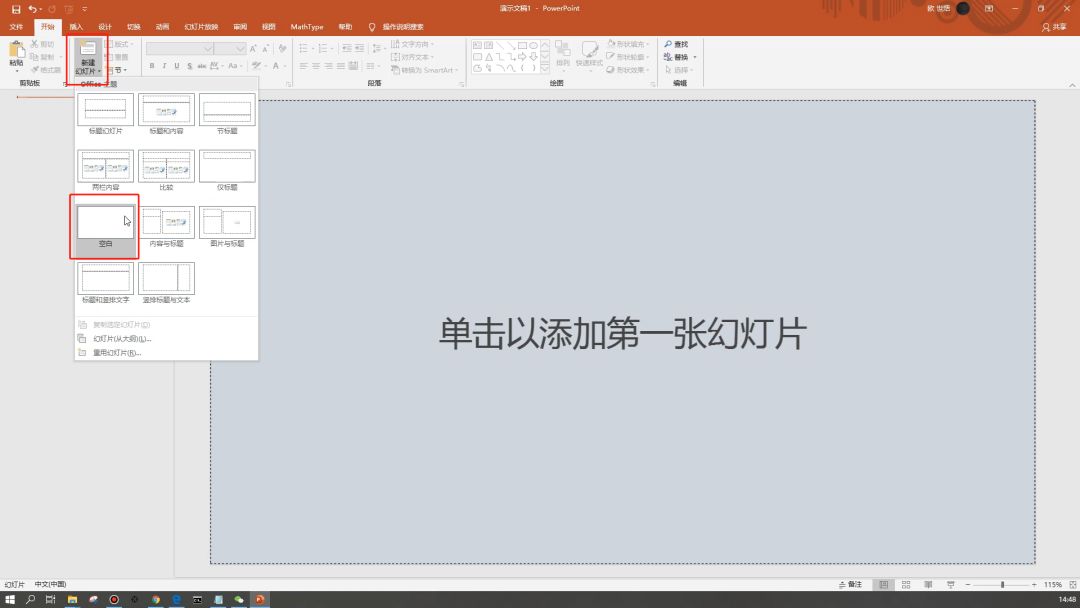
Tutorial
In today's tutorial, I will first talk about the basic operations of the smoothing effect, and then talk about three simple examples. First open your PPT! Then create a new blank document, and then here I first delete the slide that comes with it, and then create a new blank slide by myself.
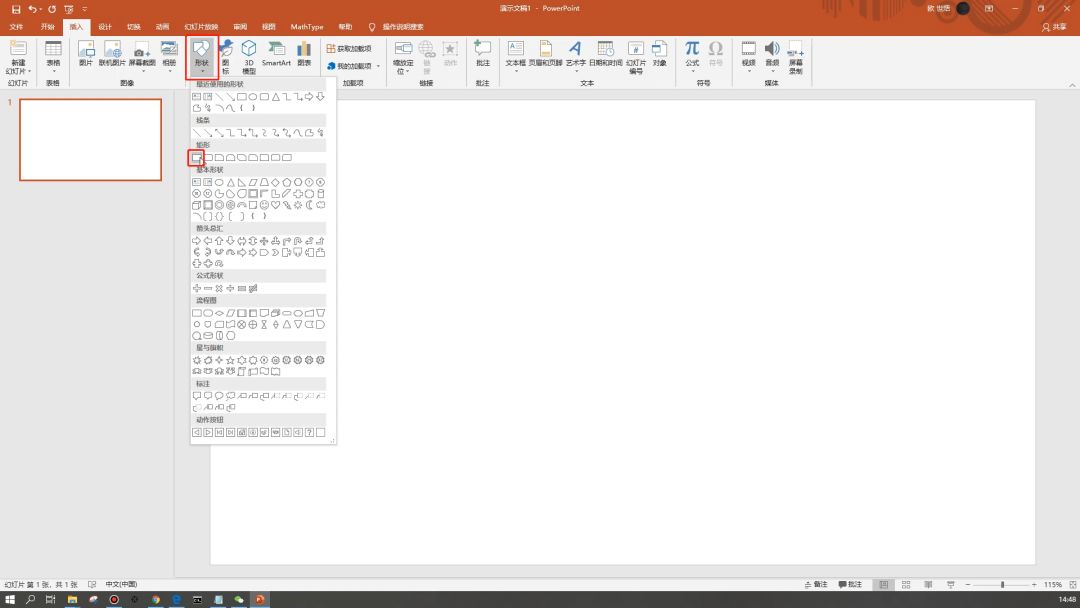
Then, in Insert-Shape, create a new rectangular shape.

Pull according to shift to create a square.
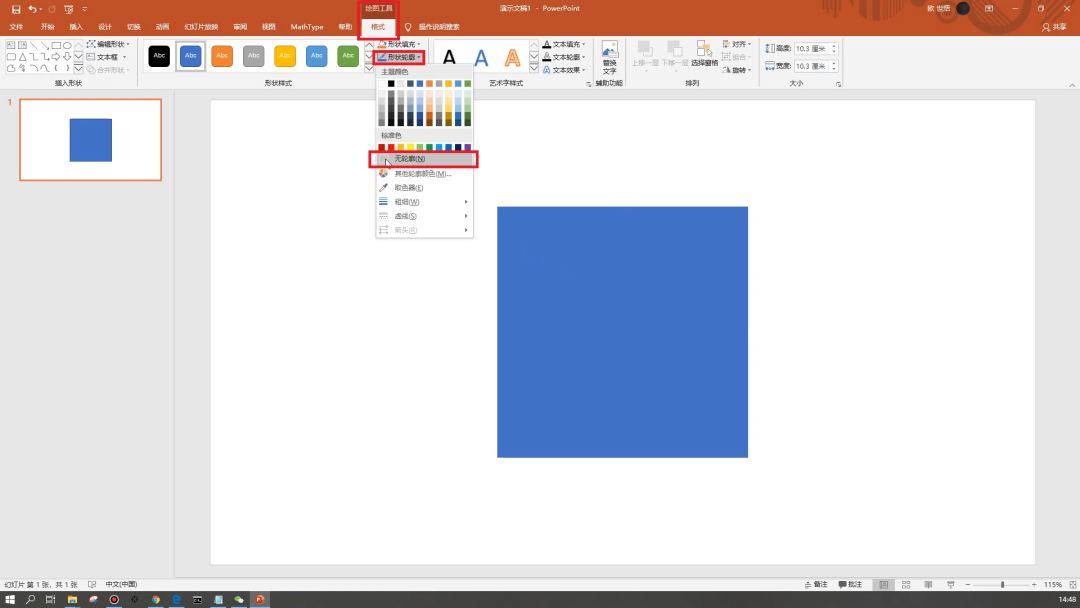
Then click the shape, enter the drawing tool's Format - Shape Outline, and change the Shape Outline to None. The subsequent operations default to no outline, so I won’t go into details. Because when I change the color, I have to change the color of the outline, which is too troublesome.

 支付宝扫一扫
支付宝扫一扫 
评论列表(196条)
测试