- Image and text skills
After making a PPT and communicating with others to make changes, the annotation function will be used.

■ We can insert comments anywhere on the slide.
Click Review-Insert Comments. A comment editing box will appear. Just fill in the content.
Click the annotation with the mouse and drag it to any position on the slide. To add multiple annotations, just click again to insert annotations.
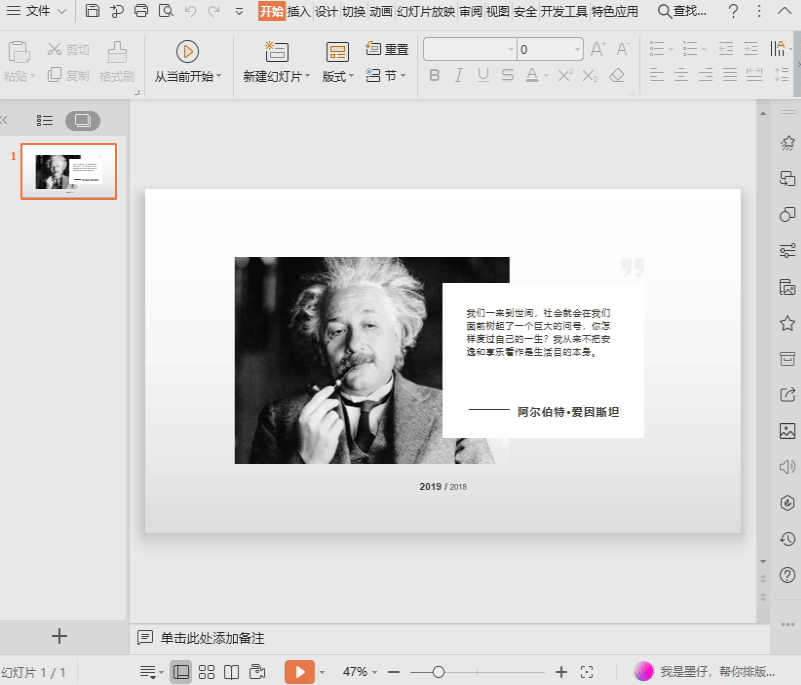
■ Select the added comment and click Edit Comment to modify the comment content.
Click on the previous item or next item to jump between different annotations.
If you want to not display comment marks on the PPT page, click Show/Hide Marks to switch.
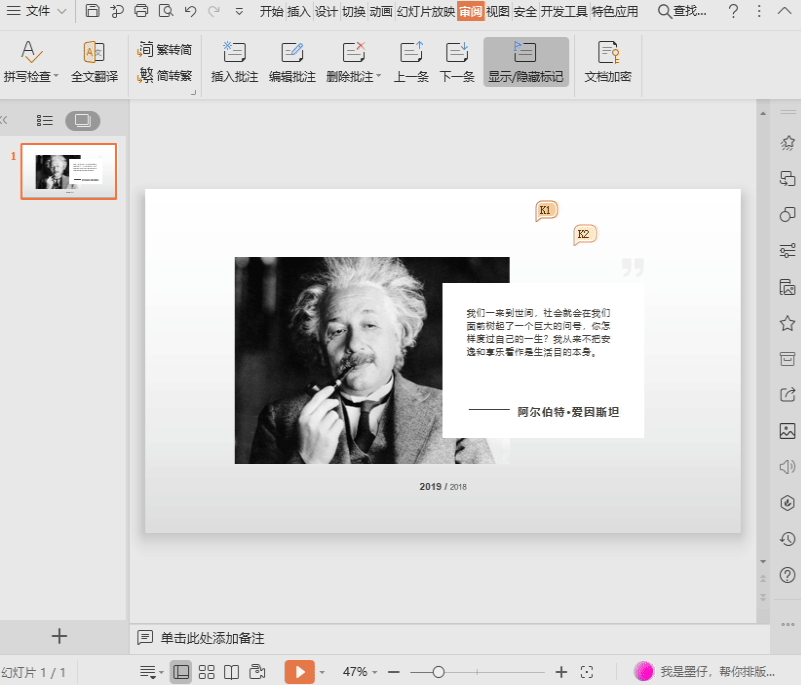
■ To delete a comment, click on a comment with the mouse and click Delete comment.
The delete annotation function can also choose to delete all annotations in the current slide.
Delete all comments in the presentation.
Or directly select a comment and right-click to delete the comment.
Select a comment and right-click to edit the comment, copy the comment text, and insert the comment.
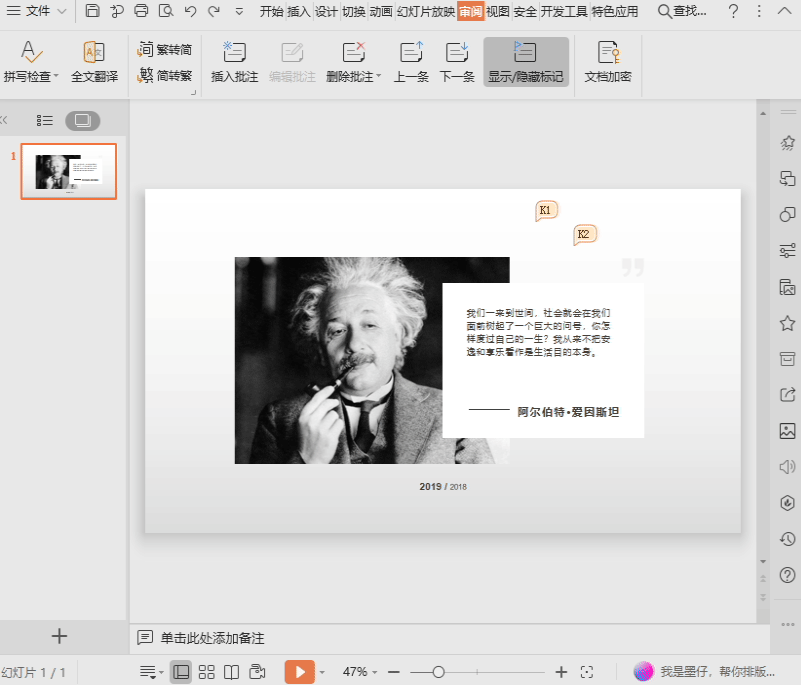
The annotation function is simple and practical, you must know it!
Articles are uploaded by users and are for non-commercial browsing only. Posted by: Lomu, please indicate the source: https://www.daogebangong.com/en/articles/detail/PPT-zen-me-jia-pi-zhu-pi-zhu-gong-neng-quan-jie.html

 支付宝扫一扫
支付宝扫一扫 
评论列表(196条)
测试