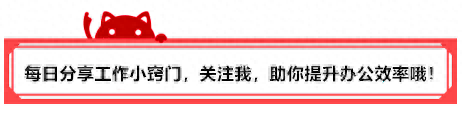
Are you guys having a fight today? Have you eaten? Have you watched the news? Regardless of whether you fight or not, eat or not, watch or not, GIF has definitely appeared! Everyone who frequently browses articles on various public accounts has seen the first GIF picture. That first animated picture that is placed at the beginning of the article and attracts everyone's attention in a high-end, professional, or cute way. How was it made using PPT? Any precautions? Let’s take a look with Suixin!
Nowadays, GIF pictures can be seen everywhere and are widely used. Everyone sends emoticons every day, reads news every day, and comes into contact with advertisements every day. GIF pictures are everywhere. Many friends even have their own WeChat official account. Putting a first picture that matches the positioning of the official account at the beginning of each article is very eye-catching and can instantly improve the layout and quality of the entire article.
Below, taking the public account as an example, I will teach you how to use PPT to create a high-end and atmospheric GIF first image.
Step 1: Set page size
First, we set the page size to the standard size of the first image of the official account: 900*383. The unit here is px, and the commonly used unit in PPT is cm. After we determine a length or height, just press [900*383] to calculate the length of the other side.
What I entered in the customization here is length: 23.5 cm, height: 10 cm. Finally, the system automatically adjusted it to 23.499*10.001. You can refer to it.
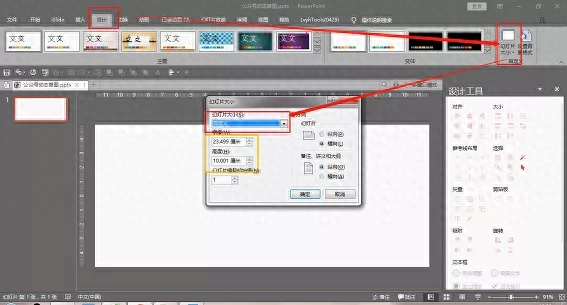
Step 2: Insert pictures
Create five new blank PPTs, insert five pictures respectively, and cover the entire page. For better effect, I use night scene images here.
You can find a few pictures with similar styles.


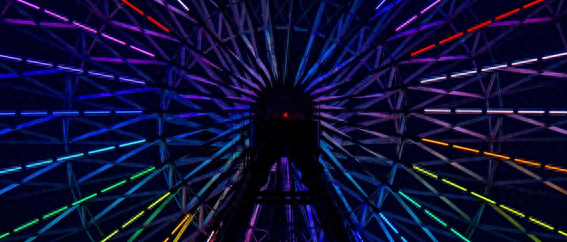


Image source: www.pexels.com/islide photo gallery
Step 3: Insert text
Click [Insert]-[Graphic]-[Rectangle], set it to [No Border], fill it with white, and place it in the middle of the entire page.
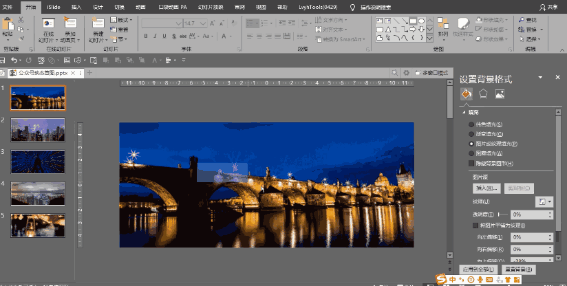
Click [Insert]-[Text Box], enter text, and adjust the size and font. Select the rectangle first, then select the text box, and click [Format]-[Merge Shapes]-[Cut].
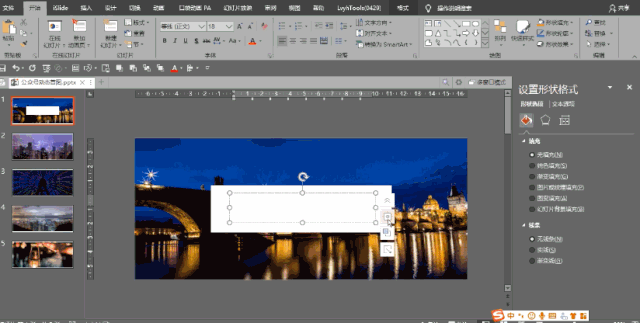
A hollow text is ready! Copy the text box to each PPT.
Step 4: Decoration
In order to make the final effect more dynamic, we make some simple decorations on the text box.

① Add two brackets diagonally. You can directly insert [straight line] for drawing, or you can use the deformed [connector: elbow].

②Add an underline under the subject heading.

③Add paper airplanes and curves, which are obtained from the islide icon library.

④Two simple triangles are also a good match.

⑤Insert straight lines of the same length at the opposite corners.
The above decorative patterns are used as a reference. You can also use your imagination to add different patterns.
I also added a subtitle under each picture: It’s never too late to start learning.
It should be noted that these words must be in the same position as the picture and should not be moved.
Step 5: Generate GIF
After making each PPT, select [File]-[Export]-[Create Dynamic GIF] and select [Extra Large] for the file parameter. I chose 0.3 seconds for each slide show, but you can also set the duration according to your own needs.
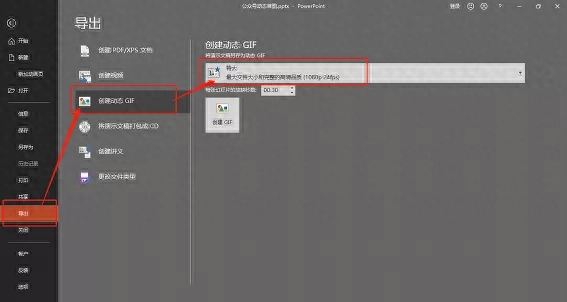
Finally, let’s take a look at the finished product.

How about it? its not bad, right! Put it in front of the public account article and it will definitely catch the eye! The size of this GIF is 6M. The maximum upload image for the public account is 10M. The quality of the exported image is high and does not exceed the limit!
You can use this little trick to make emoticons and disseminate consultations faster. After doing it, you will find that making GIF pictures is so simple!
Friends, hurry up and give it a try~
If you like it, just follow me and share workplace knowledge and office skills every day!
Articles are uploaded by users and are for non-commercial browsing only. Posted by: Lomu, please indicate the source: https://www.daogebangong.com/en/articles/detail/PPT-ye-neng-zuo-gif-ku-xuan-dong-tu-yong-zhe-ge-fang-fa-jiu-gou-le.html

 支付宝扫一扫
支付宝扫一扫 
评论列表(196条)
测试