- Graphic and text skills
In our daily work and life, we often need to use WPS presentations to give speeches.
The notes and countdown functions in WPS presentations are very useful tools for speakers.

Take the slide below as an example, click "Speaker Notes" in "Slide Show".
You can write your summary, thoughts or other content you don’t want the audience to see in the notes area, which can serve as a reminder during the speech.
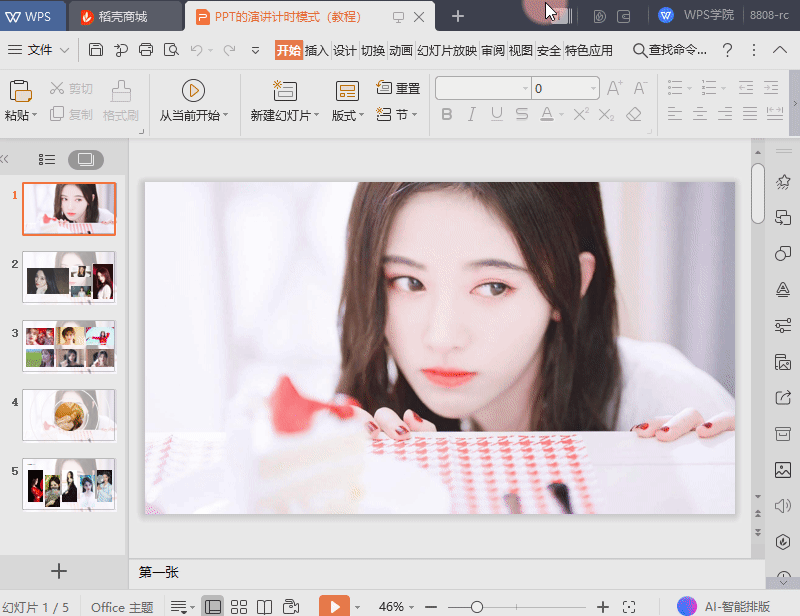
After the notes are set up, the next step is to estimate the speech time.
Click the "Rehearsal Timing" button to enter rehearsal mode. You will see a timer at the top of the screen.
The inverted triangle button on the left is used for page turning. It allows you to turn the pages of the current slide. Each page turn will reset the time, but the total duration will not change.
If you need to pause the timing, click the pause button.
What do the timing displays on the left and right sides of the screen represent?
The left side shows the single page speech time of the current slide, while the right side shows the total speech time of all slides.
Click the "Repeat" button to reset the record of single-page speech time and update the calculation of the total duration.
Use the ESC key to exit timing mode.
After you save your presentation timings, you can view the individual presentation duration for each slide.
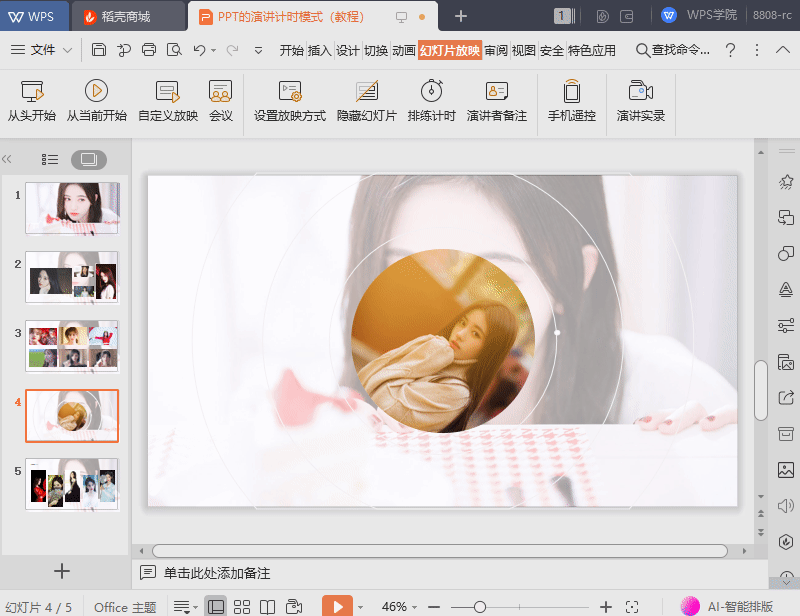
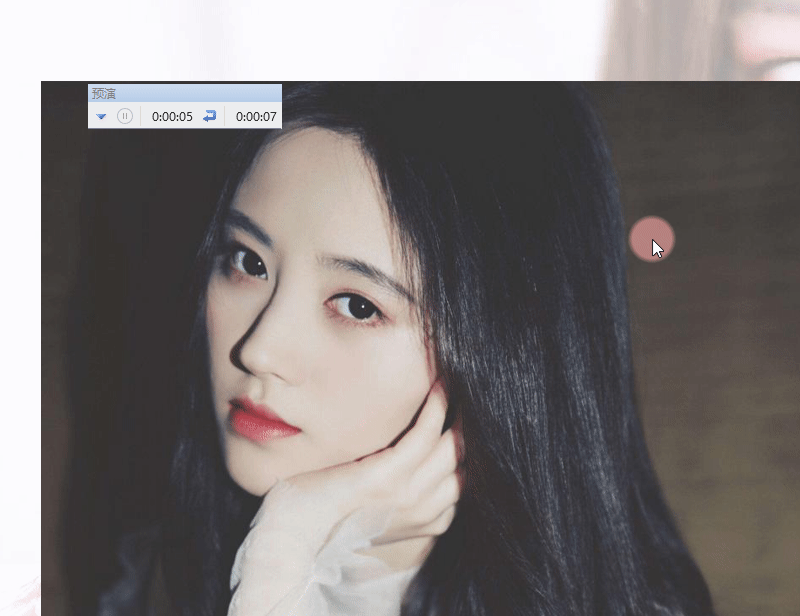
Are these practical features helpful for your speech?
Articles are uploaded by users and are for non-commercial browsing only. Posted by: Lomu, please indicate the source: https://www.daogebangong.com/en/articles/detail/PPT-xin-shou-ru-men-jie-suo-yan-jiang-ji-shi-gong-neng-jiao-cheng.html

 支付宝扫一扫
支付宝扫一扫 
评论列表(196条)
测试