
When we are making presentations, setting the background can not only add a lot of points to the slides, the slide background is similar to our business card, and we can customize the background to match our content. Not only can we set the contrast, saturation and artistic effects of the picture, we can also set the translucency, blur, etc. of the picture. Today, the editor will learn with you the skills of setting the slide background.
1. Set image background
We switch to the [Design] tab, in the [Background] group, click the [Set Background Format] button, the [Set Background Format] task pane pops up on the right, select [Picture or Text Fill], and the shortcut pops up below In the tool, click the [File] button, and a dialog box for selecting the image storage location will pop up. Just select the target image. Here we can also set the transparency of the image~~~~
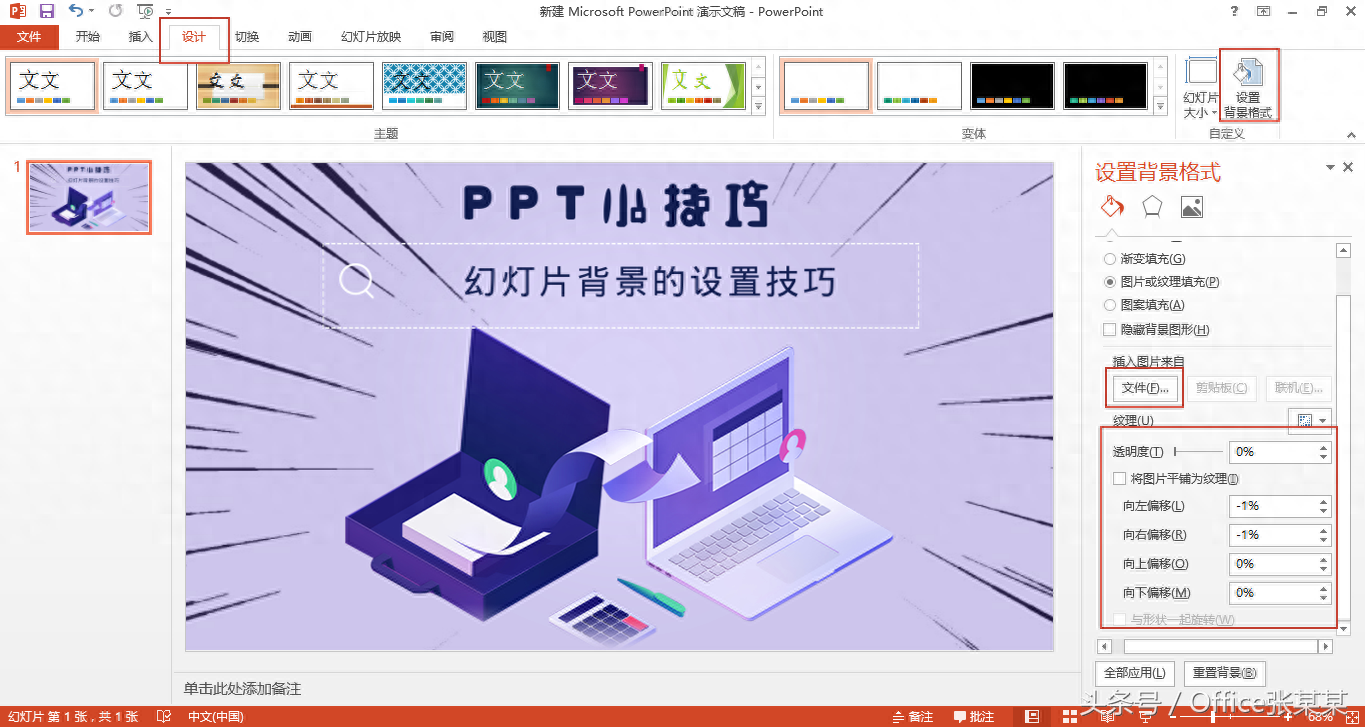
After adding the picture background, three label tabs appeared in the task pane. We switched to the [Picture] tab. At this time, we can perform [Sharpening/Softening] and [Brightness/Contrast] in [Picture Correction]. For specific settings, make specific settings for [Color Saturation] and hue in [Picture Color].
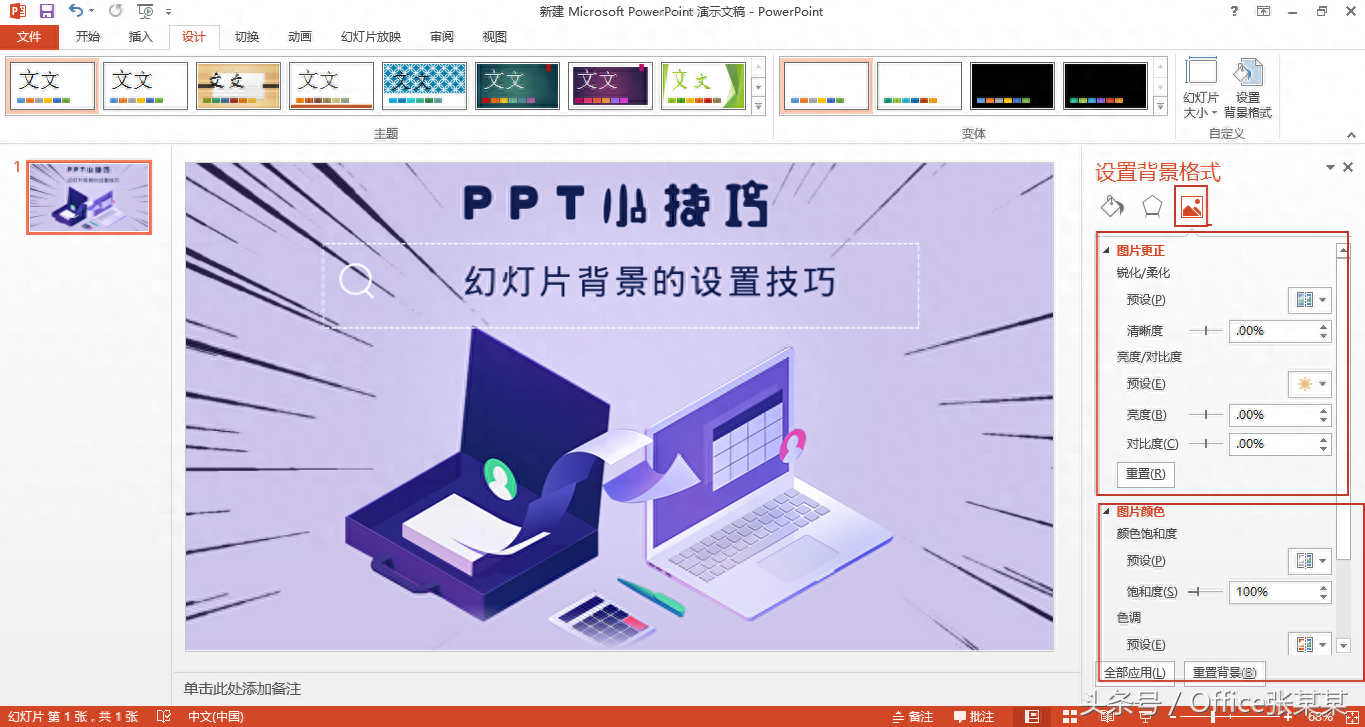
Switch to the [Artistic Effects] tab. In [Artistic Effects], we can choose to use Microsoft’s own background image artistic effects.
2. Set pattern background effect
The background setting of the slideshow can not only be a picture, we can also set the background effect of the pattern. Also open the [Task Pane] and click the [Pattern Fill] button to select your favorite pattern background. Set [Foreground Color] to be the line color of the pattern, and set [Background Color] to be the line fill color of the background.
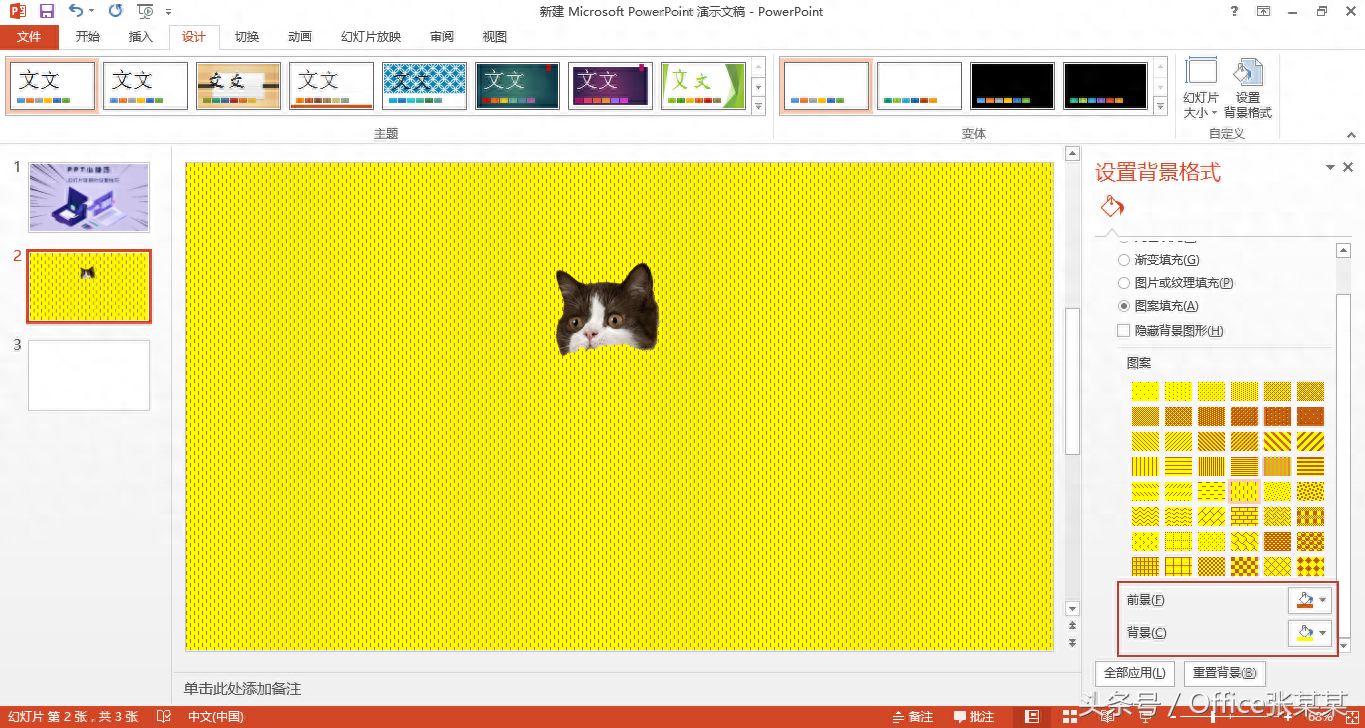
3. Quickly restore background style
If we find that the background is inappropriate, we can quickly restore it. Under the [Task Pane], click [Reset Background].
4. The background is applied to all slides
The background we set directly is only applied to the current slide by default. Under the [Task Pane], click [Apply All].
Welcome to follow, above.
Articles are uploaded by users and are for non-commercial browsing only. Posted by: Lomu, please indicate the source: https://www.daogebangong.com/en/articles/detail/PPT-xiao-ji-qiao-huan-deng-pian-bei-jing-de-she-zhi-ji-qiao.html

 支付宝扫一扫
支付宝扫一扫 
评论列表(196条)
测试