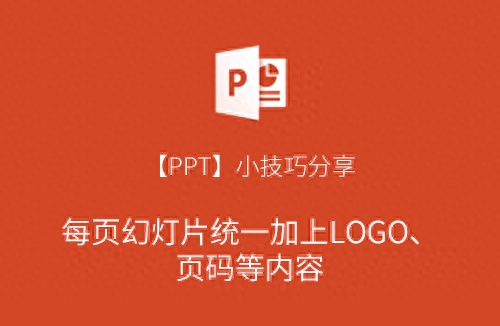
Foreword
The PPT Tips Sharing Series is just to share with you the solutions or experiences to some of the minor problems I encountered when making PPT. It is not a professional teaching or training, and is for reference and discussion only.
Applicable scenarios
1. For the prepared PPT, you need to add LOGO, page number and other information to the fixed position on each page.
2. For templates downloaded from the Internet, you need to add LOGO, page number and other information to each page.
3. You want to add LOGO, page numbers and other information to all pages at once, and the position, size, etc. are required to be exactly the same; you don’t want to copy and paste page by page.
Text sharing
Take POWERPOINT2013 as an example:
1. Select the "View" tab in the toolbar, then select "Slide Master"
2. Select the layout where you want to add LOGO, page numbers and other information (if you want to add all layouts, just select the first master)
3. Insert the LOGO, page number and other information to be added into the selected layout and adjust the appropriate size and position.
4. Select the "View" tab on the toolbar, and then select "Normal" to switch back to normal view and complete.
Image and text sharing
PPT before adding LOGO
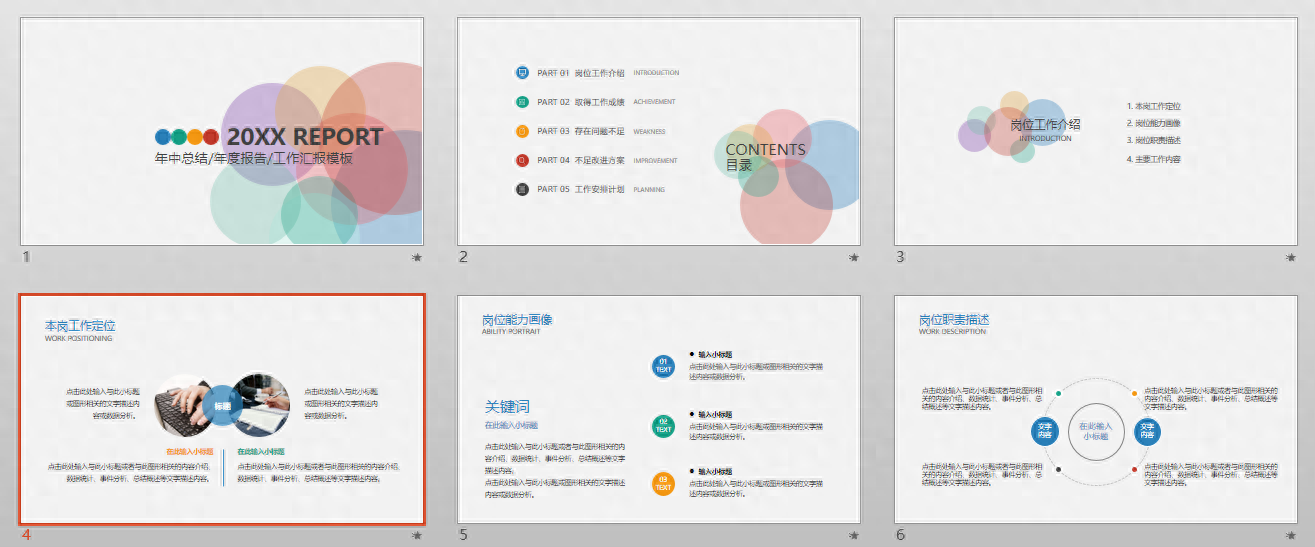
STEP 1: Select "View - Slide Master" on the toolbar
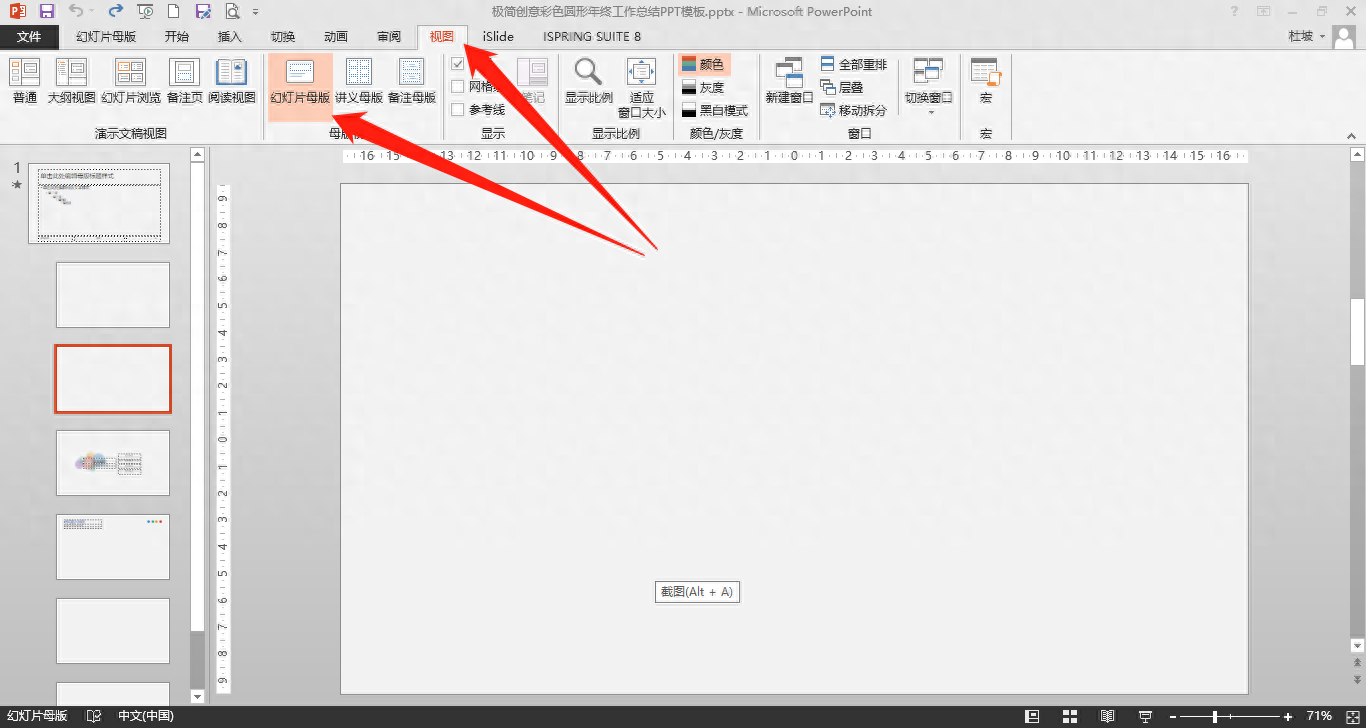
STEP 2: Select the layout where you want to add the LOGO (all layouts need to be added, then directly select the first master)
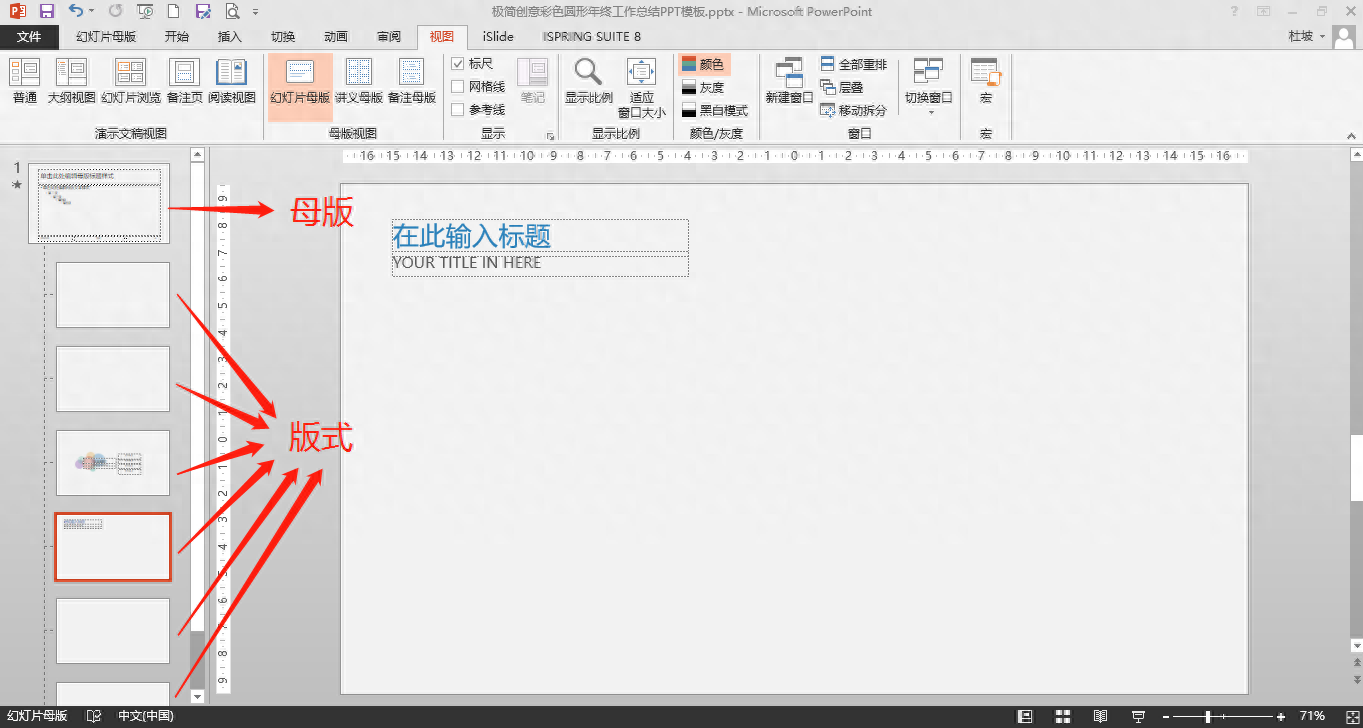
STEP 3: Add the content to be added in the selected layout (take adding a Toutiao LOGO in the upper right corner of all content pages as an example)
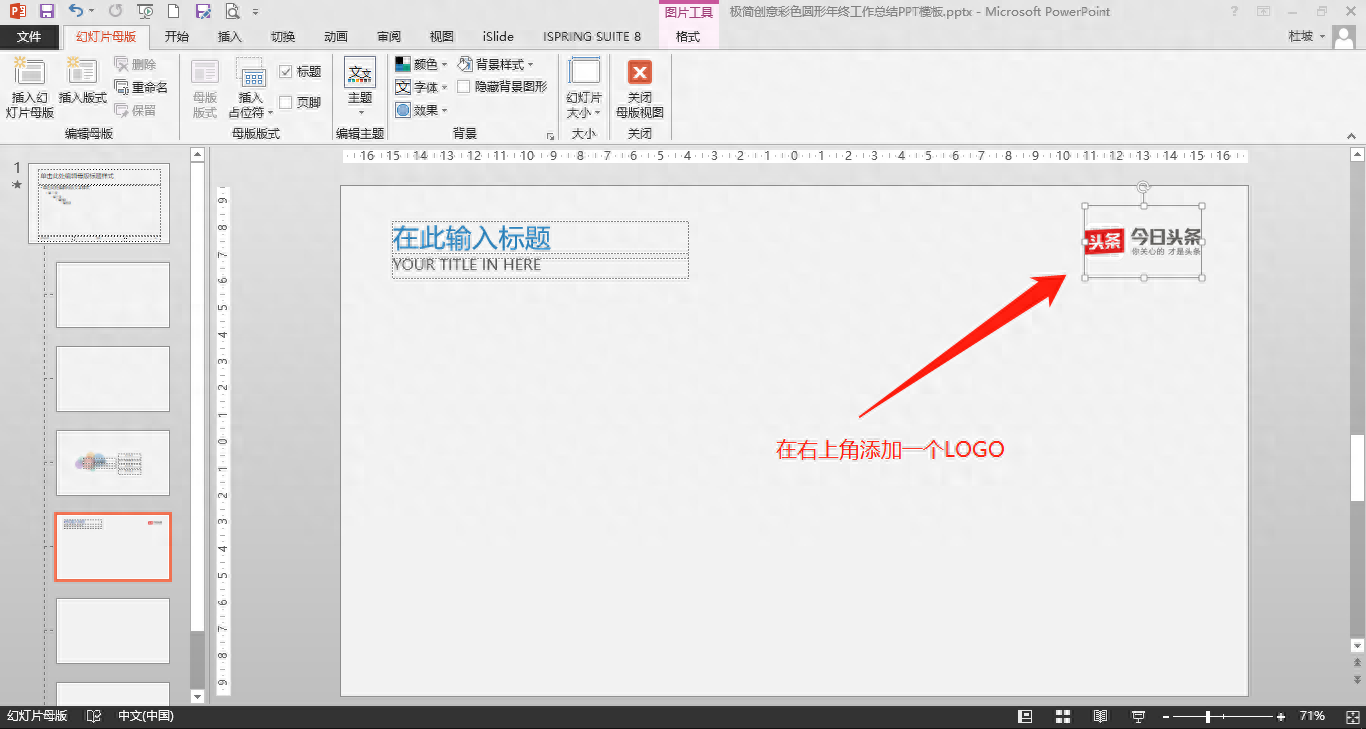
STEP 4: Select "View - Normal" on the toolbar to return to the normal editing view
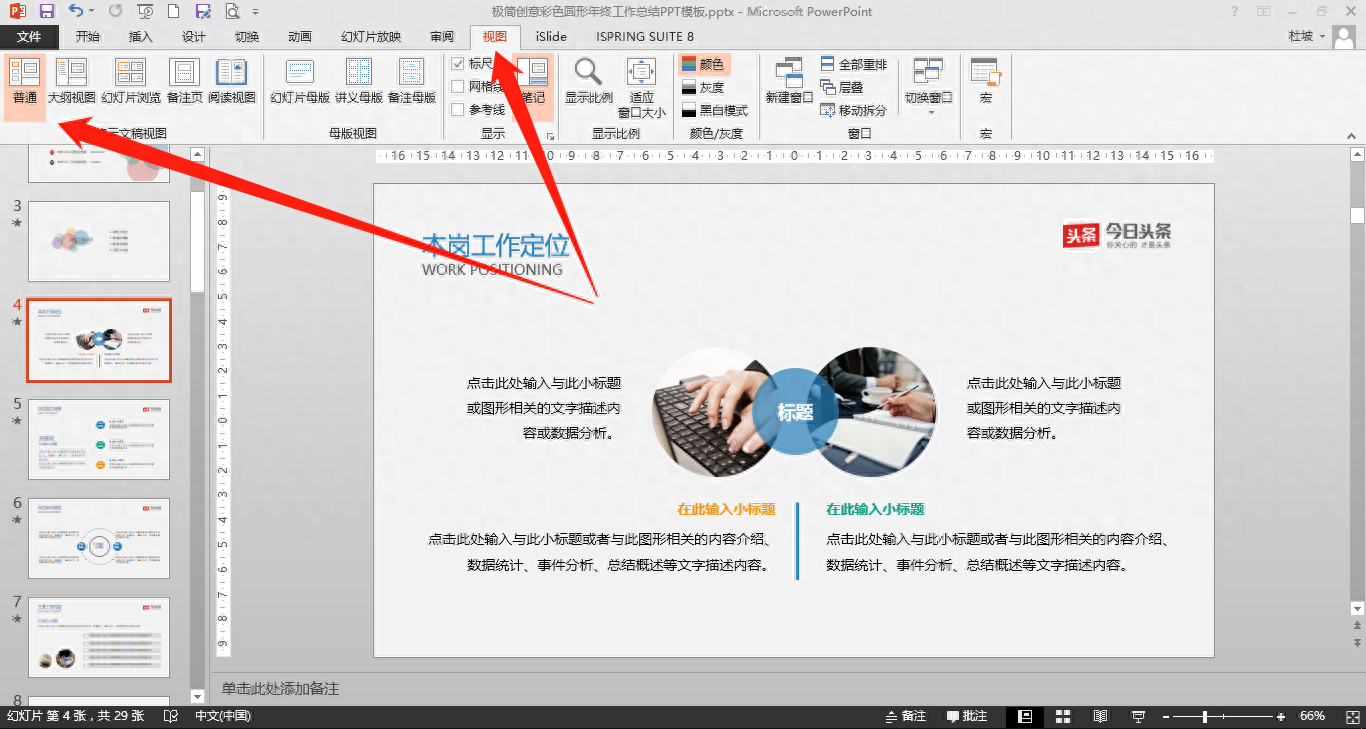
After adding the LOGO to the PPT, the LOGO will be added to the upper right corner of all pages using this layout (i.e., the content page in the example).
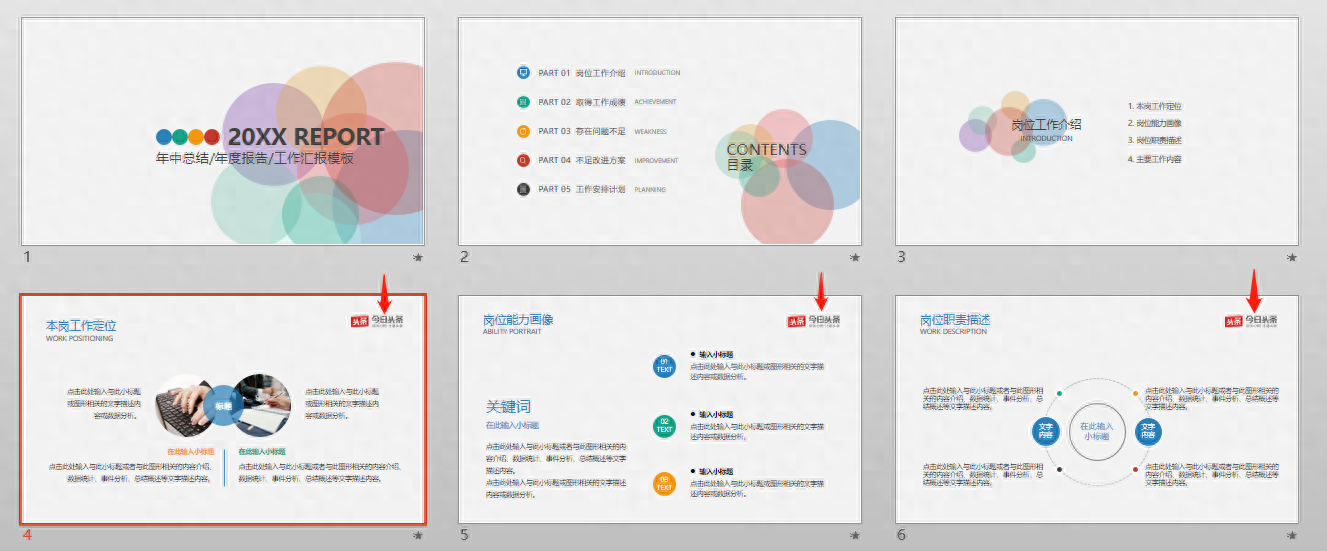
Articles are uploaded by users and are for non-commercial browsing only. Posted by: Lomu, please indicate the source: https://www.daogebangong.com/en/articles/detail/PPT-xiao-ji-qiao-fen-xiang-mei-ye-huan-deng-pian-tong-yi-jia-shang-LOGO-ye-ma-deng-nei-rong.html

 支付宝扫一扫
支付宝扫一扫 
评论列表(196条)
测试