I believe that everyone will make various PPTs with different styles at work. However, there are too many pictures in the PPT and the file is too large. It takes a long time to send it to others. If the network is poor, the sending will fail.
Therefore, today I will share with you 3 PPT compression methods. A 100M PPT can be reduced to 10M, so you don’t have to worry about not being able to send it out.

1. PPT image compression
1. Single image compression
If there are few pictures in the PPT, we can compress a single picture.
Steps:
First select an image, then click [Format] on the menu bar, then click [Compress Image] on the lower toolbar, and then when the window pops up, check the [Apply to this image only] and [Use default] below. Resolution], so that a single image can be compressed.
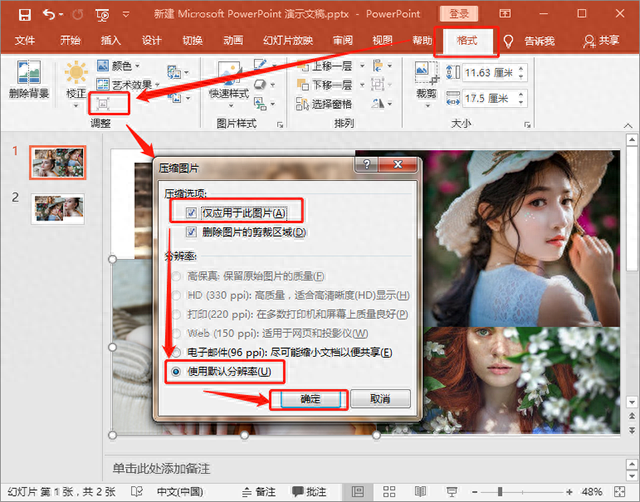
2. Batch image compression
If you have a lot of pictures in your PPT, you can directly compress the pictures in batches.
Steps:
Click [File] in the upper left corner of the PPT, select [Save As], when the window pops up, click [Tools] at the bottom of the window, and then select the option [Compress Image].
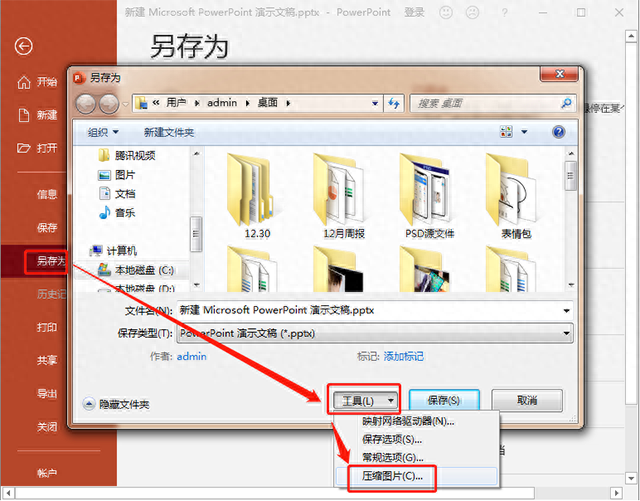
Then another window will pop up. In the compression options, check [Delete the cropped area of the image]. For the resolution below, you can choose [Email] or [Use default resolution]. After checking, you can click OK, so You can compress the size of images in batches.
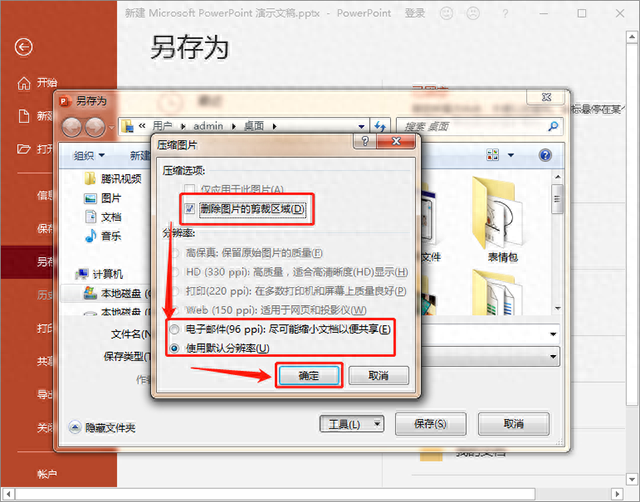
2. PPT video compression
Inserting videos into PPT will cause the size of the PPT to become larger. So how should we compress the video inside? Let’s take a look below.
Operation steps: Click [File] in the upper right corner of the PPT, then select [Information] on the left, then click [Compressed Media] inside. After the options pop up, select the compression type you need. Okay, after the video is compressed, the PPT will be much smaller.
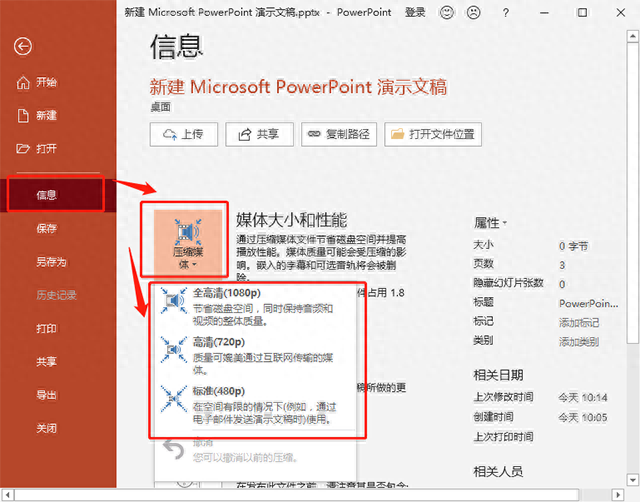
3. PPT file compression
In addition to compressing PPT images and videos, you can also use the [Swift Compression] tool on your computer, which can compress the size of the entire PPT file.
Steps:
1. After opening this compression tool, you can see that there are multiple file compression formats. Here we need to select [PPT compression].
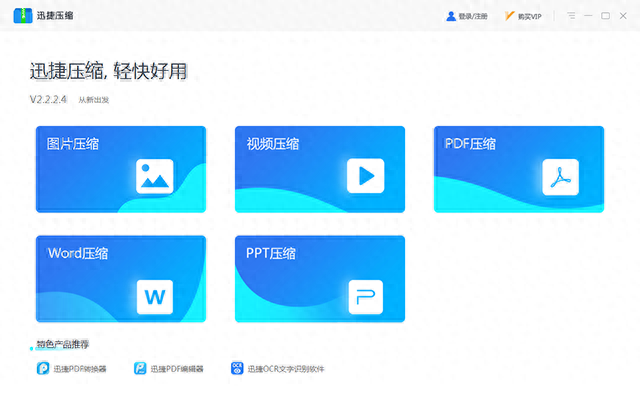
2. After entering the PPT compression page, click [Add File] to enter the file window and add the PPT file that needs to be compressed.
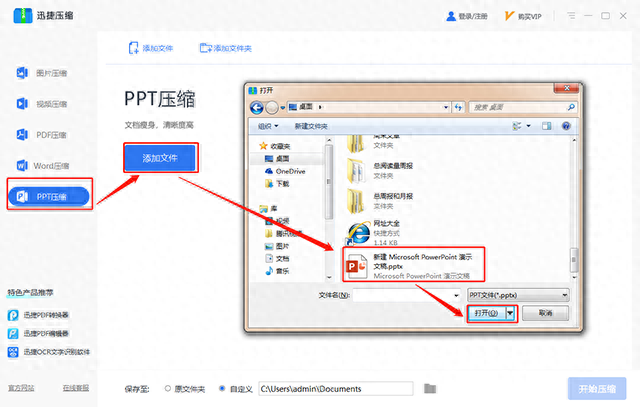
3. After the PPT file is added successfully, click [Start Compression] in the lower right corner to compress the entire PPT.

Okay, the above are the 3 methods of PPT compression compiled for everyone, so that you don’t have to worry about the PPT file being too big to be sent. Have you all learned it?
Articles are uploaded by users and are for non-commercial browsing only. Posted by: Lomu, please indicate the source: https://www.daogebangong.com/en/articles/detail/PPT-wen-jian-tai-da-fa-bu-chu-qu-jiao-ni-3-ge-ya-suo-fang-fa-100M-de-PPT-miao-bian-10-M.html

 支付宝扫一扫
支付宝扫一扫 
评论列表(196条)
测试