When making PPT, we often need to insert text boxes to enter text to express relevant content. Sometimes, to enhance the visual effect, we may want to convert these text boxes into different shapes. The following is the specific method of converting PPT text boxes into multiple shapes: 1. First, insert a text box in PPT. You can choose horizontal or vertical text boxes and enter text. After that, set the font size in the Home tab. 2. Next, select the text box you want to change the shape of. Go to the Format group under the Drawing Tools tab and click Edit Shape. 3. In the pop-up "Change Shape" dialog box, you can select a basic shape or other preset shapes. For example, you can choose "right brace" as the shape of the text box. 4. After selecting the shape, enter the "Format" group again, find "Shape Outline", select "Standard Color", and set it to dark red or other colors you like to adjust the appearance of the shape. 5. For horizontal text boxes, you can also operate through "Change Shape" in the "Format" group. For example, you can select the "Multiple Document" shape in "Flowchart" and select a different style through "Shape Style", such as "Colored Outline Accent Color 2". The above steps can help you convert text boxes in PPT into various shapes, thereby adding more creativity and appeal to your presentations.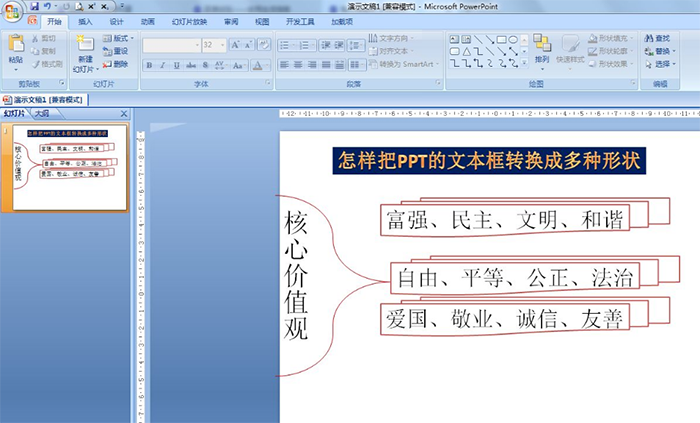
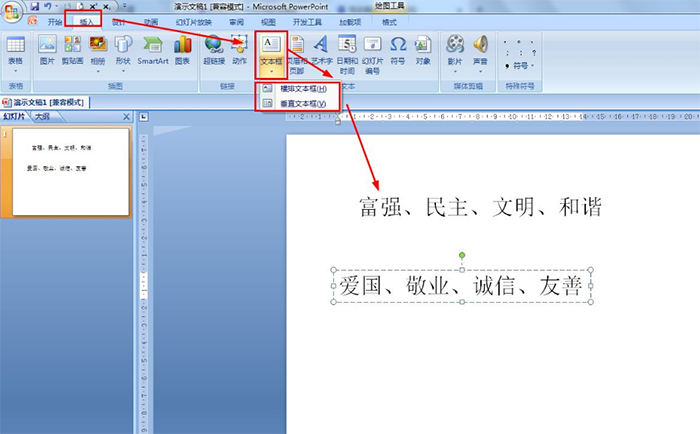
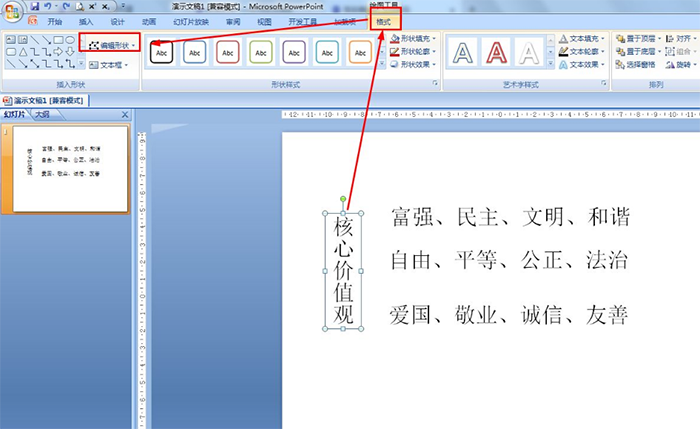
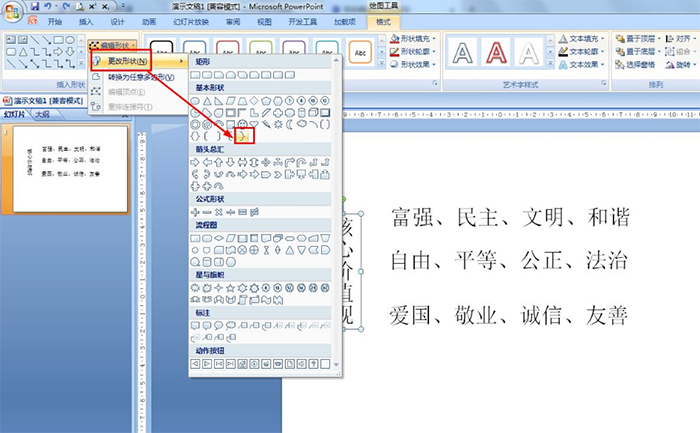
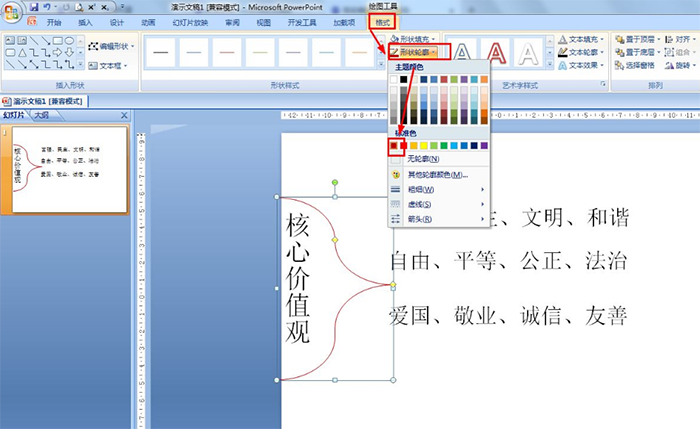
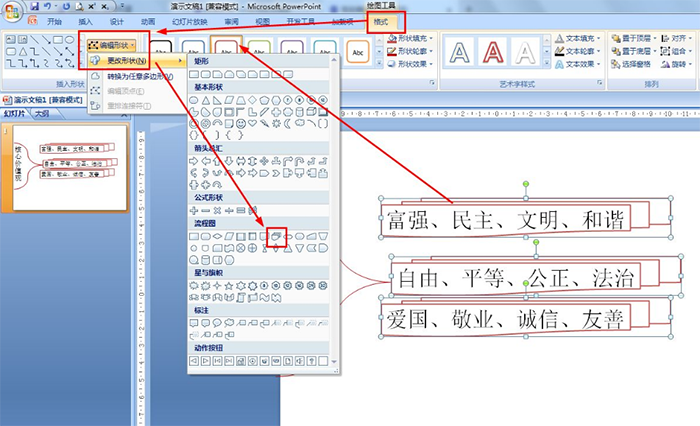
Articles are uploaded by users and are for non-commercial browsing only. Posted by: Lomu, please indicate the source: https://www.daogebangong.com/en/articles/detail/PPT-wen-ben-kuang-duo-yang-hua-da-zao-ge-xing-hua-xing-zhuang-she-ji-ji-qiao.html

 支付宝扫一扫
支付宝扫一扫 
评论列表(196条)
测试