Good evening everyone!
I heard that you missed me again today!
kekekeke~

Today is also a day to share some tips with you!
When it comes to pictures in PPT, there is a lot to talk about. What do you want to share with you today? I also thought about it for a long time. Although today’s content is simple, it is very practical! No more nonsense~
Let’s get to the point of today:
Export and insert PPT pictures~
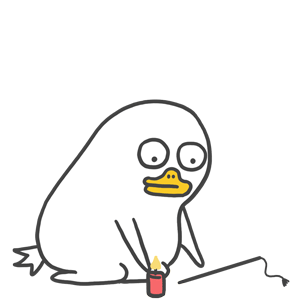
Make electronic photo albums and import pictures in batches
Q: Isn’t it easy to insert pictures? Just insert the picture directly.
Answer: If I have 100 photos, do you want to insert them one by one?

If there are a lot of photos, it is obviously unrealistic to directly insert them~
What we have to do is import each picture onto a different slide page, which can be one or more pictures per page. Here we will use the [Photo Album] function~

Steps:Click [Insert]-[Album]-[New Album]-Insert pictures from [File/Disk]-Select the pictures and choose what you want The template you want—click [Create].
Image layouts include the following:

After importing, adjust the order or layout of the photos according to your own needs.
Slideshow splitting: Export as independent images
Q: Is there any way to turn the finished PPT into independent pictures?
Answer:Learn about the powerful [Save As]~
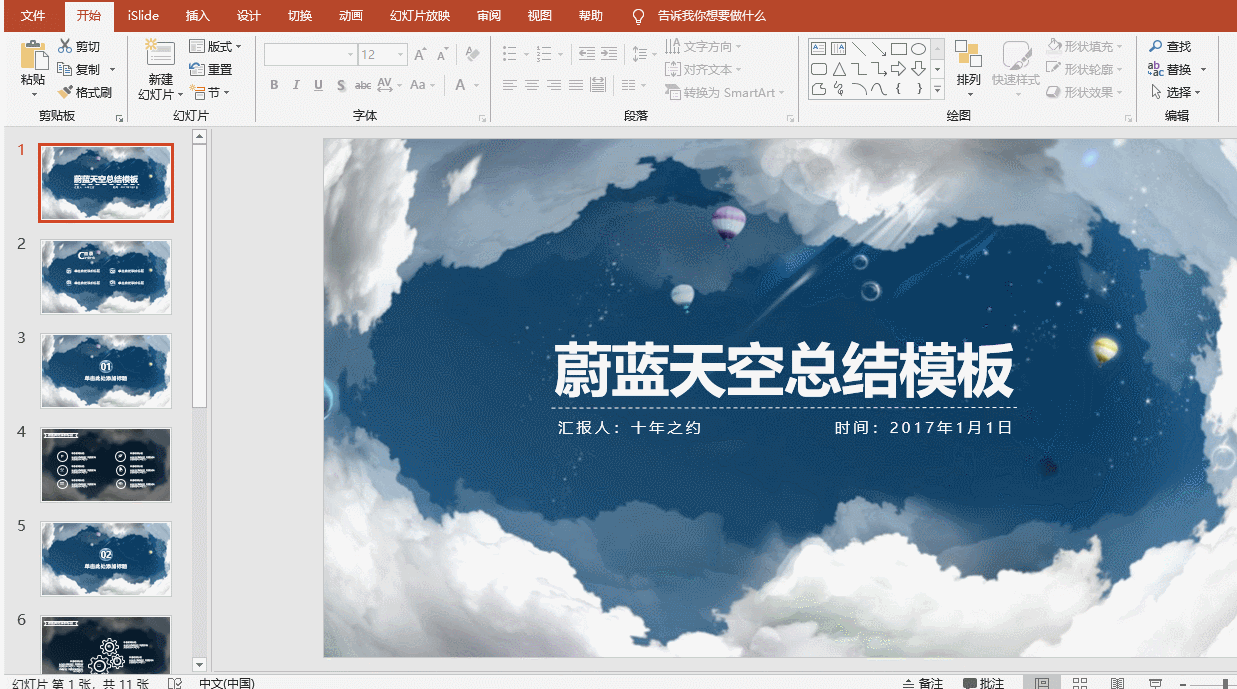
Steps:[File]-[Save As]-Select the location you want to save-Set the file [Save Type] to "png" or "jpg" "Format—Click [OK]—[All Slides]—OK.
The pictures in the PPT template are for my use
Q: I am interested in some good-looking pictures and background images in the PPT template. How can I get them?
Answer: Directly [Save as picture] is one method, but if there are a lot of pictures, I will teach you how to save the PPT Extract all the pictures at once and select slowly~

Steps: Select the PPT—right-click [Rename]—change the format to “rar” (compressed package format)—open Find [PPT] - [media] in the compressed package - click on the picture you want to download and unzip it.
Okay~ I will share it with you today
OK please continue to miss me

Finally:
If you have more interesting ideas
Welcome to share with me~
Scroll to the end and click [Leave a Message]
Thank you for giving me likes


See you in the next issue~
Articles are uploaded by users and are for non-commercial browsing only. Posted by: Lomu, please indicate the source: https://www.daogebangong.com/en/articles/detail/PPT-tu-pian-de-dao-chu-cha-ru-ni-zhen-de-bu-hui.html

 支付宝扫一扫
支付宝扫一扫 
评论列表(196条)
测试