Nowadays, many friends need to make PPT, and it is indispensable to make PPT charts. However, many friends are always unable to make satisfactory PPT charts, which is also very helpless. Don’t worry, today I will share with you some very simple and powerful PPT chart techniques to help you create advanced charts in one second!
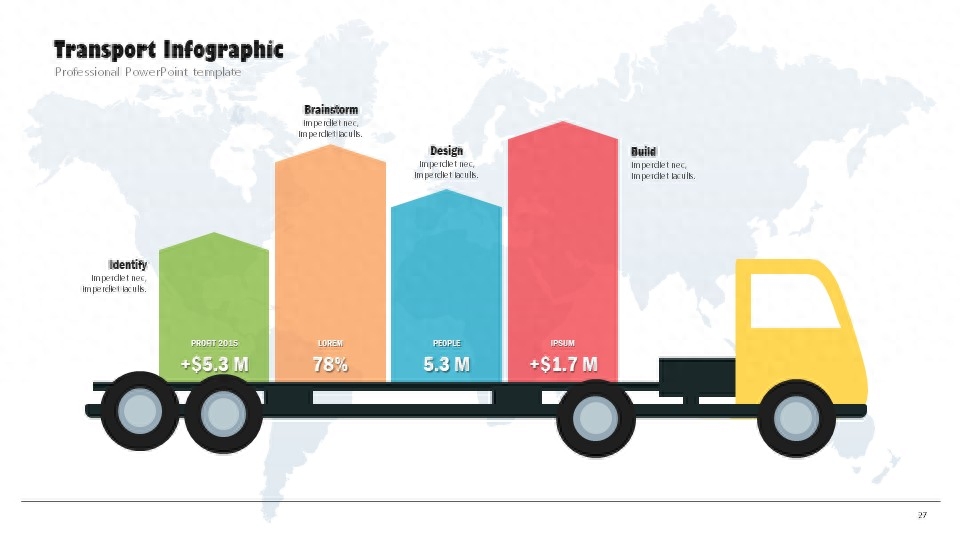
At the end of the article, there are 800 sets of high-quality PPT chart templates as a surprise, which can be applied with good looks. Take them away if you need them~

1. Commonly used PPT charts
1. Column chart
I believe that many friends will not be unfamiliar with this kind of chart. The column chart can be said to be one of the charts that many friends often use. It can help us display the data intuitively. With a little beautification, it can Become simple and elegant~

2. Pie chart
The pie chart is also one of the chart types that many friends often use when making PPT. Using a round pie to display the percentage of data, coupled with some text explanations, such a chart is also very intuitive and simple.
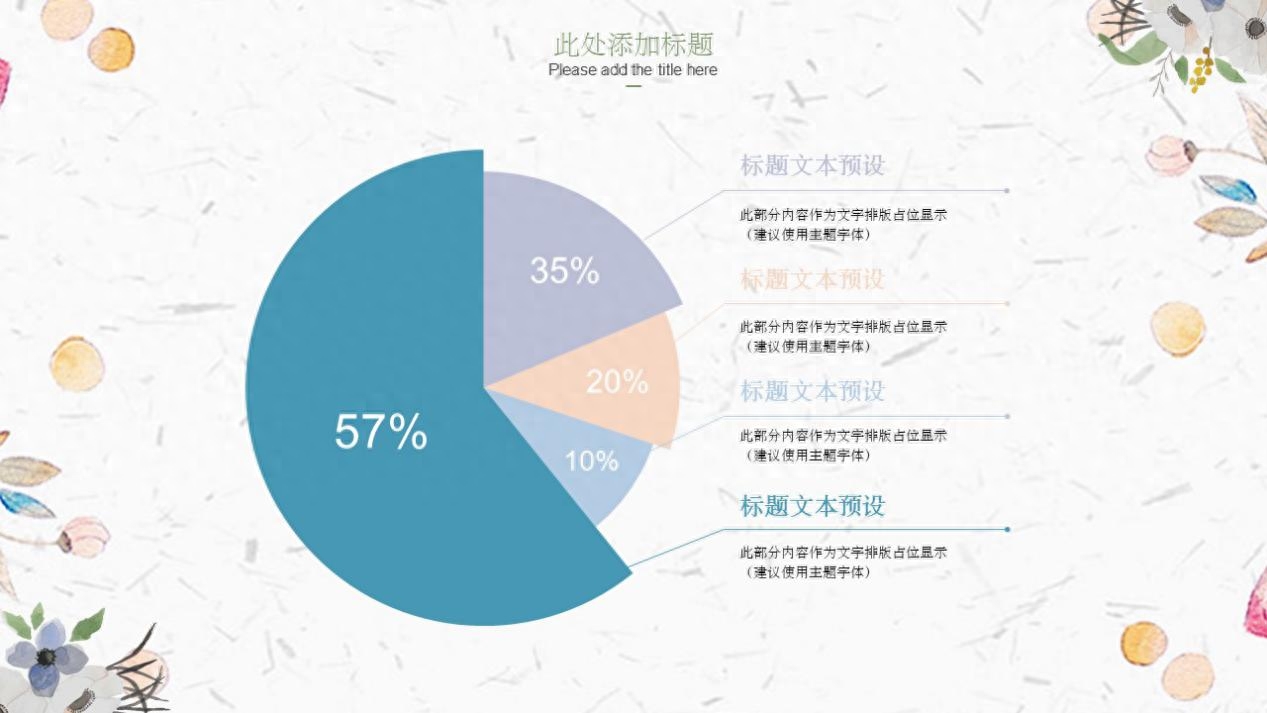
3. Line chart
The line chart is also one of the charts that many friends use when making PPT. It is also quite good to use the line chart to show various trend changes~

4. Other charts
In addition to the above commonly used PPT charts, there are many other charts, such as map distribution charts, radar charts, area charts and various creative charts, etc., which are also quite good to use~
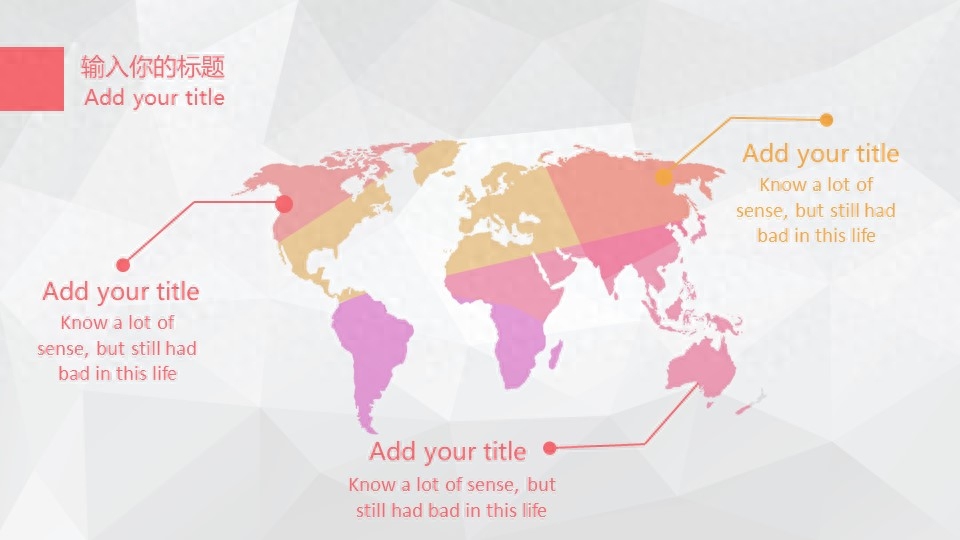

2. PPT chart production
If you want to make beautiful and satisfactory PPT charts in PPT, we can also use the following tips to complete it~
1. Insert chart
Many friends know that PPT has a very good chart function. When we want to make a PPT chart, we can click [Insert]-[Chart] in PPT, then select the chart type and enter Data, so that a simple PPT chart can be generated.

2. Chart beautification
If you feel that such a chart is a bit simple, we can also beautify the chart, such as filling the chart with some icons, shapes, etc., to make it more creative~
Steps: [Insert]-[Shape]-[Copy and paste to bar chart]-[Right-click]-[Format data series]-[Fill and Line]-[Fill]-[Cascade]
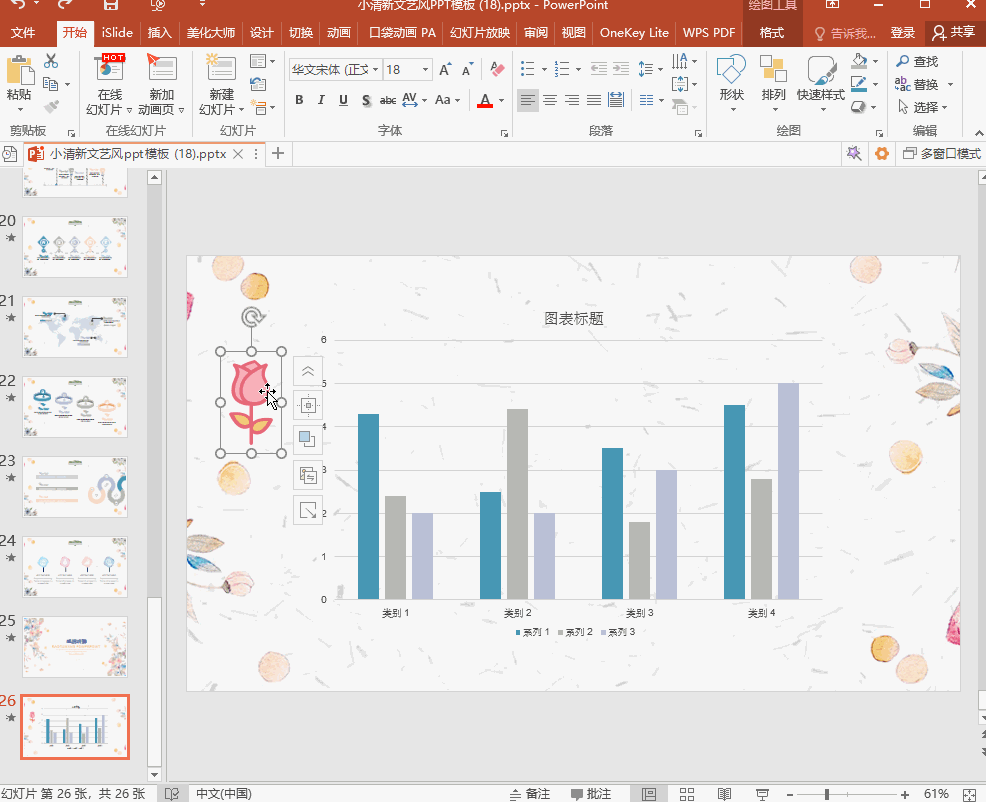
3. Plug-in chart
We all know that there are many PPT plug-ins now that are very powerful and can help us complete various complex operations. If we want to create charts in PPT more easily, we can also use PPT plug-ins to complete it. Taking the [iSlide] plug-in as an example, we click on the plug-in, select [Smart Chart], and then select the favorite chart style to apply.
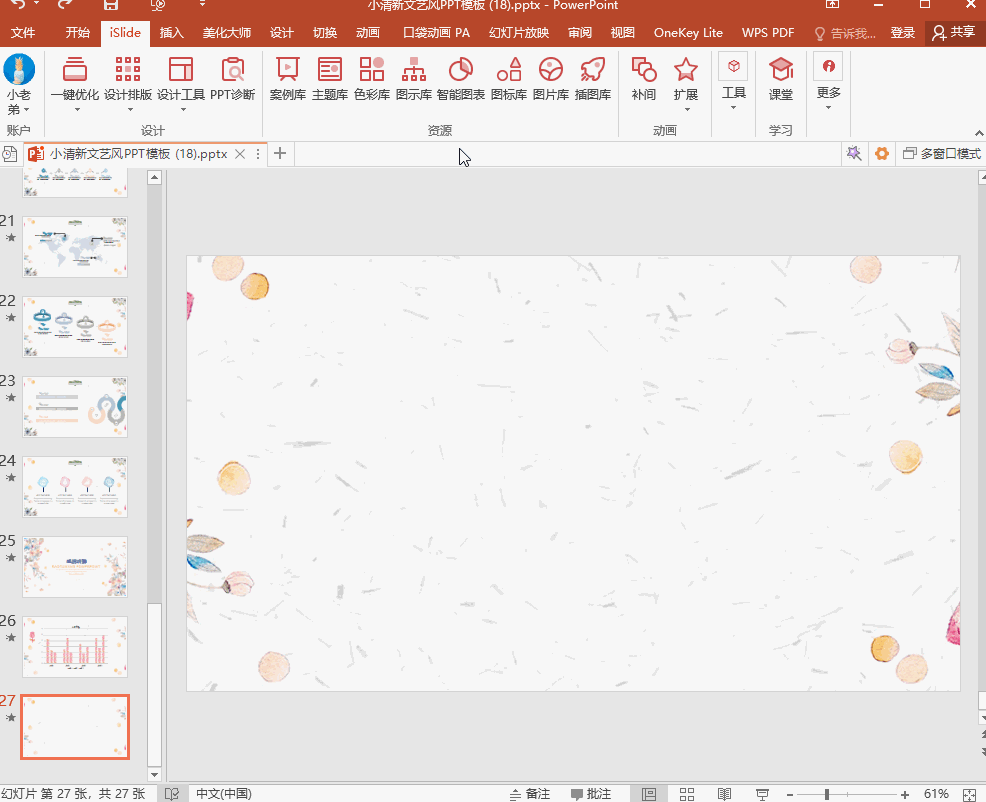
4. Add animation
After we make the PPT chart, if we want to make the chart look more elegant, we can also add some animation effects to the chart, such as entering animation, etc. The effect is also very good~

3. Free PPT charts
In order to solve everyone's troubles in making PPT charts, the editor has collected 800 PPT chart templates for you. Each one is easy to see~
1. Chart display
These 800 PPT charts include a lot of PPT charts, such as common bar charts, column charts, pie charts, etc., as well as some creative charts, such as water cup charts, hang tag charts, petal charts, etc. Wait, it looks good and has personality. Using it can make our PPT instantly become more advanced~

2. Office Resource Network
If you want to find more beautiful, high-quality PPT charts, we can also take a look at [Office Resource Network].
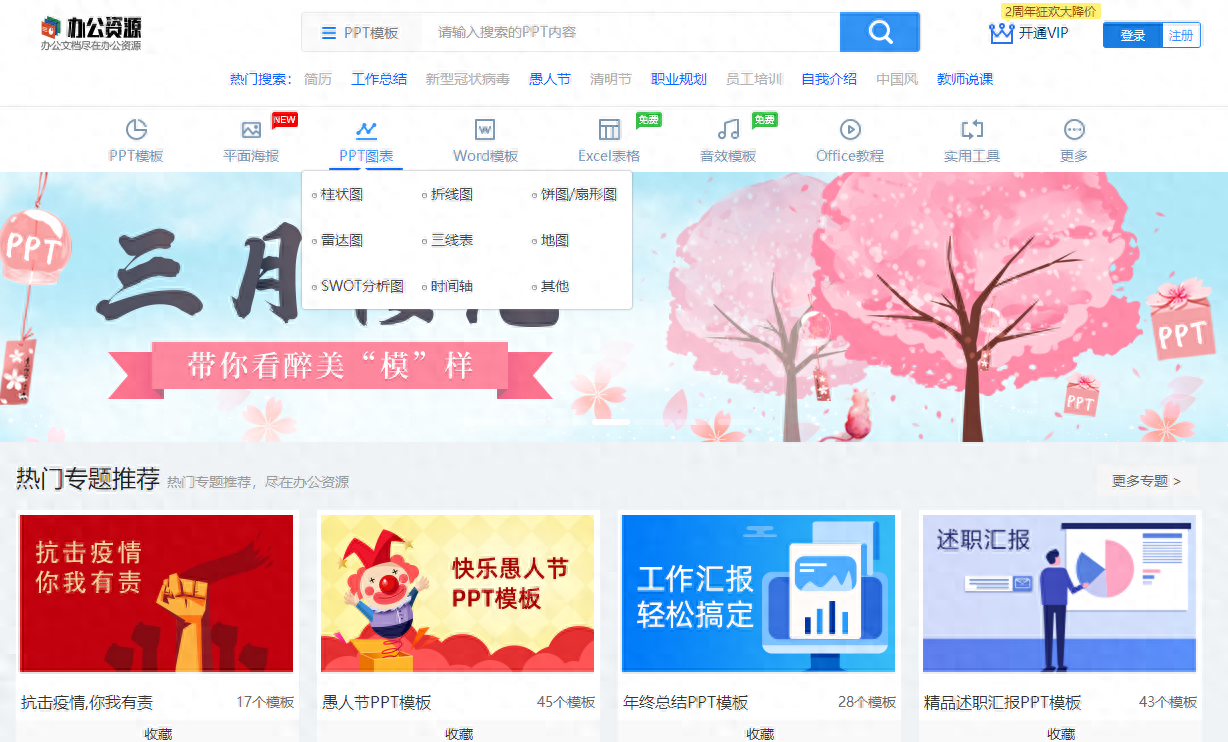
The [PPT Charts] section provides us with a lot of exquisite PPT charts. There are all kinds of charts of various styles and types. They are all made by designers. The quality is very guaranteed, and we can also directly apply and modify them. It is very It’s convenient~


Okay, the above are some tips for making PPT charts. I believe everyone knows it, right? If you guys are in need, go and try it~
If you want to take away 800 exquisite PPT charts, then send the word [Practical] to the editor, and all these PPT charts will go with you~

Articles are uploaded by users and are for non-commercial browsing only. Posted by: Lomu, please indicate the source: https://www.daogebangong.com/en/articles/detail/PPT-tu-biao-yuan-lai-neng-zhe-me-gao-ji-nan-guai-bie-ren-de-PPT-zong-bi-wo-de-hao-kan-wang-you-jue-le.html

 支付宝扫一扫
支付宝扫一扫 
评论列表(196条)
测试