- Picture and text skills
When we use WPS demonstration to make PPT, we often need to insert a large number of pictures, so how to make ordinary pictures look folded?


■First insert three pictures, adjust the size and position of the pictures, and arrange them horizontally.
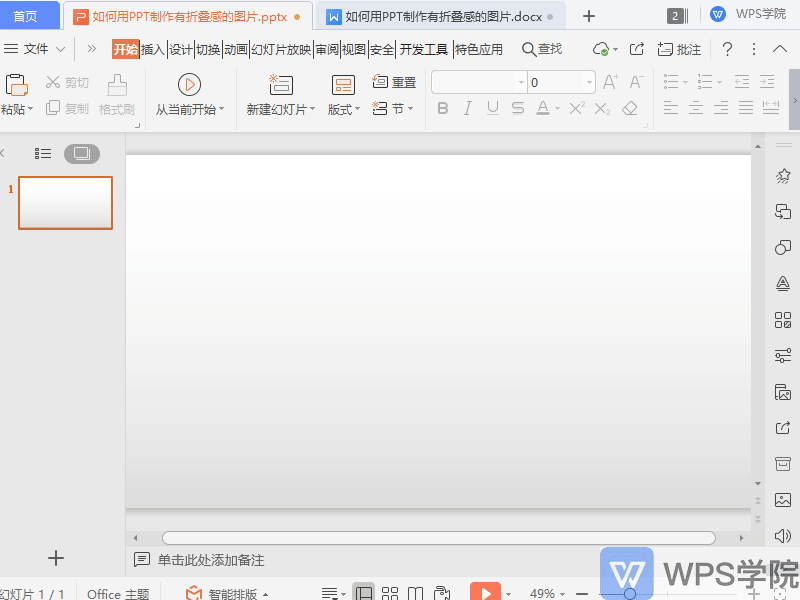
■Click Insert-Shape-Isosceles Triangle in the upper menu bar.
Click on Fill to set it to white, click on Outline to set it to No Lines, and click on Shape Effects - Shadow to set it to Offset Up.
Duplicate this triangle and move it above the image.
Click Rotate, set to Flip Vertical, click Shape Effects - Shadow, set to Offset Down.
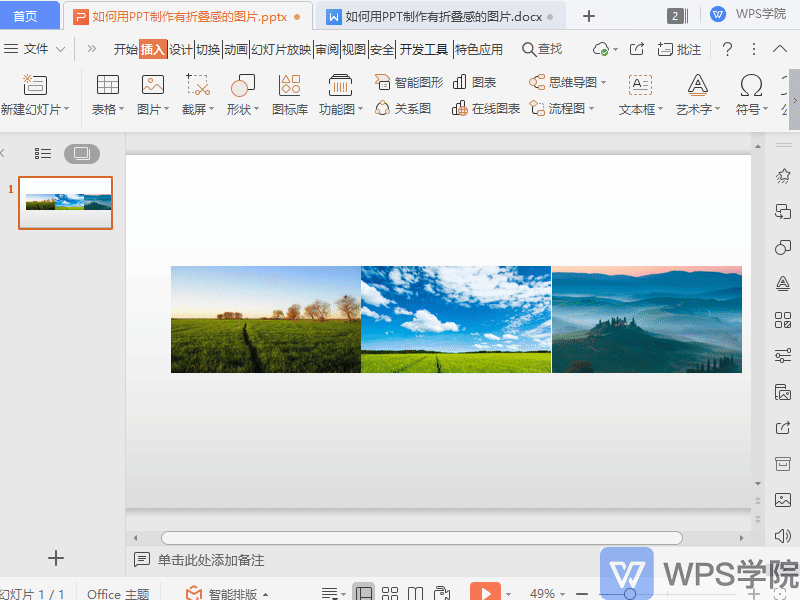
■Hold down the Ctrl key to select both triangles.
Use the shortcut keys Ctrl+Shift+C to copy and paste the triangle parallel to the other two pictures.
This way you can create a folded image.
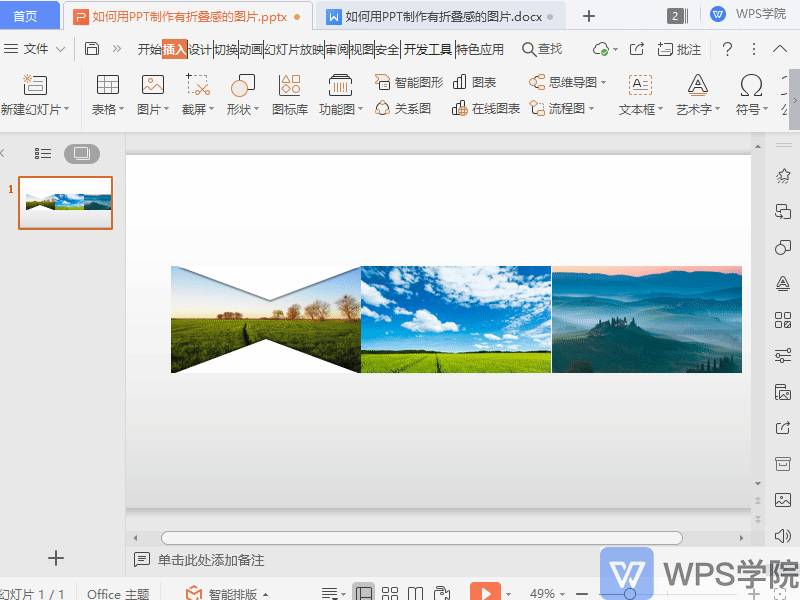
Articles are uploaded by users and are for non-commercial browsing only. Posted by: Lomu, please indicate the source: https://www.daogebangong.com/en/articles/detail/PPT-shi-yong-xiao-ji-qiao-ru-he-yong-PPT-zhi-zuo-you-zhe-die-gan-de-tu-pian.html

 支付宝扫一扫
支付宝扫一扫 
评论列表(196条)
测试