- Image and text skills
In the process of making PPT, the format is usually unified for the sake of beauty. Today I will introduce to you some tips to quickly unify the format.

■Take the following document as an example. You need to unify the fonts into blue. First, select the text box with blue fonts.
Select "FormatBrush" at the bottom left of the "Start" list in the menu bar.
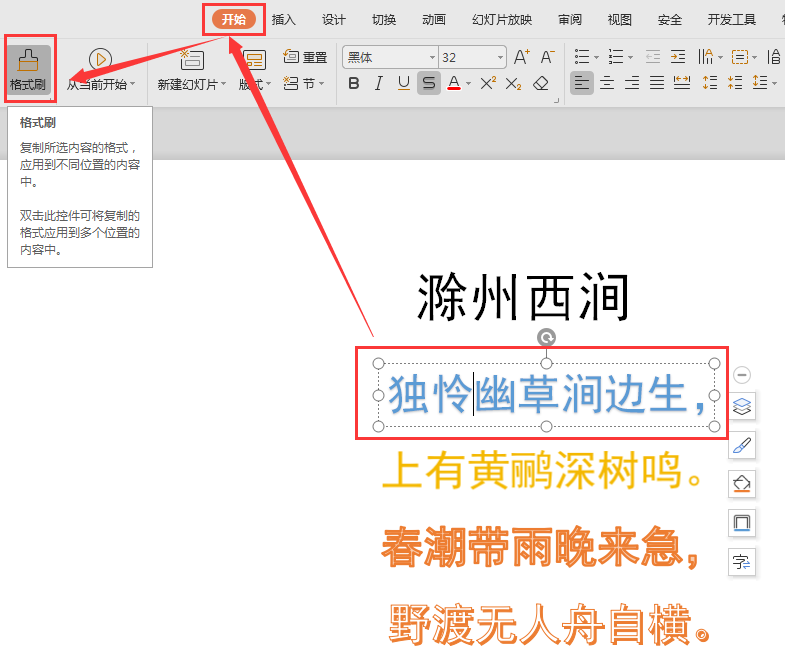
■You can see that the mouse changes to the shape of (a brush + an arrow), move it to the orange font, and click once to complete the format copy.
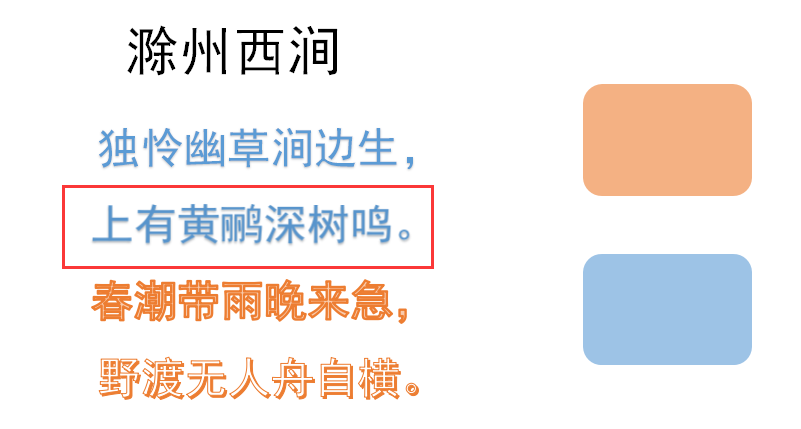
■If you want to change the format of multiple objects, it is very troublesome to click the format painter multiple times; first select the blue font, and then double-click the "Format Painter" button twice.
At this time, you can continuously use the format painter to modify the cell format.
The same operation is done for pictures. To exit "Format Painter", you can press "ESC" on the keyboard.
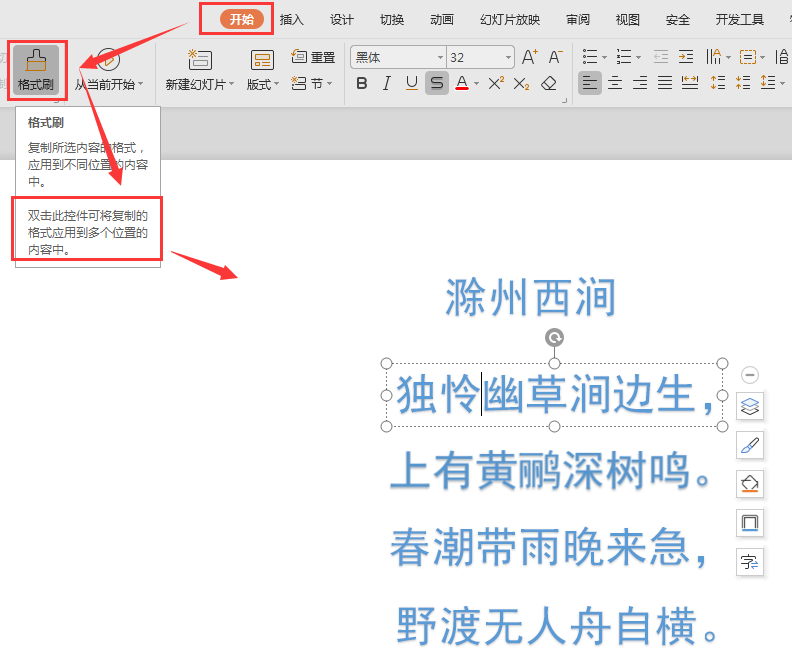
■The next step is to unify the text. Now the fonts on the slides are all bold. I want to unify them and change them to Microsoft Yahei.
Click the "Start" list in the menu bar to find"Replace", click the drop-down button next to it, and select "Replace Font".
Select boldface for "Replace:" and select Microsoft Yahei for "Replace with:"; you can quickly complete the unification of font formats.
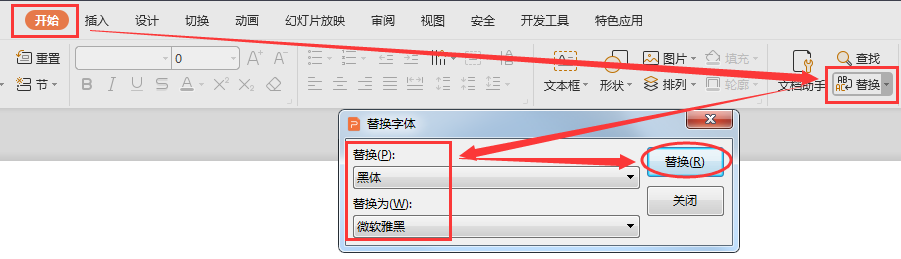
Articles are uploaded by users and are for non-commercial browsing only. Posted by: Lomu, please indicate the source: https://www.daogebangong.com/en/articles/detail/PPT-shi-yong-xiao-ji-qiao-PPT-zhong-ge-shi-tong-yi-xiao-ji-qiao.html

 支付宝扫一扫
支付宝扫一扫 
评论列表(196条)
测试