- Picture and text skills
When we use WPS presentations to create PPT, we sometimes need to switch the PPT page.
So how can you jump to another PPT by clicking on a picture or text?


■Take this PPT as an example. If we click on the next season's goal, we can jump to this chapter's PPT.
First, click Insert Shape-Rectangle, set the fill to no fill color, and set the outline to no line color.
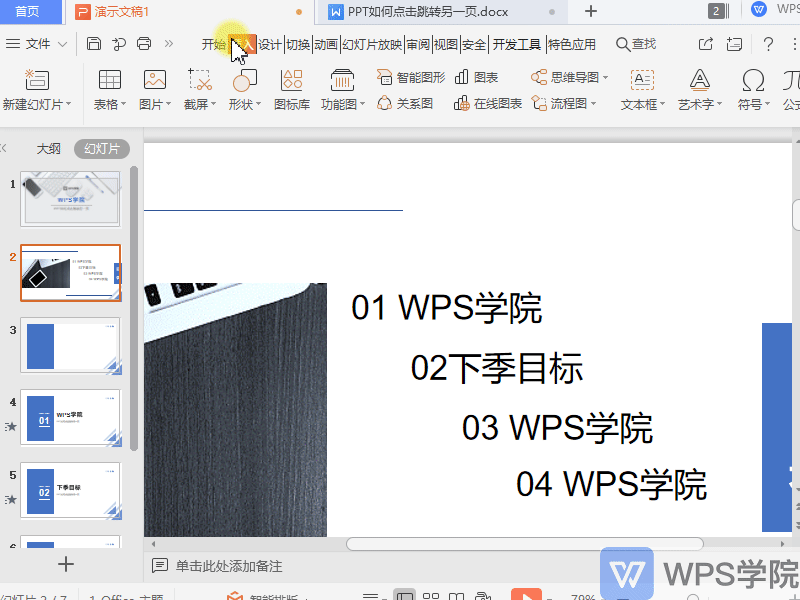
■Right-click on the shape-Action settings, set to "Action hyperlink to slide when mouse clicked".
Select the slide you want to adjust and click OK.
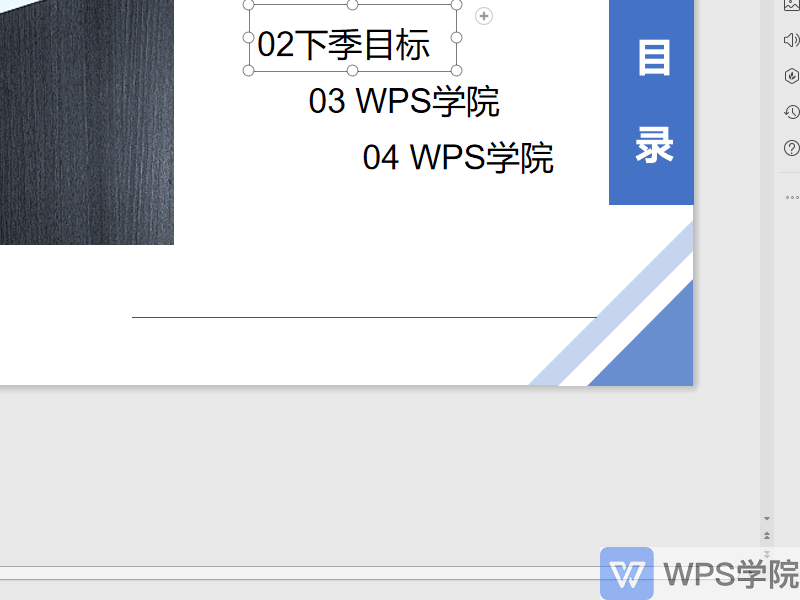
■In this way, we can jump to the PPT of this chapter by clicking "Goals for Next Season".

Articles are uploaded by users and are for non-commercial browsing only. Posted by: Lomu, please indicate the source: https://www.daogebangong.com/en/articles/detail/PPT-shi-yong-xiao-ji-qiao-PPT-ru-he-dian-ji-tiao-zhuan-ling-yi-ye.html

 支付宝扫一扫
支付宝扫一扫 
评论列表(196条)
测试