- Picture and text skills
We are When using WPS demo to create PPT, what should you do if you want to insert multiple pictures into one PPT and create a beautiful puzzle?
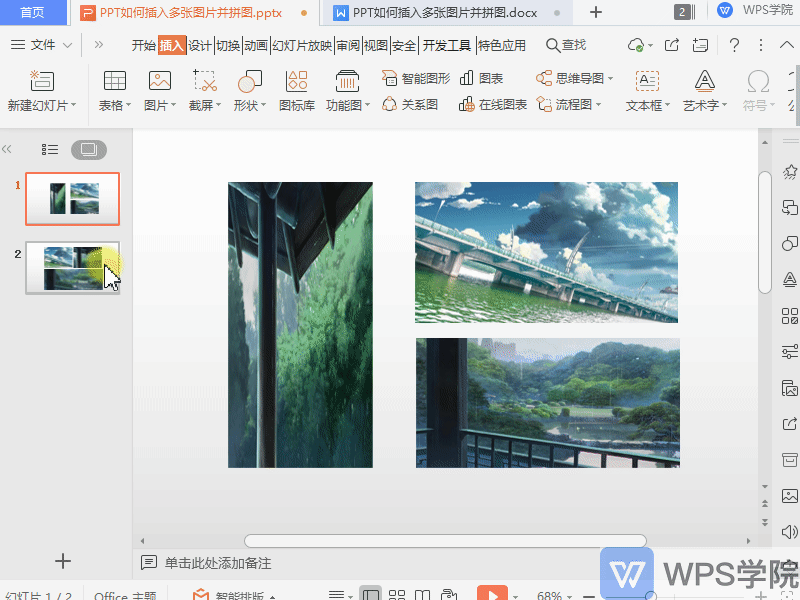

■Suppose we want to insert three pictures into this PPT.
Click Insert - Shape and select the desired shape, for example three rectangles.
After drawing the rectangle, set the outline to "No Line" and click fill the image individually.
In this way, the multi-picture puzzle is completed.
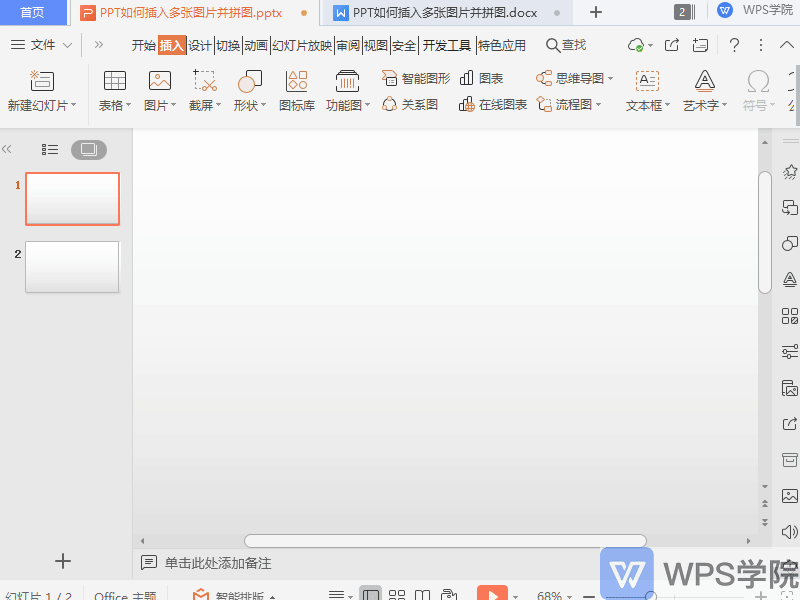
■In addition, there is a faster trick, use the "Picture Jigsaw" function to intelligently jigsaw pictures.
Click Insert-Picture, insert three pictures, and click Picture Tools-Picture Puzzle.
Here you can choose from various puzzle modes, such as choosing a three-piece puzzle.
In the model toolbar below, you can also quickly set the picture spacing, change the order of pictures, and modify the picture style.
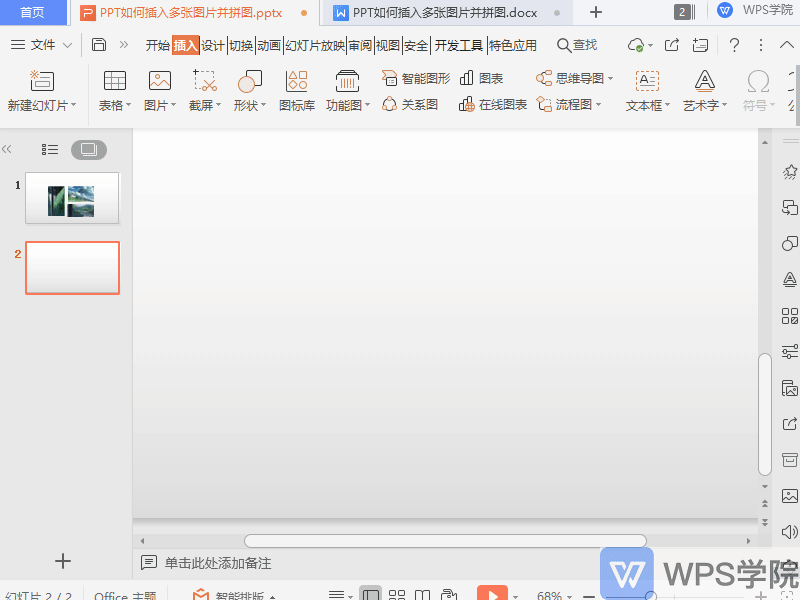
Articles are uploaded by users and are for non-commercial browsing only. Posted by: Lomu, please indicate the source: https://www.daogebangong.com/en/articles/detail/PPT-shi-yong-xiao-ji-qiao-PPT-ru-he-cha-ru-duo-zhang-tu-pian-bing-pin-tu.html

 支付宝扫一扫
支付宝扫一扫 
评论列表(196条)
测试