To use PowerPoint (PPT) to draw the 12 colors of Newton's color circle, you can follow the steps below:
1. First, go to the "Insert" menu of PPT, select "Chart", and then select "Pie Chart" to insert.
2. In the data table of the pie chart, cells A2:A13 in column A need to enter the names of the 12 colors, namely: red, red-orange, orange, yellow-orange, yellow, yellow-green, green, blue-green, blue, blue-purple, purple, and red-purple. Then, enter "Newton Color Wheel" in cell B1 in column B, and enter the value 1 in other cells.
3. Next, click the "Design" option in "Chart Tools", select "Chart Layout", and apply layout 5.
4. Then, select the color blocks in the pie chart one by one, select "Shape Fill" in the "Format" menu, and fill Choose an appropriate color for the fill.
5. Finally, select "Size" in the "Format" menu and set both the height and width of the pie chart to 19 cm.
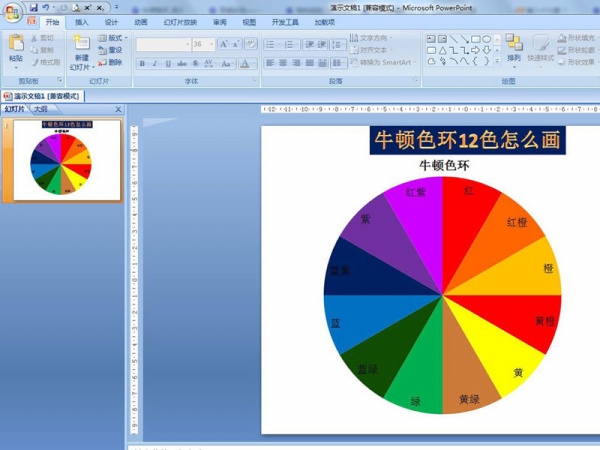
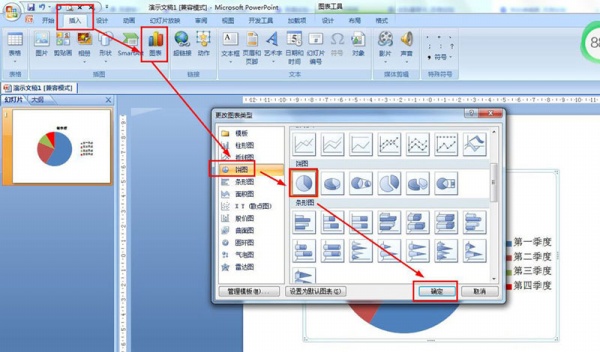
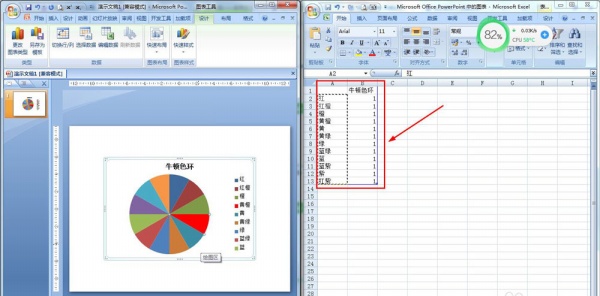
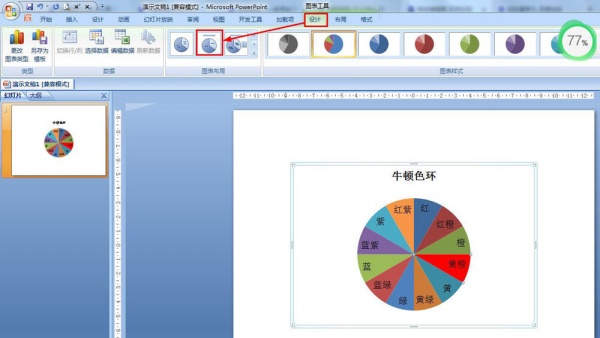
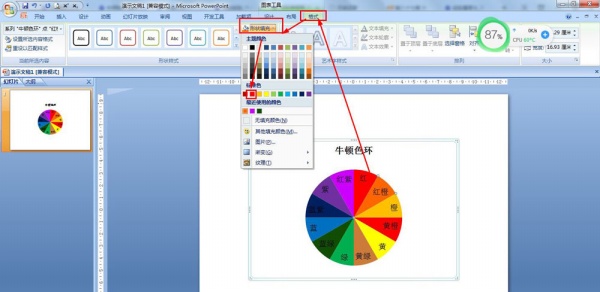
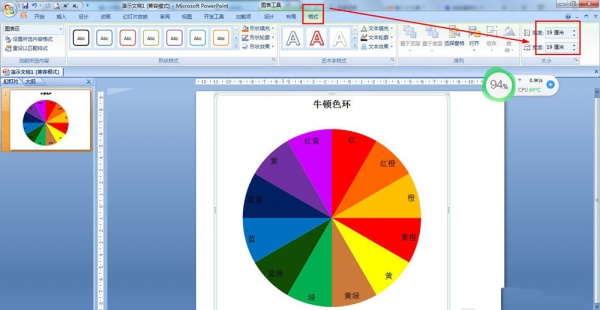
Through the above steps, you can draw the 12-color effect of Newton's color circle in PPT.
Articles are uploaded by users and are for non-commercial browsing only. Posted by: Lomu, please indicate the source: https://www.daogebangong.com/en/articles/detail/PPT-niu-dun-12-se-huan-zhi-zuo-zhi-nan.html

 支付宝扫一扫
支付宝扫一扫 
评论列表(196条)
测试