Currently, PPT already supports the production of demonstration videos. So what is the video format produced? Let’s take a look!
Step 1: Click [Speech Record] in the functional area below [Slide Show] to create a video. Click as shown below:
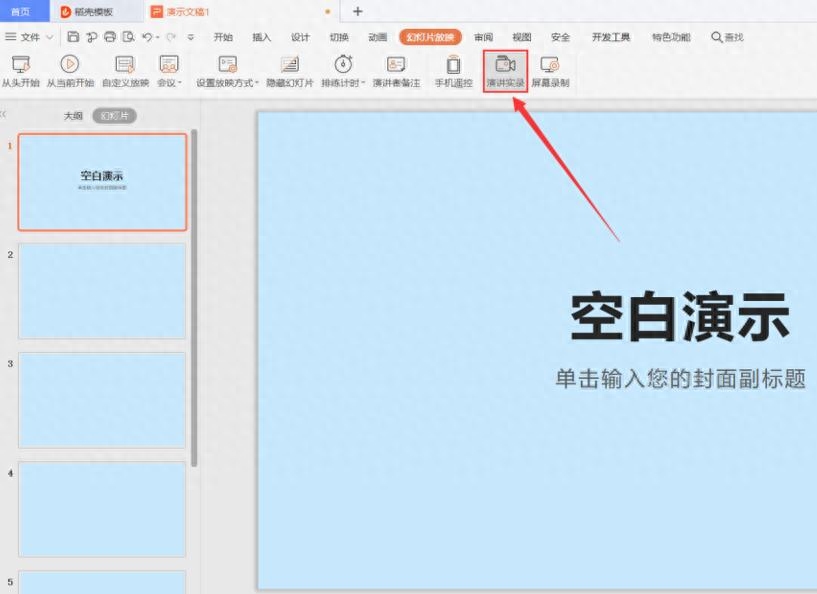
Step 2: In the pop-up demonstration recording dialog box, you can see the video playback tutorial in WebM format below. As shown below:
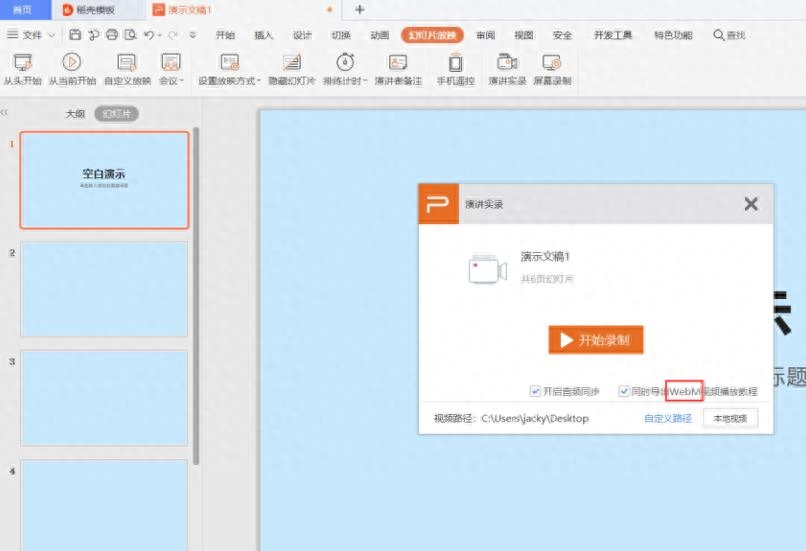
Step 3: After recording the video, it is automatically saved to the specified folder. You can see that the file format is WebM. Therefore, PPT video production only supports the WebM format for the time being:
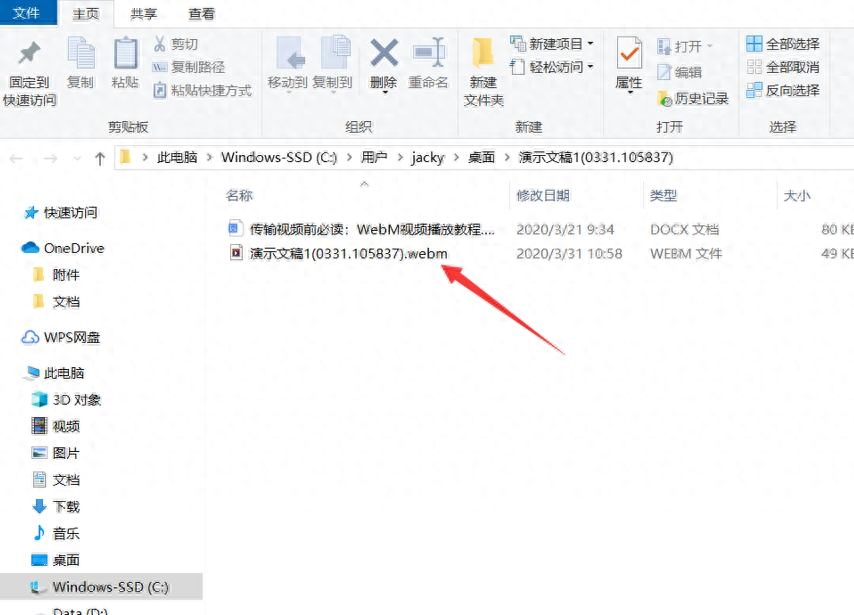
The video formats that can be inserted into PPT are indeed diverse. Let’s take a look at how to add video to PPT!
Step one: Open a PPT presentation and select the slide where you want to insert the video. Select [Insert], find the [Video] tab in the ribbon below it, click the drop-down bar and we can see that there are three options. Here we take the first [Embed local video] as an example. As shown below:
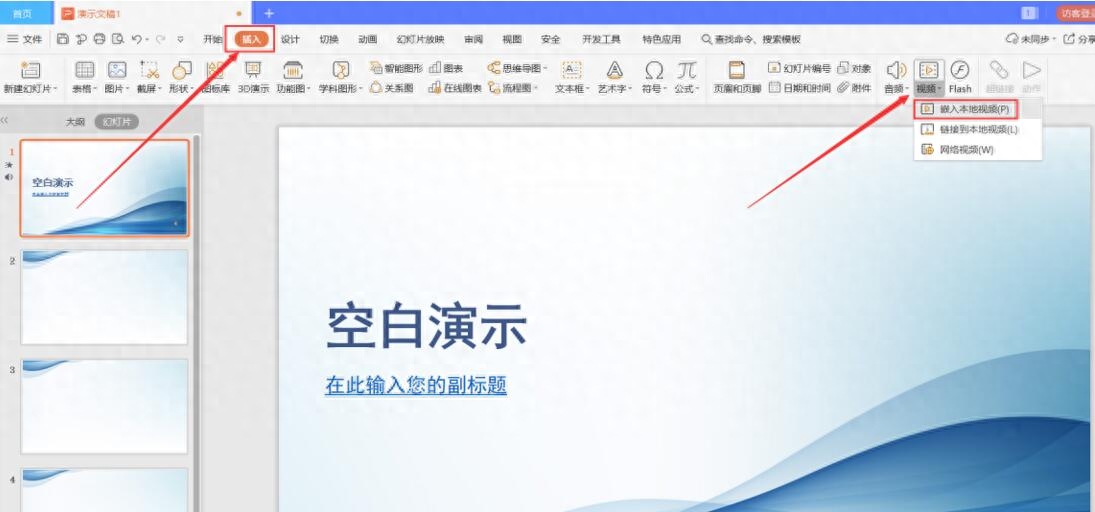
Step 2: Find the video we need in the pop-up Insert Video dialog box and click [Open]. As shown below:
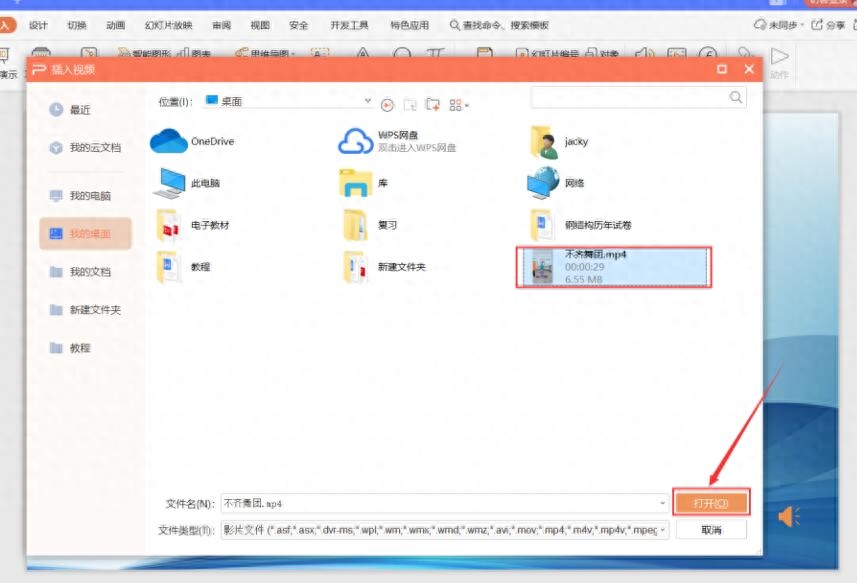
Step 3: After completing the above steps, you can see the audio you just inserted in the current slide. During the slide presentation, click the [Play] icon in the middle of the video cover to play the video. As shown below:
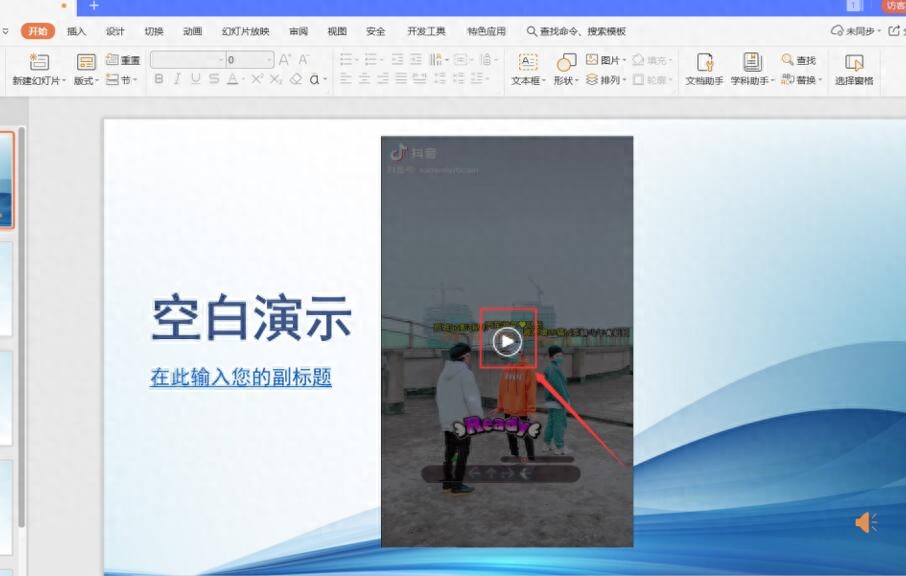
Articles are uploaded by users and are for non-commercial browsing only. Posted by: Lomu, please indicate the source: https://www.daogebangong.com/en/articles/detail/PPT-neng-zhi-zuo-nei-xie-ge-shi-de-shi-pin-ru-he-zai-PPT-li-jia-ru-shi-pin.html

 支付宝扫一扫
支付宝扫一扫 
评论列表(196条)
测试