1. Preface
PPT display is the most commonly used method in the product marketing and promotion process. The same set of products or solutions may need to present different styles for different customer groups. In this case, the PPT master needs to be modified. Modifications to meet different needs. Based on WPS office software, this article describes in detail how to modify the PPT master, including common elements such as PPT background images and logo icons.

2. General methods for modifying PPT master
The following operations are based on WPS software. First open the PPT file and click: View -> Slide Master to enter the master editing interface.
1) Replace background icon
The first picture is the background image. Right-click and select "Save Background as Image" to save the background so that you can view the size information of the background image.
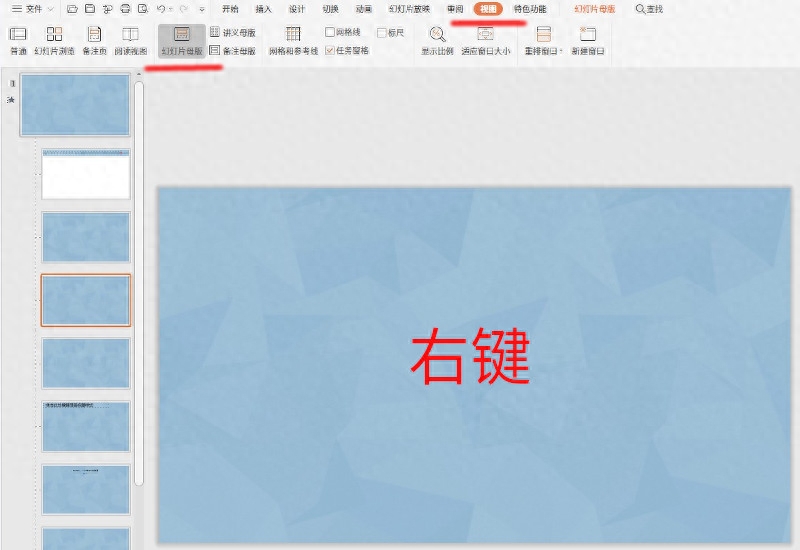
Design a new background image with a different style based on the same size, then right-click and select "Change Background Image" to select the newly designed background image. After confirmation, you can see the effect of the change .
2) Replace the Logo icon
After the background is changed, the corresponding logo icon may also need to be adjusted simultaneously, such as replacing the black background with a white background. Then look at the template page below. If there is a logo icon on the page, right-click the icon, select "Change Image", and select the new style Logo icon to complete the change. If there are other small decorative pictures, modify them in the same way.
3) Exit the master editing interface
Ensure that after the modification is completed, return to the "Slide Master" interface and click the "Close" icon to exit the master editing interface. Now you can see the PPT text content, background and Logo icon They should all be modified.

If you find that the background of a certain page or the logo icon above is still an old version, you can modify it separately. If it is the background: right click -> Change background image; if it is the icon : Right click-> Change picture. After ensuring that each page has been changed correctly, the modification of the PPT master is completed.
Articles are uploaded by users and are for non-commercial browsing only. Posted by: Lomu, please indicate the source: https://www.daogebangong.com/en/articles/detail/PPT-mu-ban-xiu-gai-fang-fa.html

 支付宝扫一扫
支付宝扫一扫 
评论列表(196条)
测试