Filling is a very common method in PPT operations. Almost everyone who frequently uses PPT is familiar with the "fill" function.
Because of the universality of filling and its applicability in many places, we can achieve many special effects through filling.
Next, let’s learn how to use fill effects in PPT.
Combining text boxes with pictures in PPT can easily set up ordinary pictures to show unique effects.
As usual, we show the renderings first.

The preparation method is as follows:
Step one:Create a new PPT file, insert a horizontal text box, and enter multiple dashes "-" in it.


Step 2:Click the drawing tool, then click Text Effects, select Transform, and select the shape you need.

Step 3:Click the text fill in the drawing tool, then click the picture, and select the appropriate picture as the fill.
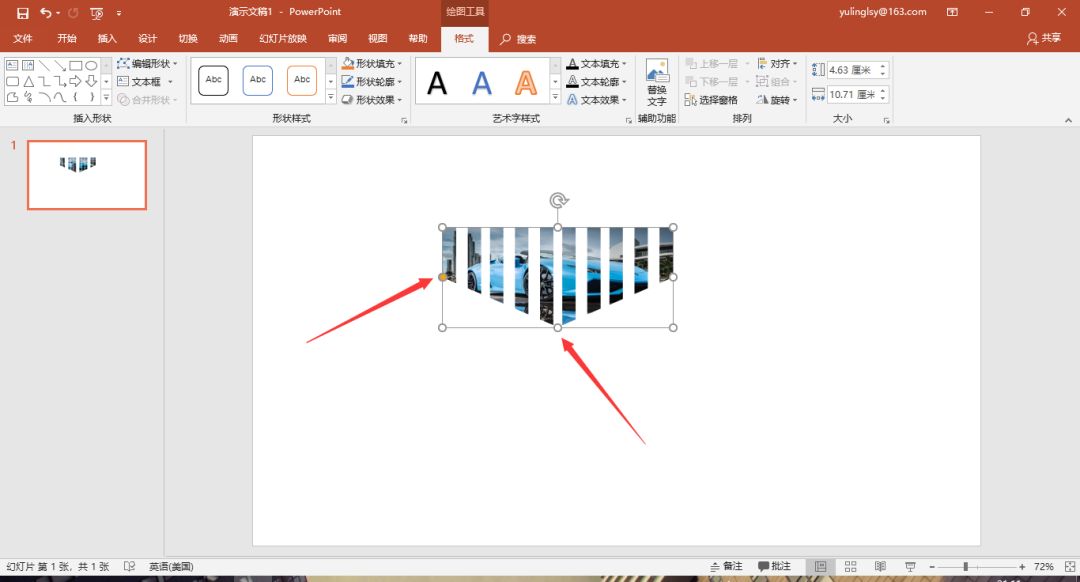
Step 4:Drag the small white dot in the image to adjust the size of the text box, and drag the yellow adjustment point in the image to change the shape of the text box image.

Step 5:If you are not satisfied with the white space, you can click Start, click the font triangle, and then select the character spacing to set it.

Step 6:After adjusting to the appropriate size, drag the image to the appropriate position and add appropriate text to modify it.
Background filling refers to filling the shape with the slide background. To put it simply, filling shapes in this way is like opening a window on the PPT page. No matter where the shape is placed on the page, it will always display the slide background where it appears.
Let's first look at the effect of filling the slide background with some shapes.

The steps are as follows:
Step 1:Right-click on the blank space of the slide and select Format Background.

Step 2:Insert your favorite picture as the background of the PPT page. Select picture or texture fill, click File, and then Insert Picture.
Articles are uploaded by users and are for non-commercial browsing only. Posted by: Lomu, please indicate the source: https://www.daogebangong.com/en/articles/detail/PPT-mi-ji-jing-tong-tian-chong-ji-qiao.html

 支付宝扫一扫
支付宝扫一扫 
评论列表(196条)
测试