The following article comes from excellent ppt tutorials, written by Xia Zhinanmu

Share PPT graphic tutorials, video tutorials and other efficient office software tutorials every day.
Scan the QR code on WeChat to watch the full set of Excel, Word, and PPT videos


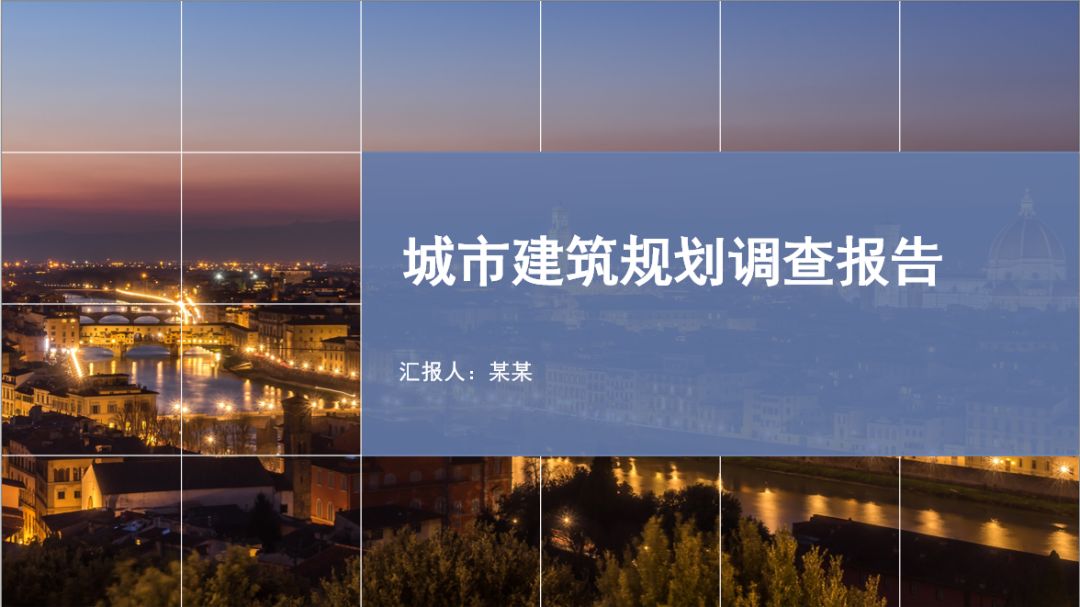
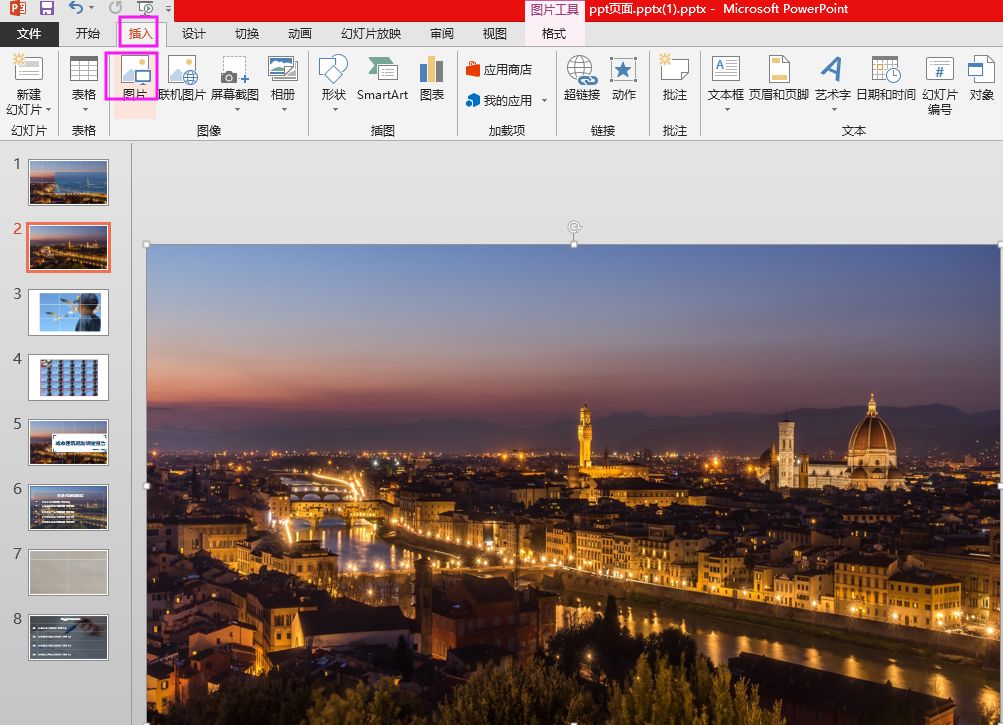
Tables are a major element often used when making PPT. Most people know that tables are used to display data, but they don't know that tables can also be used to create PPT cover pages, table of contents pages and other pages. How to make these pages using tables? Here we take a look!
1.PPT table production cover page
Not long ago, the editor introduced to you how to use text boxes to make PPT covers, which was favored by many readers. Today, the editor is here to teach you how to use PPT tables to make PPT covers.
Without further ado, let’s first take a look at what a cover page made with a PPT table looks like, as shown below:
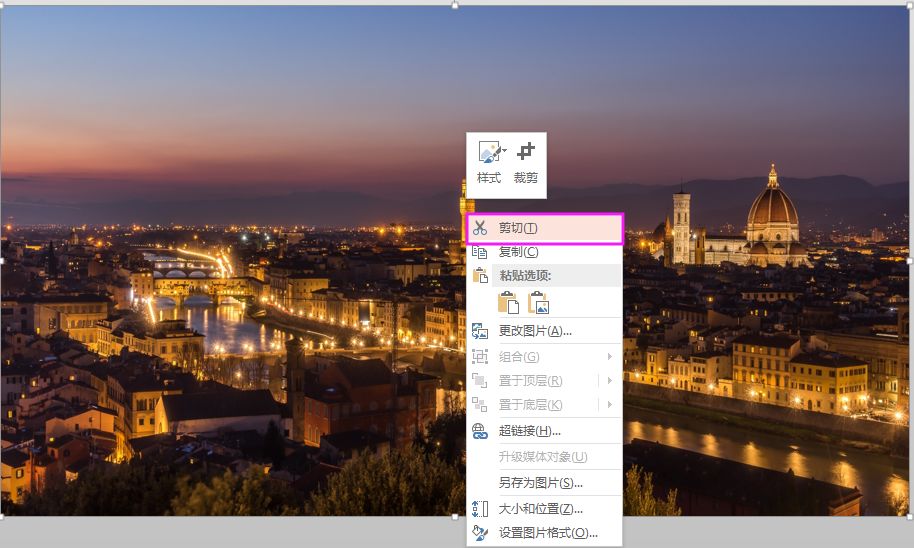
How to use a table to create the cover page effect above? The specific operations are as follows:
Step one:Click "Insert"/"Picture", select a picture related to urban architecture and insert it into the PPT page, and adjust the size to make it spread. Fill the entire slideshow page.
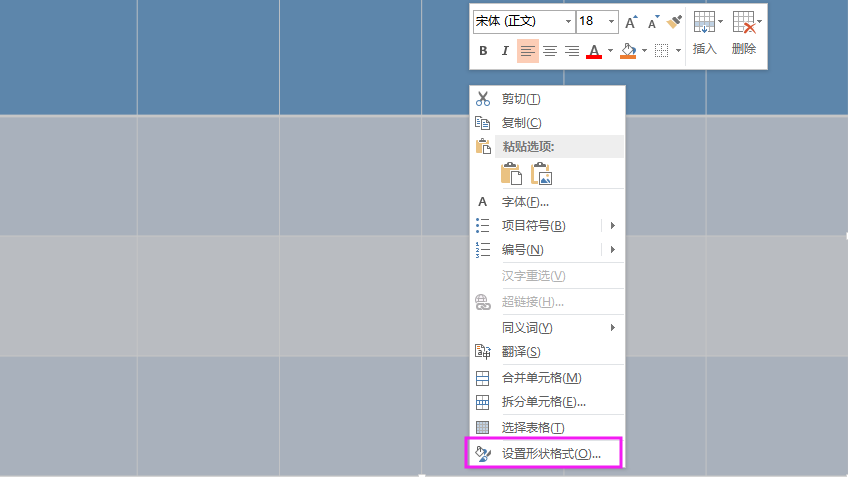
Step 2: Select the picture, right-click the mouse, and the "Cut" menu command will appear. Click the "Cut" menu command to cut the picture to the clipboard.
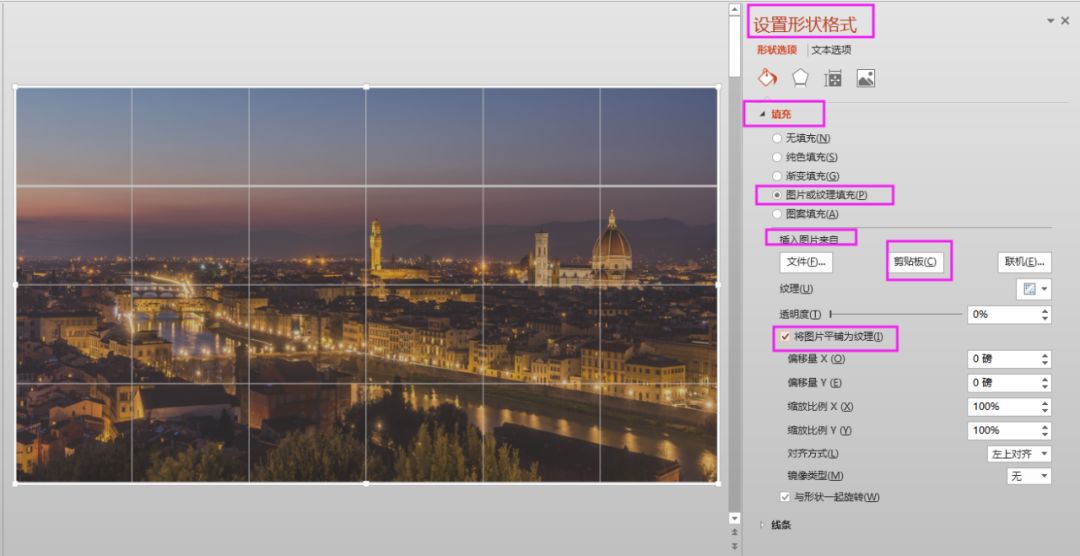
Step 3: Click "Insert"/"Table", select "6×4 Table" to insert into the PPT page, and adjust the size of the table so that it spreads Fill the entire slideshow page.
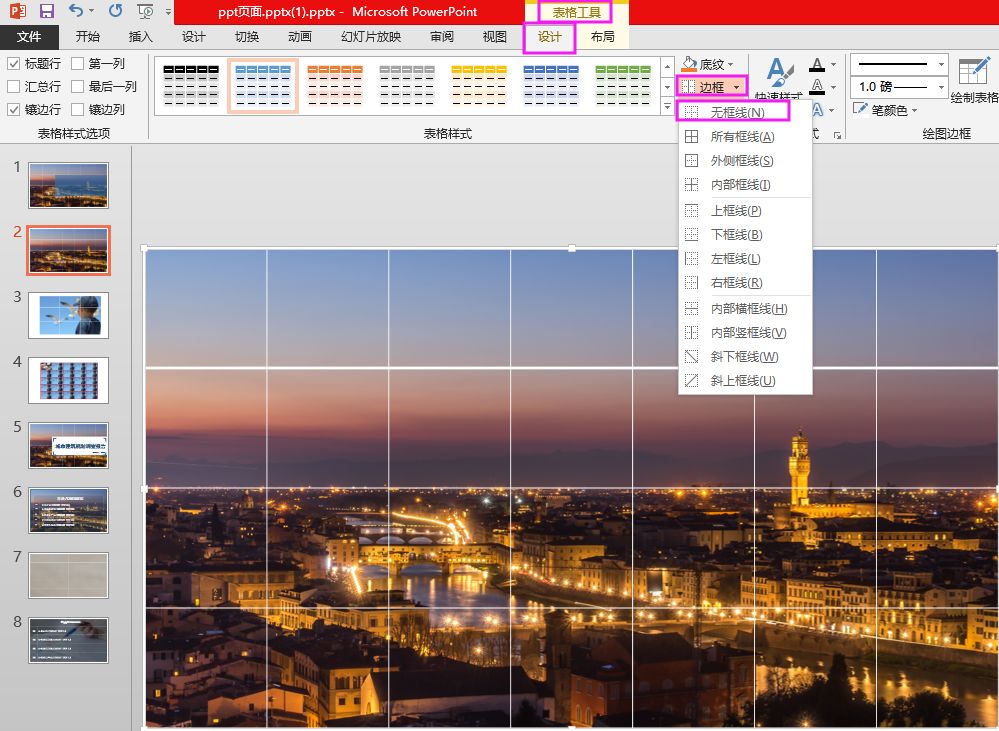
Step 4: Select the table, right-click the mouse, and the "Format Shape" menu command will appear.
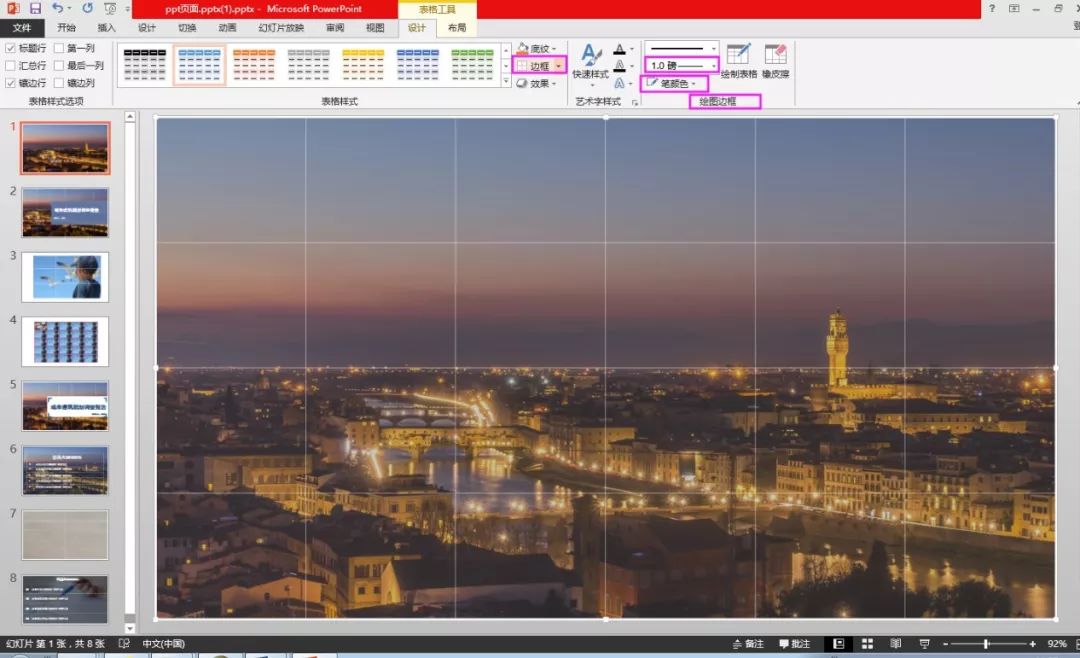
Step 5: Click "Format Shape"/"Shape Options"/"Fill & Line"/"Fill" and select "Picture or Texture Fill" ”, select “Clipboard” in the “Insert image from” option and check “Tile image as texture”.


 支付宝扫一扫
支付宝扫一扫 
评论列表(196条)
测试