The following article is from the excellent ppt tutorial, author Xia Zhinanmu

Share PPT graphic tutorials, video tutorials and other efficient office software tutorials every day.
Scan the QR code on WeChat to watch the full set of Excel, Word, and PPT videos



Text is an essential element of a PPT page. Its display effect in PPT greatly affects the overall aesthetics of the PPT content. I have previously introduced you to 6 text effects such as chalk words and filler words. , today I will introduce to you two text effects, namely the split and reorganized text effect and the stroked word effect.
Recommended tutorial on merging shapes: " I'm so surprised, the [Merge Shapes] function that comes with PPT is so powerful, it's a pity not to use it! 》
01
Split and reorganize text effects
Chinese characters are broad and profound, there is a profound meaning hidden behind every stroke of some words. For the effect of splitting and reorganizing text, let’s look at two cases first.
Case 1:
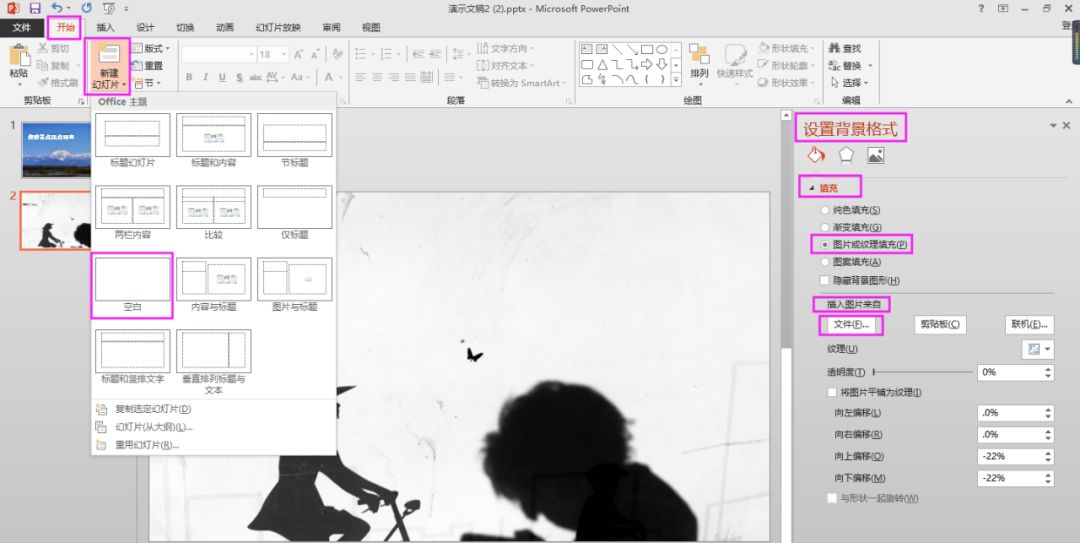
After the word "danger" in the picture is divided into strokes, some of the strokes are filled with different colors or some of the strokes are replaced with icons, which can more vividly introduce the dangerous attribute of "fire" to the audience.
Case 2:
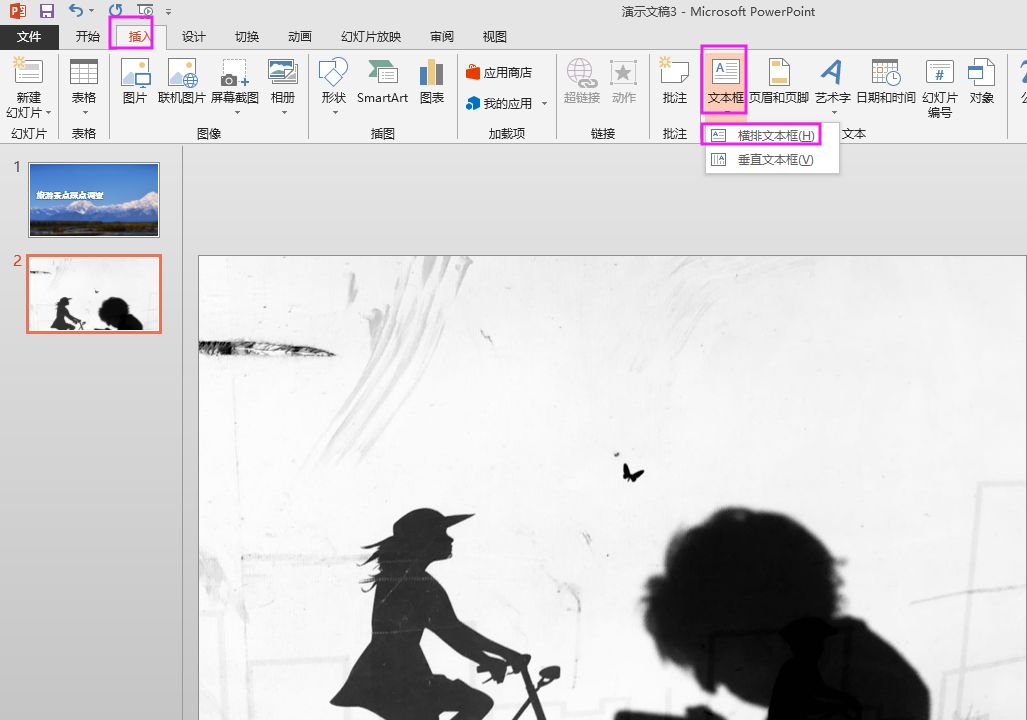
I believe you are very familiar with the word "win" in the picture above, and you will also know something about the hidden meaning behind each stroke. In the picture above, the strokes of the word "win" are split and reorganized, and then one's own understanding of each stroke is added. This can better convey one's understanding of the word "win".
How to create the split and reorganize text effect in the picture above? Let’s give it a try together!

Step one:First, click "Start"/"New Slide" and choose to create a new blank slide; then , in the "Set Background Format" property bar, set "Fill" to "Picture or Texture Fill", select "File" in the "Insert Picture From" option; finally, select a suitable picture to fill in the PPT page to fill the slide background with an image.
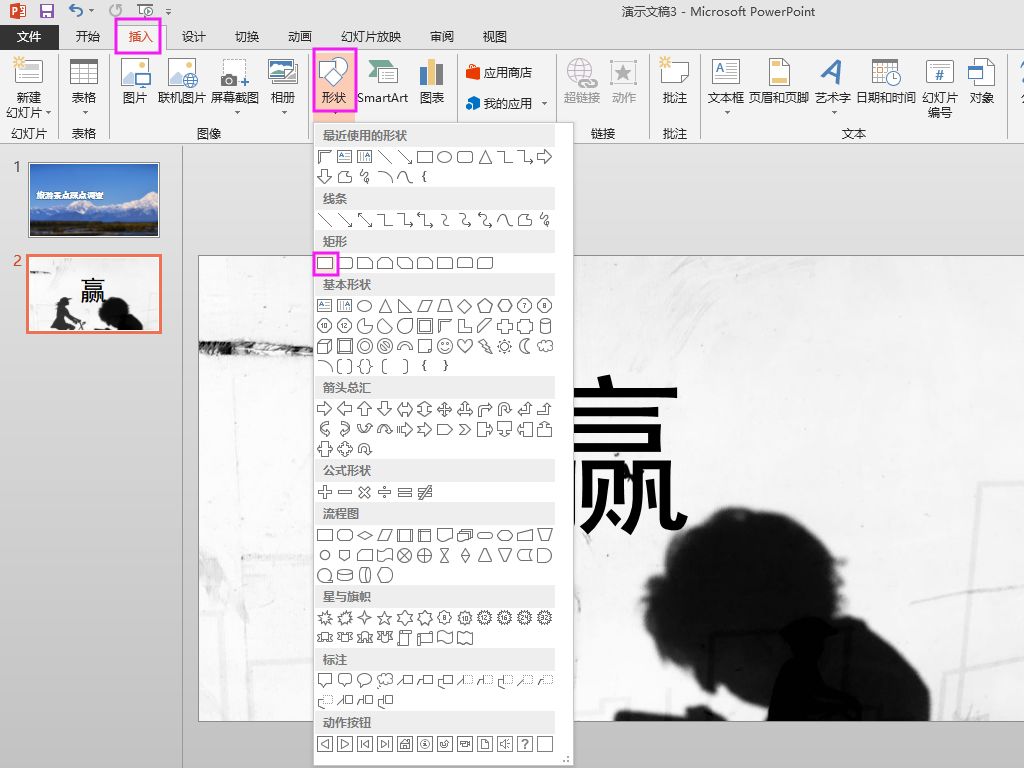
Step 2:Click "Insert"/"Text Box" and choose to insert "Horizontal Text Box".
Articles are uploaded by users and are for non-commercial browsing only. Posted by: Lomu, please indicate the source: https://www.daogebangong.com/en/articles/detail/PPT-mei-hua-ji-qiao-kuai-su-ti-sheng-huan-deng-pian-she-ji-gan-de-mi-jue.html

 支付宝扫一扫
支付宝扫一扫 
评论列表(196条)
测试