When making a presentation, we often need to save the text information in the PPT as a picture format, so that it can be shared or displayed on different platforms. Below, I will show you how to do this easily.

First, open your PowerPoint, select the "Insert" menu, and insert a text box.
Enter the text you want in the text box and adjust the font, style, color and size of the text to suit your needs.
Next, select the text box, and then select a suitable shape outline in the "Quick Style" toolbar on the right. Here we choose "Black" in the "Theme Color".
Finally, right-click the selected text box and select "Save as Image" so that you can convert the text in the text box into image format.
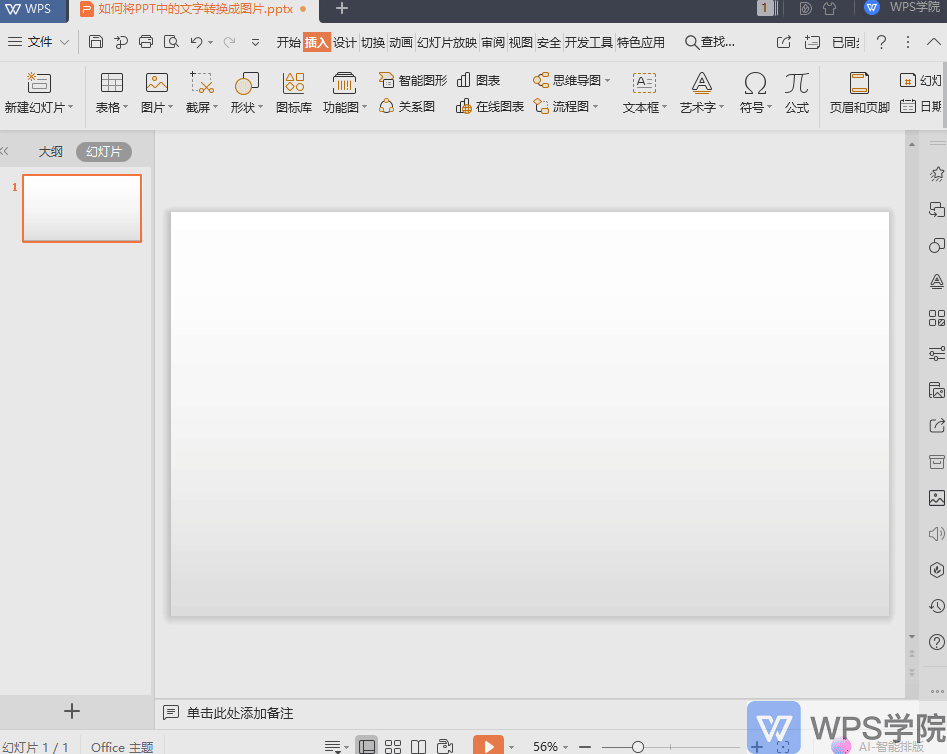
Articles are uploaded by users and are for non-commercial browsing only. Posted by: Lomu, please indicate the source: https://www.daogebangong.com/en/articles/detail/PPT-ji-qiao-wen-zi-zhuan-tu-pian-cao-zuo-xiang-jie.html

 支付宝扫一扫
支付宝扫一扫 
评论列表(196条)
测试