2021 is about to pass. Are many people responsible for data-related work troubled by the Excel tables or graphics in the PPT report that have been updated every month or every time? Not only is it tiring to copy and paste every time, but you also have to pay attention to whether the position is correct. Once you make a mistake, big problems will occur. Today I’m going to share with you a little trick to solve this problem for you. If you take it, you won’t be grateful.

1. Select the Excel you want to present in the PPT Table contents.
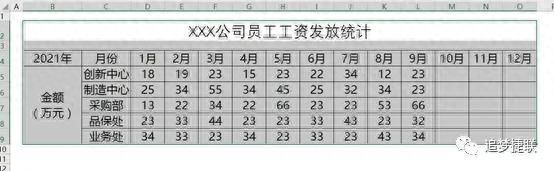
2. Find the part in the PPT that you want to insert into the Excel table page, then find the black triangle under the paste icon in the start menu, click it and select "Paste Special".
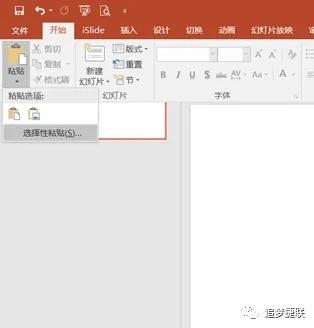
3. In the "Paste Special" window, Select "Microsoft Excel Worksheet Object" in the "Paste Link" option, and then click OK.

4. The result after pasting is as follows, in the PPT Tables are equivalent to pictures and the content cannot be modified. Don't worry, you can just modify it in the originally copied Excel file. You can try to see if the modification has been completed in Excel. Switch to PPT and find that the corresponding content has been changed accordingly?

5. If you find that the PPT does not appear after modification in Excel What should I do if I make corresponding changes? It doesn't matter, this may be a problem with your computer. You only need to select the corresponding table, then right-click the mouse and select "Update Link", and the corresponding content will be updated instantly.

6. If you are updating Excel data, corresponding What should I do if my PPT is not open? It doesn't matter, the window below will appear when you open the PPT, just click the "Update Link" button. If you click "Cancel", then you can only repeat step 5! However, it is strongly recommended that you close the PPT and then open it and select the "Update Link" button, because if you use step 5, you have to ensure that all positions are done. Who can guarantee that?
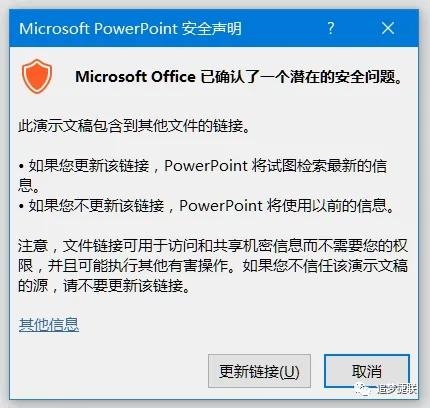
7. Someone will ask : Why does it look like this?
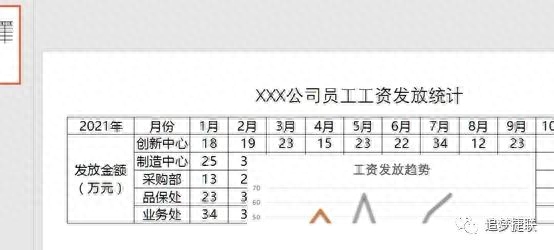
8. This is because The graphics in your Excel are superimposed on the chart. Because we inserted links, the content of the corresponding area in Excel is copied intact in the PPT, so just move the graphics away.
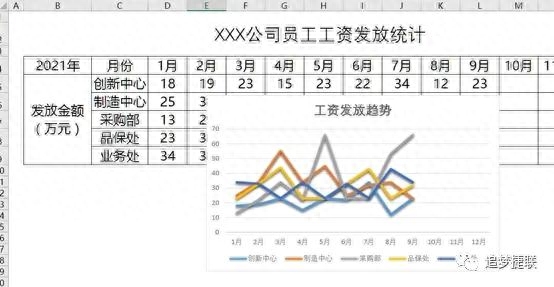
9. Some people may ask, except for charts in my PPT , and what about graphics? Let me tell you secretly that using the same method, you can link graphics in Excel to PPT.

You learned it. You only need to update it in Excel later. Corresponding data, graphics will be updated accordingly (everyone on earth knows this), and the charts and graphics in the corresponding PPT will also be updated simultaneously. Isn’t it very convenient~
Articles are uploaded by users and are for non-commercial browsing only. Posted by: Lomu, please indicate the source: https://www.daogebangong.com/en/articles/detail/PPT-he-EXCEL-biao-ge-nei-rong-he-tu-xing-tong-bu-geng-xin-ji-qiao.html

 支付宝扫一扫
支付宝扫一扫 
评论列表(196条)
测试