Hello everyone, I am Junchen, a sophomore who is studying PPT by myself. This time I will give you a detailed introduction to a function in PPT - smoothing.

Detailed explanation of PPT function - smoothing
Function introduction
In the past few years, PPT has been updated with a very powerful function-smoothing. The official introduction is "Move the content on the previous slide to a new location on this slide." In my opinion, this function has brought a huge change to PPT production, especially in animation, which is a qualitative leap.
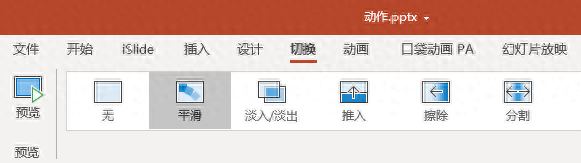
The position of smoothing in PPT
Why do you say that? I'll give you a few examples and you'll understand.
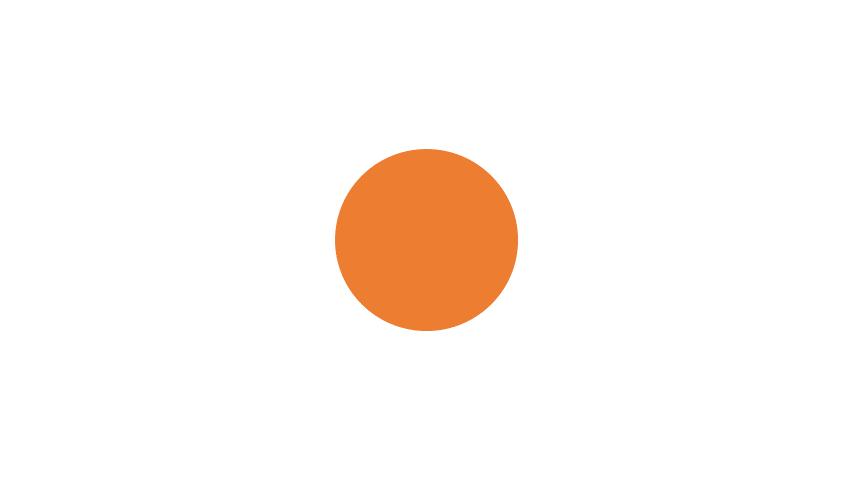
Smooth transition from circle to square
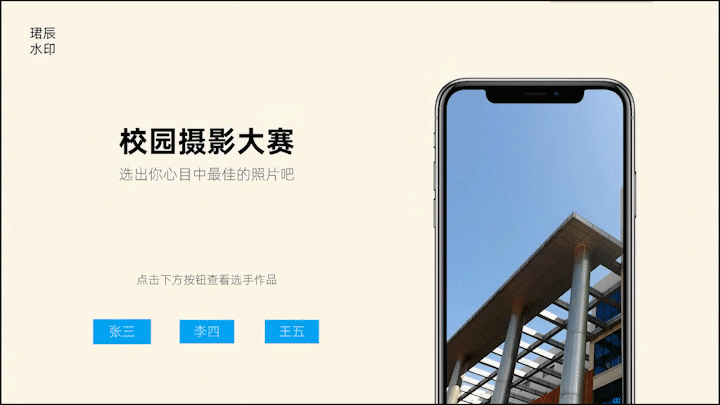
Materials introducing the "action" function in the previous issue
A few years ago, it was very difficult to achieve these effects, and it would take a lot of time to create them, but it would not necessarily result in such a smooth effect. However, the emergence of the smoothing function has made it possible for anyone to easily create such effects. , that’s why I say this is a qualitative leap in PPT animation production.
However, this function also has a big problem. Currently it only supports playback on 365, 2019 and some 2016 versions of office. Imagine that you use smoothing to create a cool PPT, take it to school or company, and want to see everyone's admiration. It turns out that the PPT there does not support smoothing, which is very embarrassing.
Usage tutorial
Smoothing can also be understood as tween animation. The software automatically calculates what kind of animation needs to be added to achieve a smooth transition.
"Move the content on the previous slide to a new position on this slide", this is the official website introduction of smooth switching. From this, we can extract two principles of smooth switching, one is switching two pages ago, and the other is switching of the same object.
Smoothing belongs to the switching toolbar, so it is not difficult to understand the switching between two pages. The fact that the same object is the same is actually easy to explain, because there must always be a fixed rule between switching. If the transition is smooth and casual, it will easily cause confusion.
We insert a circle and a rectangle into two pages of PPT respectively.
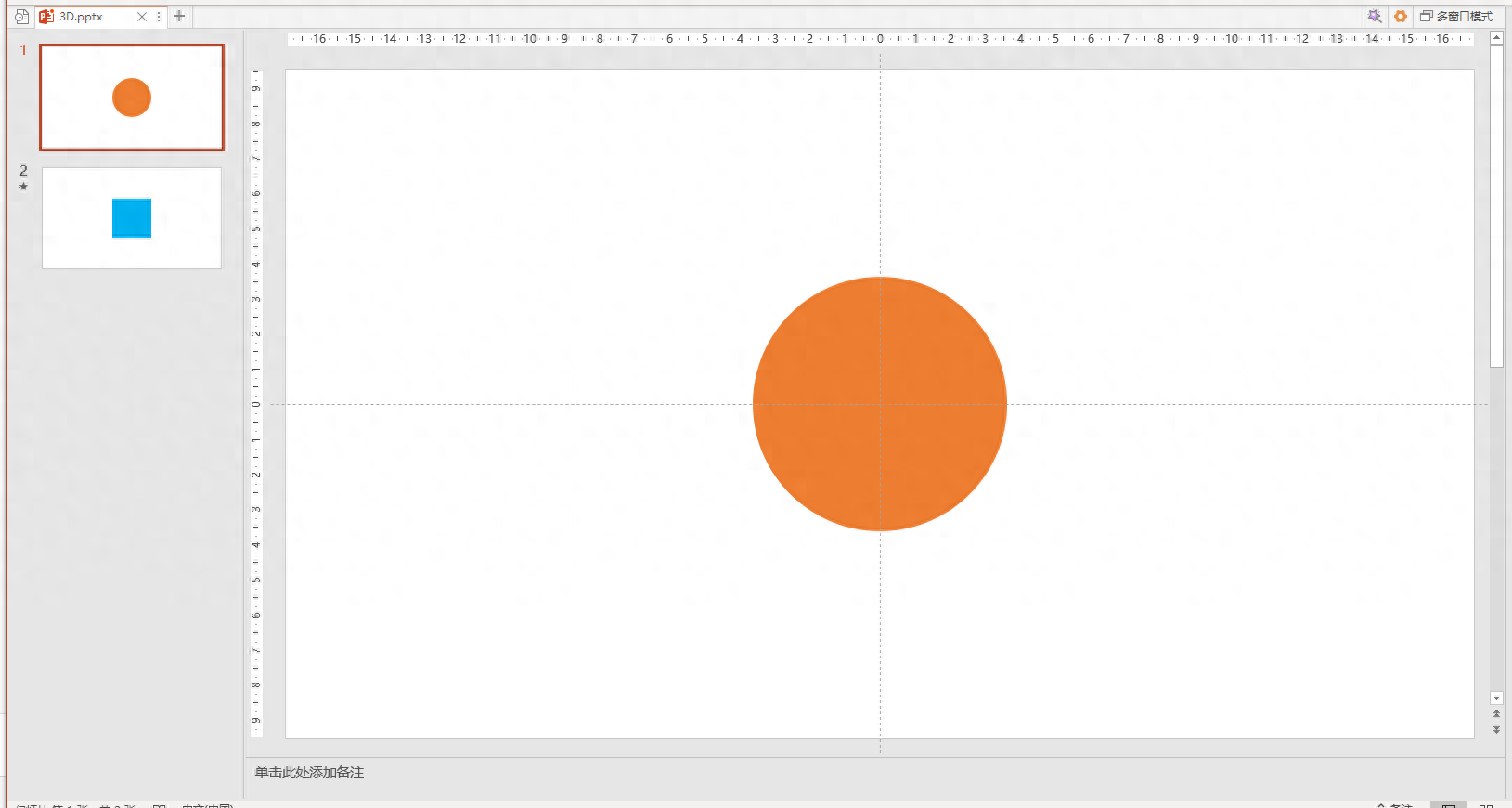
This picture is only an example, you can adjust it as needed
In the rectangular page, click Switch-Smooth in the upper toolbar, but at this time you will find that its effect is consistent with fade in and fade out.
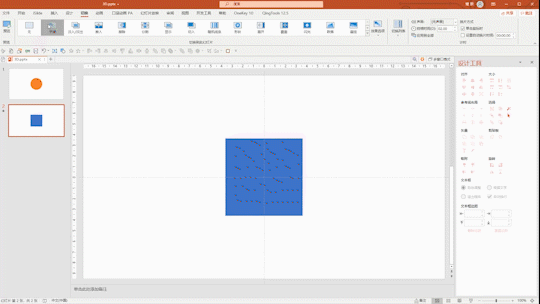
Click directly for smooth effect
This is because the circle and the small square are not the same object. There are three solutions.
1. Insert an object arbitrarily, select them at the same time, and click Split in the Boolean operation to convert the original object into any polygon and make it a smooth transition, but be aware that there are multiple objects that need smooth transition at the same time. , you need to modify the corresponding name in the selection pane to be consistent;
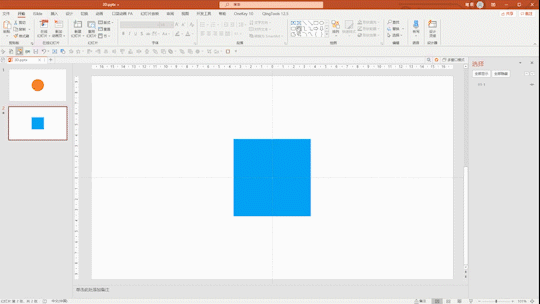
This picture is only an example, you can adjust it as needed
2. For this special shape, you can use a rounded rectangle to copy and paste and then make a smooth transition.
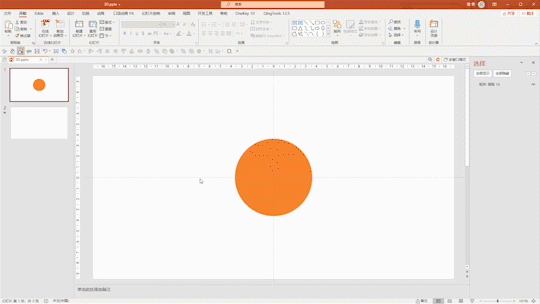
This picture is only an example, you can adjust it as needed
3. This is also the ultimate trick that we can use in any situation. In the selection pane, change the object name to "!!xx" (two English exclamation points with the same name after it, as in the example below! !123), it will be forced to be regarded as the same object by PPT, and the smooth transition can be completed smoothly.

This picture is only an example, you can adjust it as needed
Application occasions
1. The 3D effect that will be mentioned in the next article
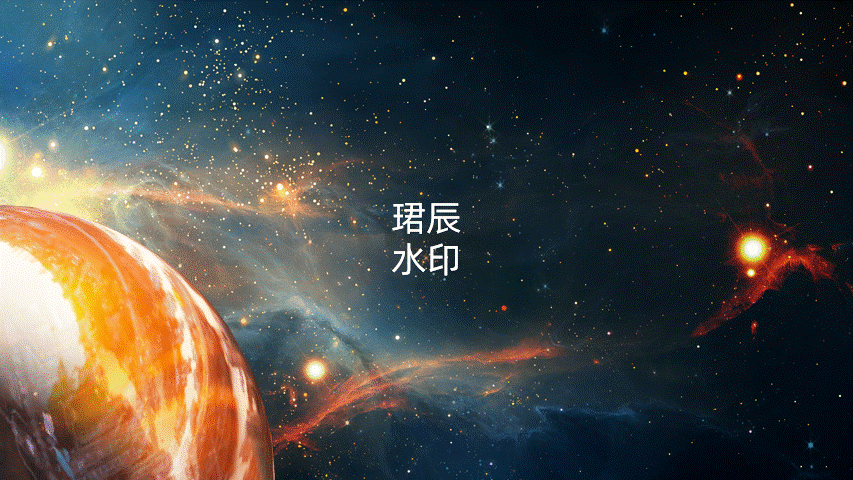
This picture is only an example, you can adjust it as needed
2. Show details
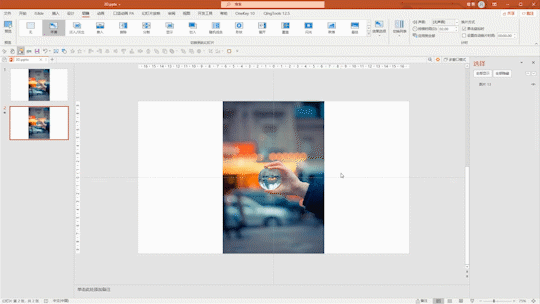
This picture is only an example, you can adjust it as needed
3. Animation connection
This picture is only an example, you can adjust it as needed
Summary
The smoothing function has brought a lot of room for improvement to our PPT production. It is strongly recommended that friends who have a low PPT version upgrade the version. It is really easy to use. My demonstration is only a small part of the smoothing application. Use your brain. I believe you can create even cooler effects.
I will not share the source files in this issue. I am Junchen. See you in the next issue~
Articles are uploaded by users and are for non-commercial browsing only. Posted by: Lomu, please indicate the source: https://www.daogebangong.com/en/articles/detail/PPT-gong-neng-xiang-jie-ping-hua.html

 支付宝扫一扫
支付宝扫一扫 
评论列表(196条)
测试