The backend received many questions about "whether more complex graphics such as beakers, reactors, mice, rabbits, and DNA can be drawn in PPT." It should be pointed out in particular that for real three-dimensional graphics, PPT is more suitable for drawing graphics with regular structure and order. For these more complex graphics, we need to use pseudo-3D technology in PPT. By using tools such as arbitrary polygons, editing vertices, shape union, splitting, pruning, and intersecting, we can draw any two-dimensional graphics, combined with near, large and far small, light and shadow angles and directions, Color filling and other techniques can achieve pseudo-3D effect drawing. But these techniques require certain drawing experience, accumulation and three-dimensional thinking ability. Is there an easier way? This article will introduce a method: using AI materials to edit and modify to expand the scope of drawing. Take a mouse and a beaker as an example to explain, and explain the usage and precautions. Due to limited knowledge, it is for reference only. Welcome to learn from each other and hope it will be helpful to you!
Through this method, we can use PPT to draw an unlimited number of editable pseudo-3D graphics (equivalent to having a huge material library). If used properly, it is very powerful!
{Please refer to the following content (content in Dry Goods Express) for AI mouse materials and beakers and other vector materials. Please download other materials by yourself}
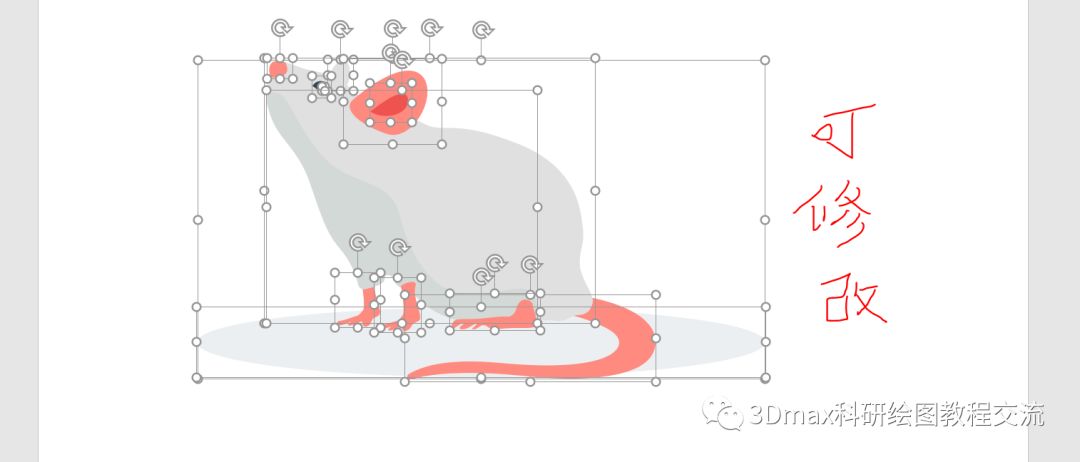
Final effect:
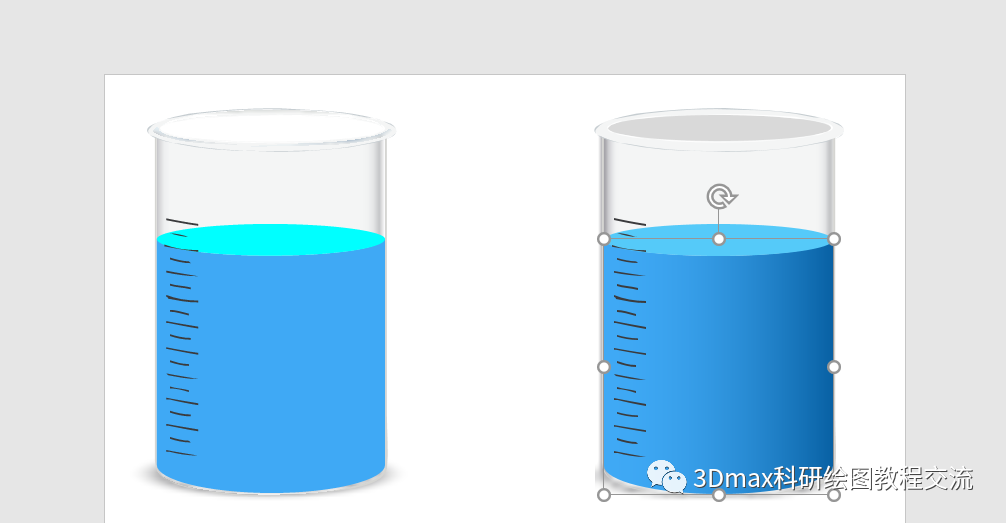
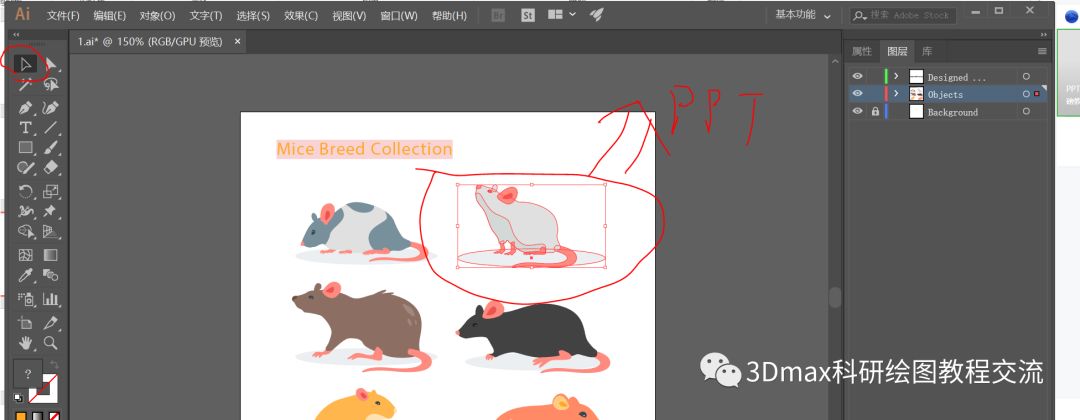
Text:
1. Use AI to open the mouse vector material (select the material in the upper right corner), select the target mouse, drag it directly into the PPT, and the mouse material will enter the PPT page. After selecting the mouse in AI, use ctrl+C to copy, open the PPT, right-click to paste and select "Picture"; or in AI, "File"-"Export"-"Export as"-" Enhanced Metafile" (emf format), and then copy it into PPT. Note: Please use CS6 and above versions of AI.
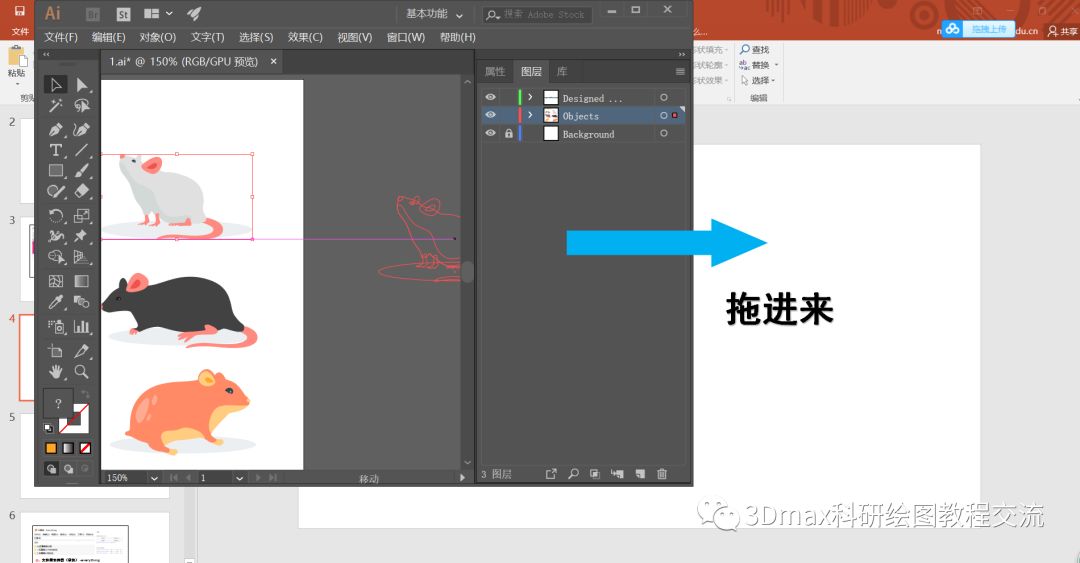

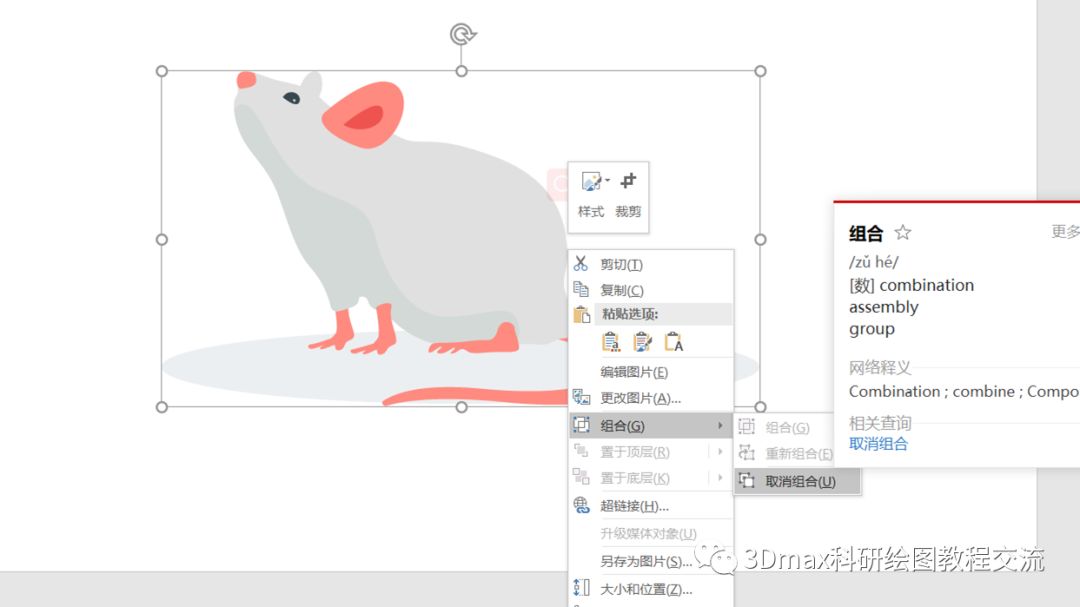
2. Select the imported graphics, right-click and select "Combine" - "Ungroup" twice, and it will become a completely split and editable format. Right-click to edit the vertices to further modify the shape, or change the fill color, etc.

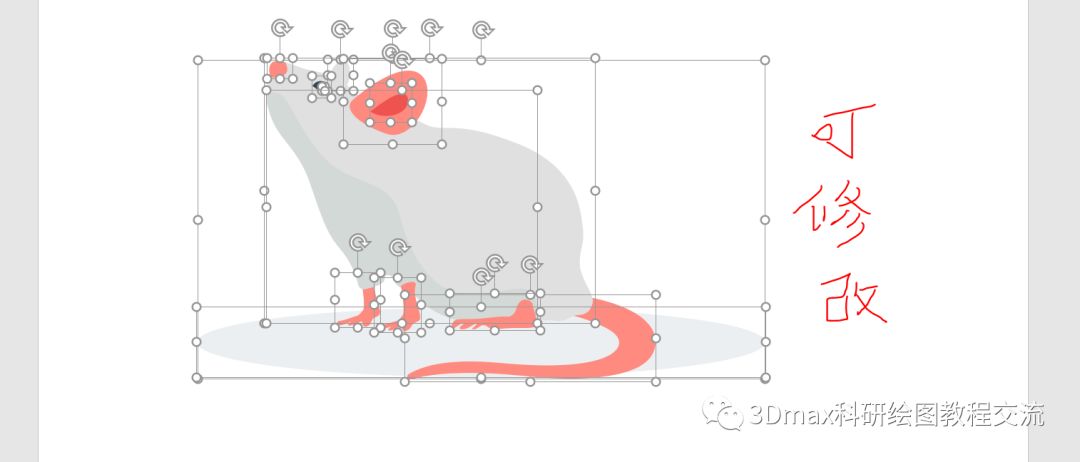
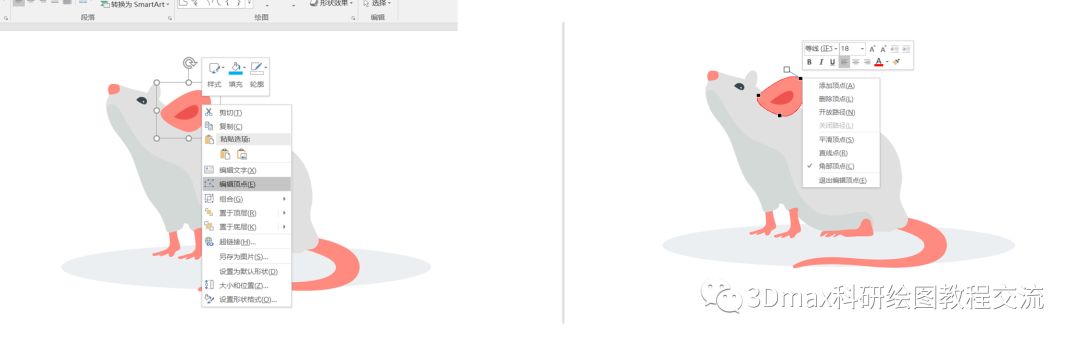
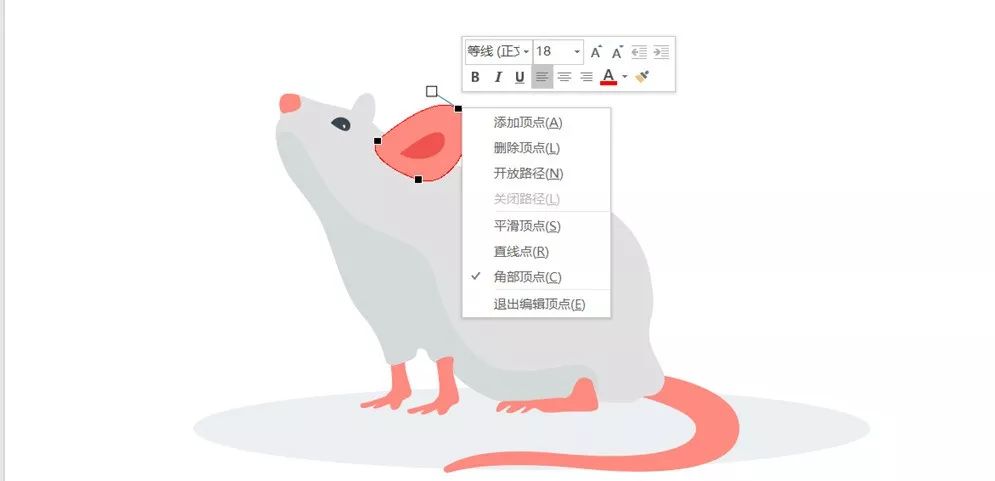
3. Instructions for use (notes, important):Not all AI vector graphics can be directly imported into PPT. AI and PPT are two different software, so there may be
Articles are uploaded by users and are for non-commercial browsing only. Posted by: Lomu, please indicate the source: https://www.daogebangong.com/en/articles/detail/PPT-gao-ji-ji-qiao-qiao-miao-yun-yong-AI-shi-liang-tu-hui-zhi-xiao-shu-yu-li-ti-tu-an-jiao-cheng.html
 支付宝扫一扫
支付宝扫一扫


评论列表(196条)
测试