- Graphic and text skills
The operation method of starting a multi-person conference directly in PPT is as follows:
First of all, please note that the Kingsoft conference function currently only supports corporate accounts.
Taking the current presentation as an example, you can follow these steps:

Click the "Meeting" function button in the "Show" tab to upload the presentation to the cloud and initiate a multi-person online meeting.
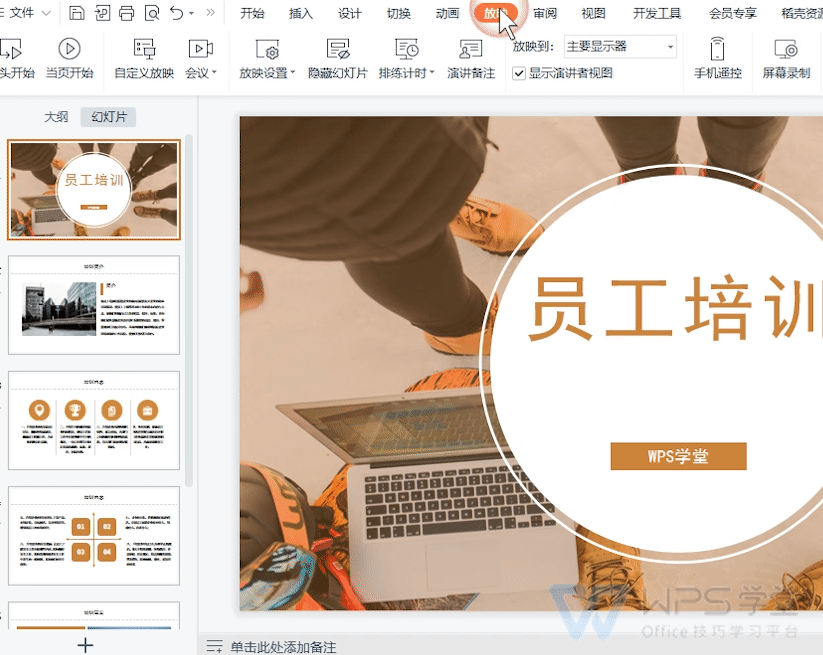
After the presenter enters the conference mode, click the "Invite Members" button to send the conference link to the company members. Members can join the meeting by clicking on the link or using the Kingsoft Meeting App to scan the QR code.
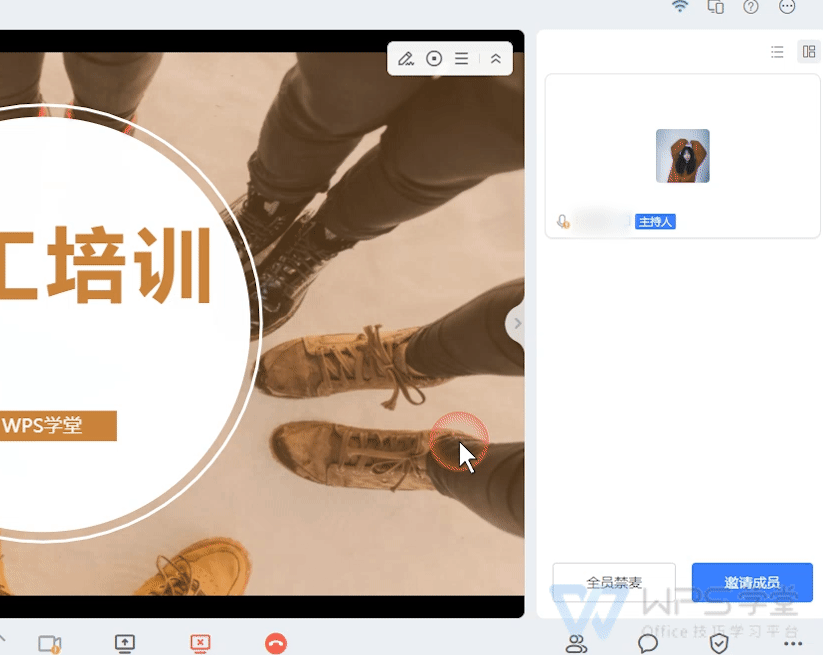
When showing PPT, you can turn on the "laser pointer" function by right-clicking to make the operation more obvious.
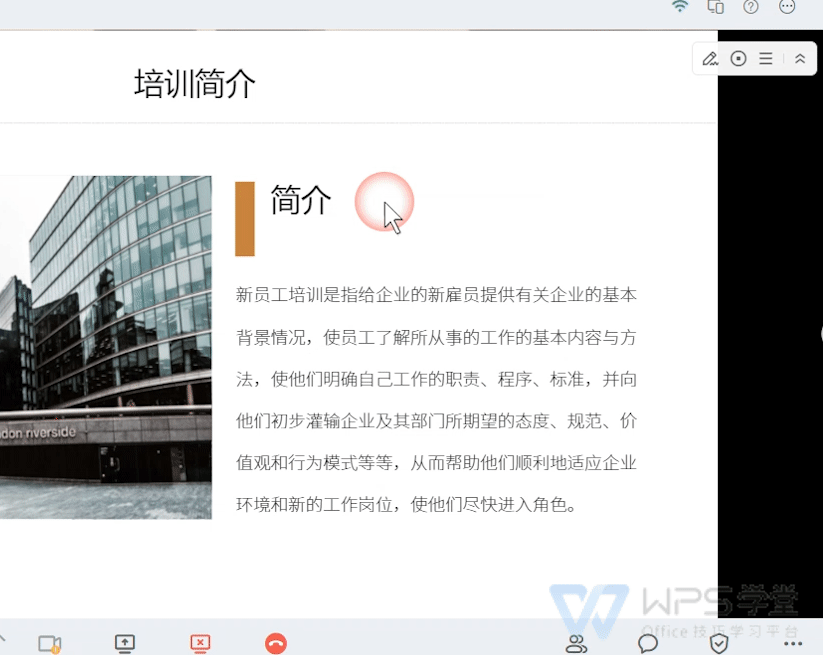
You can also change different brushes, such as "watercolor pen", "highlighter pen", etc., to add comments on PPT.
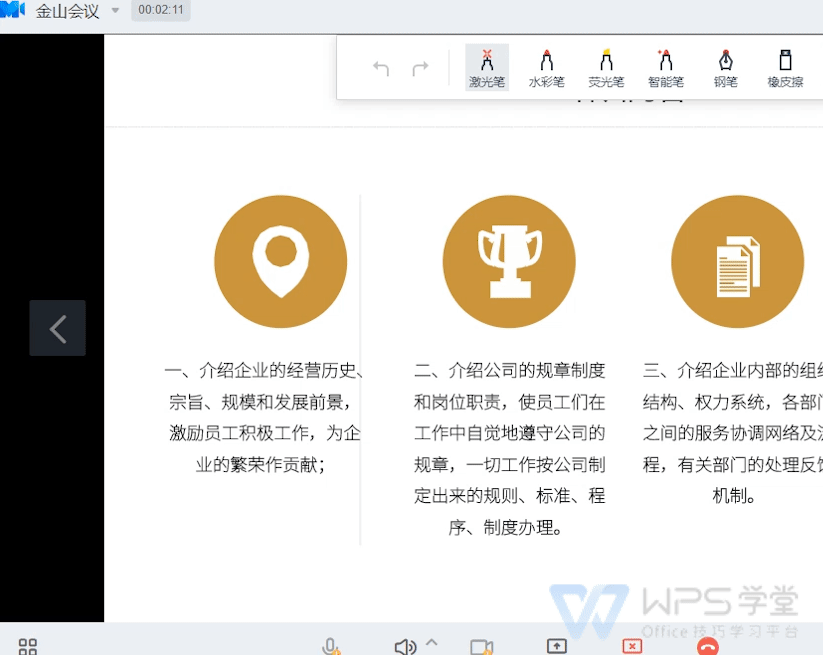
If you need to erase annotations, you can use the "Eraser" tool to erase.
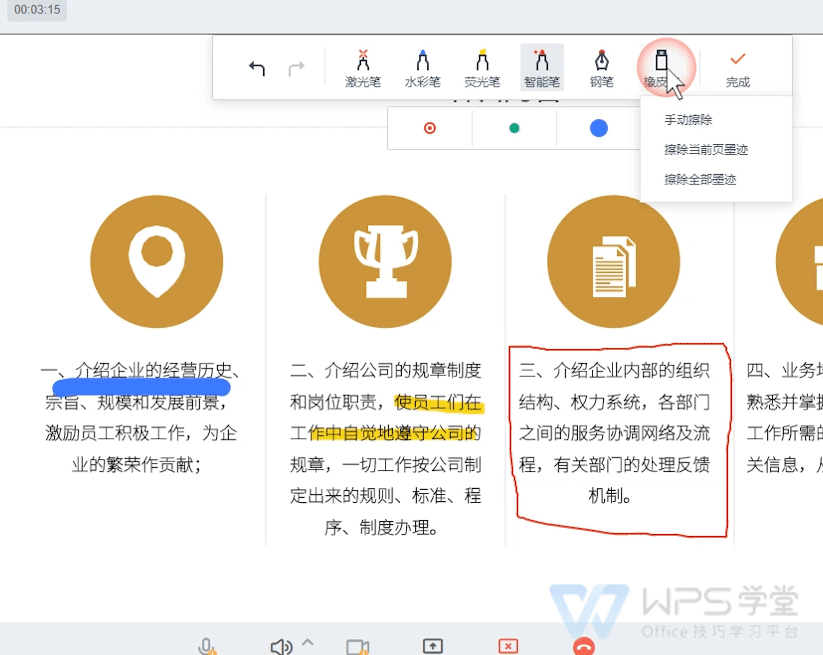
If you want to switch meeting screens or documents, you can use the "Switch Sharing" function.
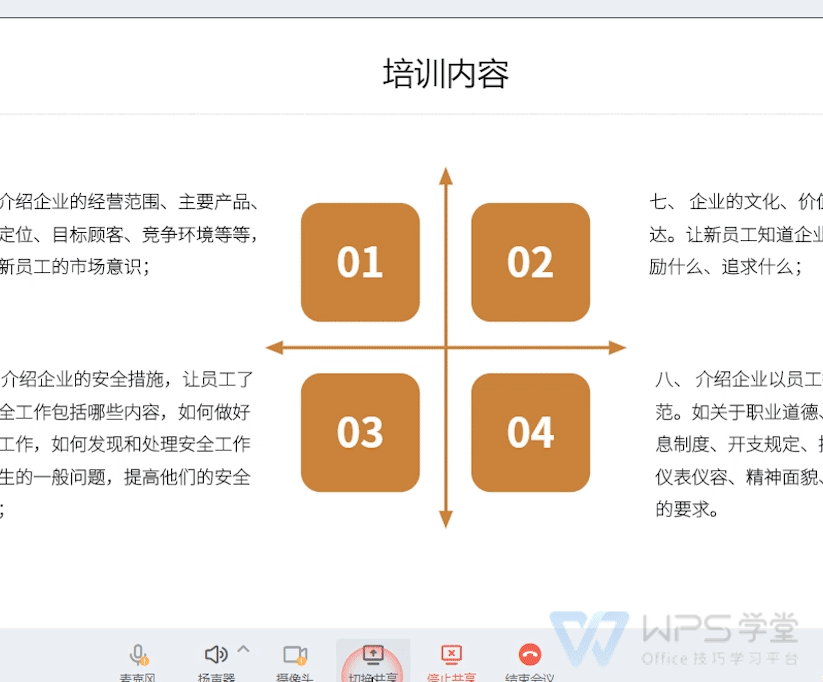
Finally, if you want to end the meeting, just click the "End Meeting" button.
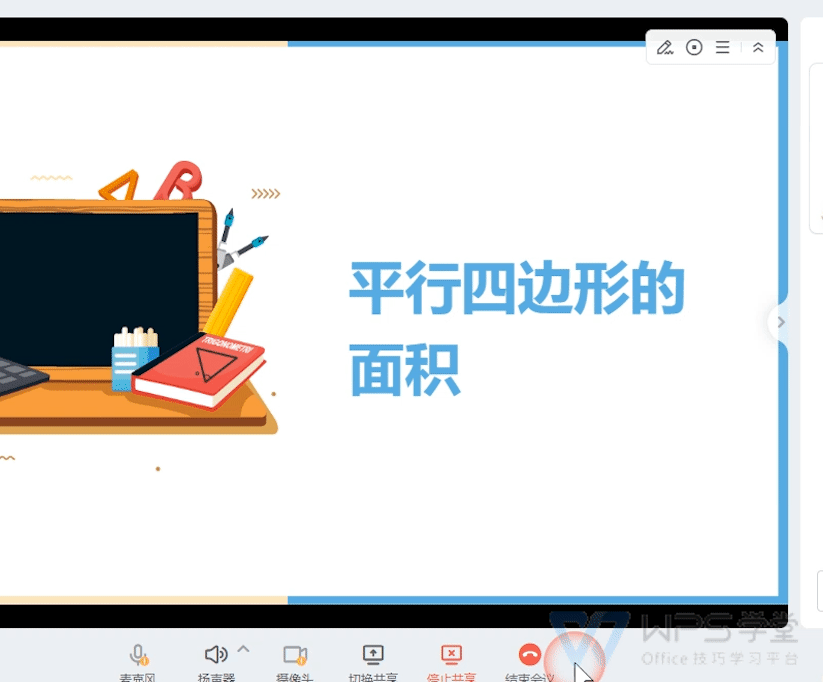

 支付宝扫一扫
支付宝扫一扫 
评论列表(196条)
测试