The following article comes from Brother Li’s diary, written by Brother Li

Brother Li’s Diary
This is a public account about the workplace, PPT, and ways of understanding. Brother Li is currently starting a business~
The author of this article, Brother Li, is reprinted with permission from the public account Brother Li’s diary (ID: lixiongppt)
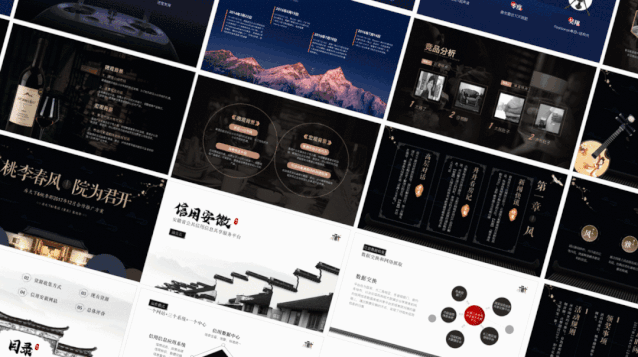
Hello, everyone~
When it comes to favorite animations in PPT, many people will mention smooth animation, which can achieve smooth transition between two pages of PPT.
However, there is another very cool animation in PPT. It can be said to be a super animation, but few people mention it. This animation is the zoom and position animation in PPT.
The conventional playback logic of PPT is linear, that is, after you finish the first page, you immediately go to the second page, then the third page, the fourth page, and so on.
The logic of zoom positioning is non-linear. You can finish talking on the first page, and if you want to talk about the tenth page, you can directly click on the PPT on the tenth page to switch to it, and its switching effect is very cool.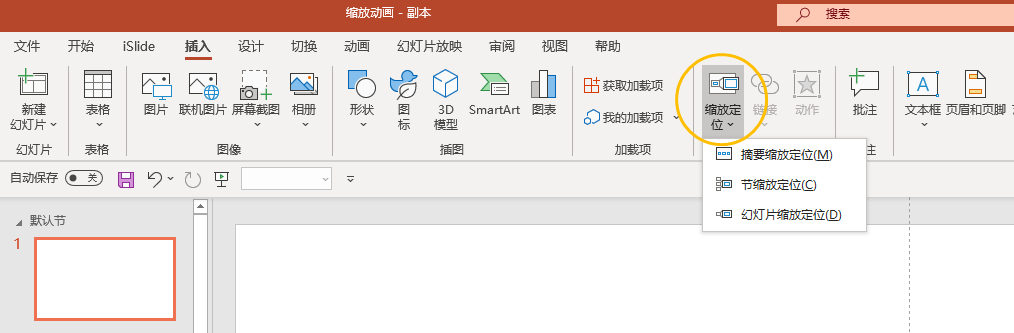
This switch is for clicking wherever you like. Click on the picture to switch to it, and click again to switch back.
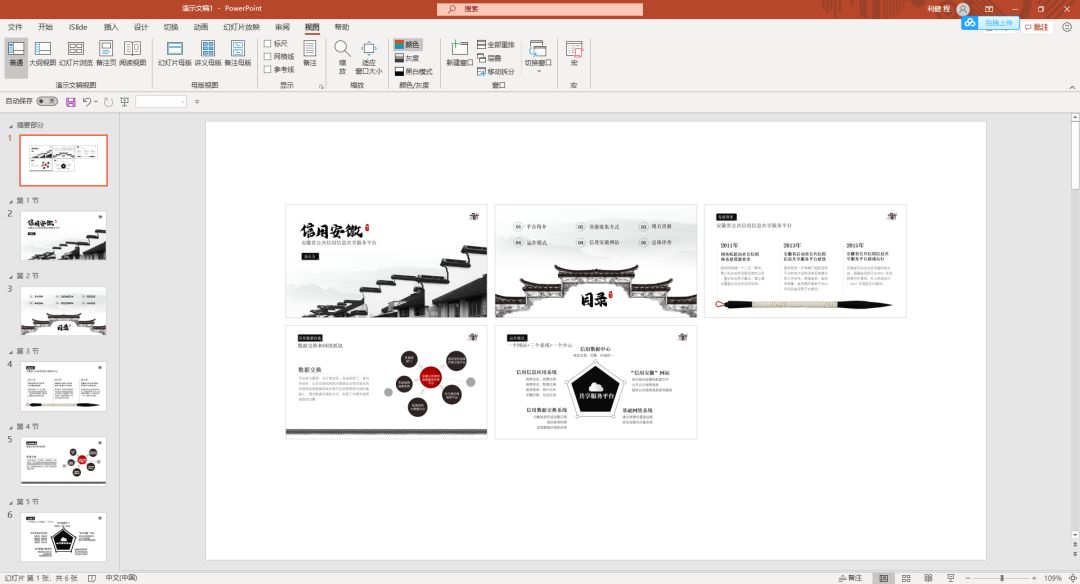
So how is this zoom positioning animation made? it's actually really easy!
There are three types of zoom positioning: summary zoom positioning, section zoom positioning, and slide zoom positioning.
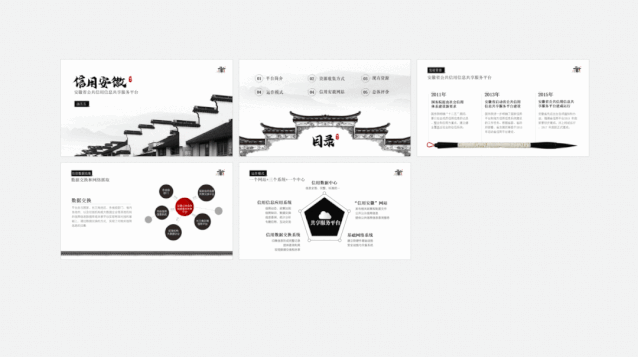
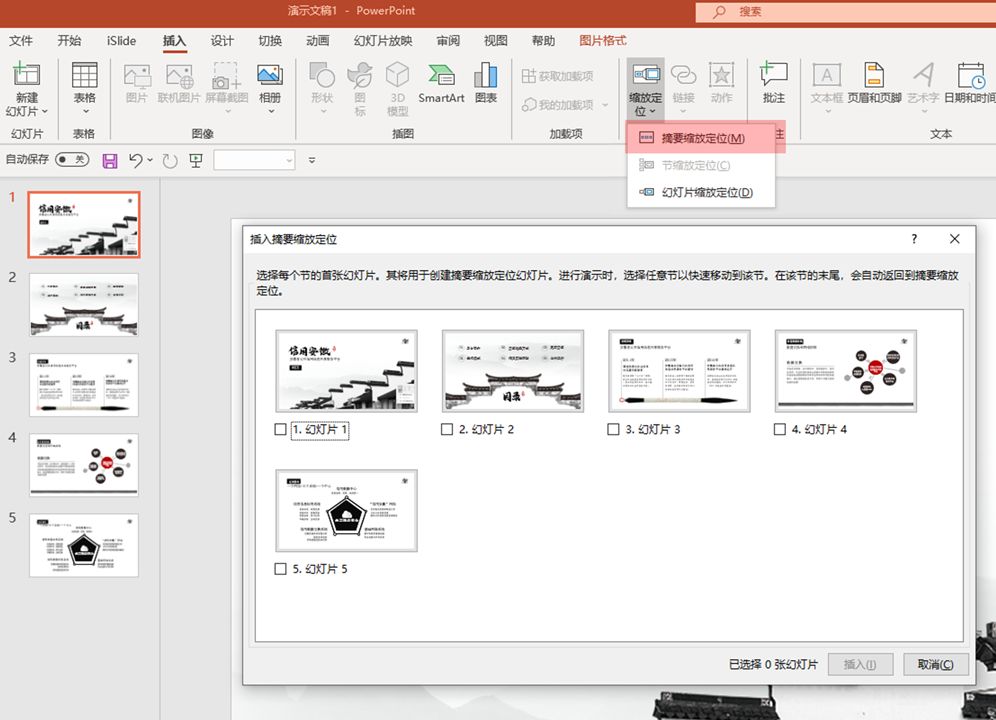
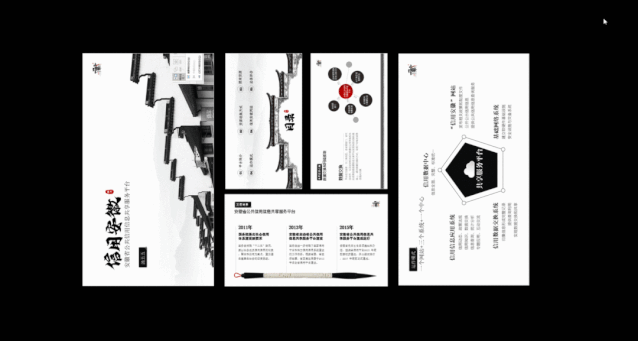
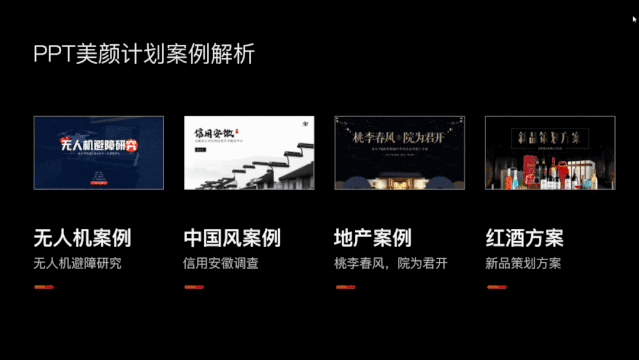

Articles are uploaded by users and are for non-commercial browsing only. Posted by: Lomu, please indicate the source: https://www.daogebangong.com/en/articles/detail/PPT-dong-hua-gong-lve-tan-suo-suo-fang-yu-ding-wei-ji-qiao.html

 支付宝扫一扫
支付宝扫一扫 
评论列表(196条)
测试