Please click "Follow" in the upper right corner before reading to get free workplace culture and management knowledge every day. Workplace Maxima Culture only provides useful information for the workplace and is completely free to share!
Have you ever noticed this problem when making PPT? That is, the PPT you made with care looks very low, while the one made easily by others looks high-end. That’s because you don’t even have these basics in PPT. I don’t know how to use any techniques.
Next, the author will share with you some basic PPT skills and collect any necessary suggestions.
1. PPT skills:
1. How to set the theme color
Every time you make a PPT, you need to make preparations. Click "Color" under the "Design" tab, and you can choose a suitable theme color for the entire PPT from the beginning.

Set theme color
2. How to draw with PPT
PowerPoint's Insert tab comes with a wealth of graphic examples (various common points, lines, surfaces, and bodies). In addition, you can also modify the inserted graphics through the "Edit Node" function in the right-click menu. Fine editing.
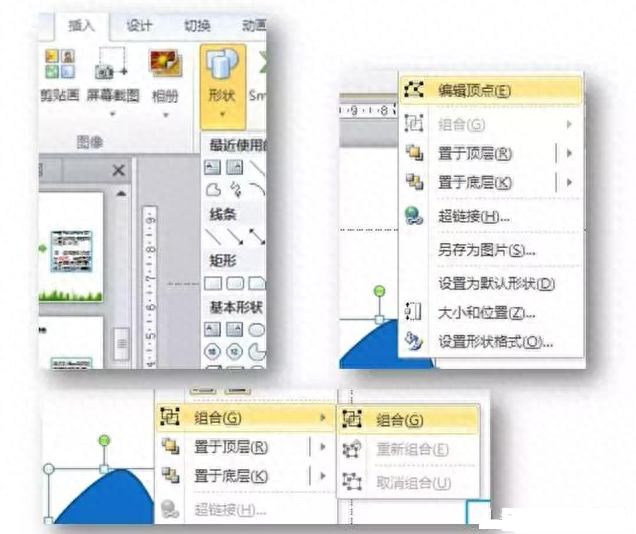
3. How to apply animation effect A to object B
This is a very practical function. We only need to double-click the A object and click "Animation → Animation Brush" once.
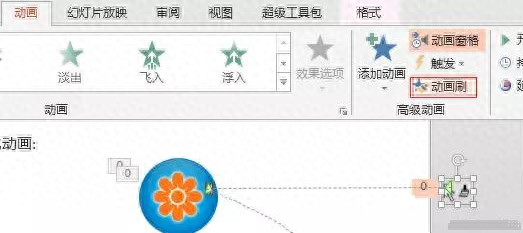
Apply A animation effect to B object
4. Text box rotation
We first enter a few vertical lines in the text box, click "Format" - "Text Effects", and find "Follow Path" in "Convert". Add various patterns, graphics and text, and the graphics produced by rotating the text will be really beautiful!
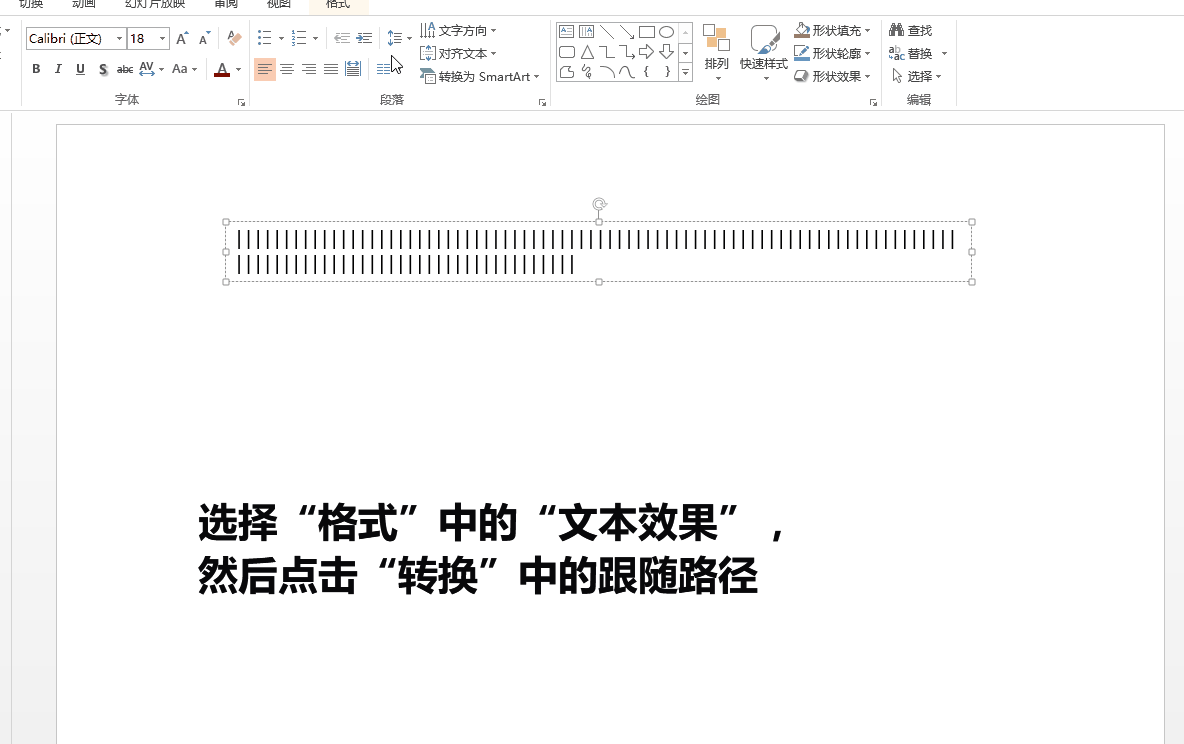
Text box rotation
5. Make pictures more vivid
Click "Picture Tools" → "Format" → "Crop" → "Crop to Shape" to set it to various shapes according to your preferences.

Make pictures more vivid
6. Clever use of dispersed alignment
If we encounter text that needs to be aligned up and down, we can completely use the document box to complete it, that is, a text box above and a text box below, and then use "dispersed alignment" to set the text in the text box. Then just adjust the position.
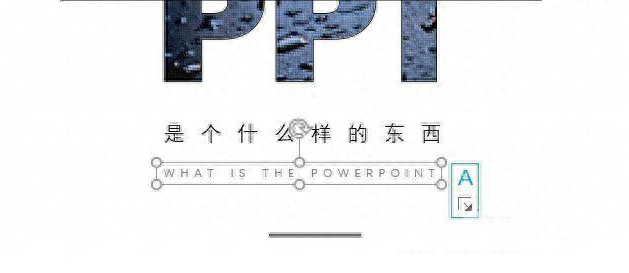
Smart use of scattered alignment
7. Quickly delete background
After inserting the picture, click "Picture Tools" → "Format" → "Delete Background", and then use the "+" and "-" buttons to mark the areas to be kept and deleted respectively. It is best to click "Keep Changes" , the picture will be cut out immediately.
In addition to these practical skills, another very important thing is to apply templates. If you want a high-end PPT, there is no faster way than applying templates.

Quickly delete background
2. PPT shortcut keys:
1. Commonly used shortcut keys
- Ctrl + A: Select all the contents of the current page or text box;
- Ctrl + C: Copy; >
- Ctrl + P: Open the "Print" dialog box;
- Ctrl + S: Save;
- < strong>Ctrl + V: Paste;
- Ctrl + X: Cut;
- Ctrl + Z: Undo the last step;
- F5: Perform a complete slide show;
- Shift + F5: Start from the current slide show The movie starts showing;
- Shift + Ctrl + Home: In the active text box, select everything before the cursor;
- Shift + Ctrl + End: In the active text box, select everything after the cursor;
- Spacebar or click the mouse: Switch to the next slide Or play the next animation;
- S:Pause the slide show. Press the S key again to resume playback;
- Esc: Exit the slide show.
2. Edit shortcut keys
- Ctrl+T: Change character format between lowercase or uppercase;
- Shift+F3: Change letter case;< /li>
- Ctrl+B: Apply bold formatting;
- Ctrl+U: Apply underline;
- Ctrl+l:Apply italic format;
- Ctrl+equal sign:Apply subscript format (automatically adjust spacing);
- Ctrl+Shift+plus sign:Apply superscript formatting (automatic spacing);
- Ctrl+Spacebar:Remove manual character formatting such as subscript and superscript mark;
- Ctrl+Shift+C: Copy text format;
- Ctrl+Shift+V: Paste text format;
- Ctrl+E: Center-align the paragraph;
- Ctrl+J: Align the paragraph at both ends;
- Ctrl+L:Align the paragraph to the left;
- Ctrl+R:Align the paragraph to the right.
The above is all I have to share with you today, collect what you need.
If you really don’t know how to do it, you can also choose a beautiful ppt template. Click the link below to pick it up:
PPT dry goods: Recommend 200+ sets of exquisite PPT templates! (Free for a limited time)
Statement: The materials and pictures come from the Internet, and the copyright belongs to the original author. If there is any infringement, please contact us.
For business cooperation, please send a private message to the backend "Cooperation" to get contact information!
Welcome to follow [Workplace Maxima Culture] headlines, learn something about workplace culture every day, and help with promotion and salary increase!
Netizens are watching:
36 Excel skills and 50 shortcut keys, easy for novices in the workplace to use (with function formulas)
Summary of Excel table printing tips, print perfect tables in minutes! (with animation tutorial)
"Dry information" The most comprehensive format conversion! PDF, WORD, PPT, how to convert different files
A comprehensive collection of basic Word operation tutorials, very detailed, to help you improve work efficiency!
A collection of 65 excel operation tutorials that are easy for newbies to use. It is recommended to save them for later use.
A set of animations teach you how to operate Word and easily improve work efficiency
practical! 20 Word word processing skills, learn not to ask for help and quickly improve work efficiency!
A complete list of Excel shortcut keys, collect them for later use!
Articles are uploaded by users and are for non-commercial browsing only. Posted by: Lomu, please indicate the source: https://www.daogebangong.com/en/articles/detail/PPT-bu-hui-zuo-zhang-wo-zhe-ji-ge-xiao-ji-qiao-shun-jian-ti-sheng-PPT-bi-ge.html

 支付宝扫一扫
支付宝扫一扫 
评论列表(196条)
测试