At work, we often need to use PPT for speeches and reports. Sometimes, we need to insert table data into PPT for explanation. Here are some basic steps on how to insert a table into PPT: 1. Click the "Insert" option in the menu bar above the PPT, and then select "Table". 2. Select the table row and column area you need with the mouse to insert the table. 3. Alternatively, you can click "Insert Table", enter the row and column values you need, and then click "OK" to insert the table. 4. Rice Husk members provide various forms of forms, such as performance statistics, progress management, etc. You can choose the appropriate form style according to the content. 5. To delete or add rows and columns of the table, you can use the "Delete" key in the table tool, or place the cursor on the table and select the position where to insert the row or column in the table tool. 6. To change the overall row height and column width of the table, you can directly drag the position buttons around the table, or modify the height and width values in the table tool. 7. To change the row height or column width of a single cell in the table, you need to first select the cell area that needs to be changed, and then modify the height and width values in the table tool. 8. You can also adjust the cell size by dragging the "table dotted line" of the cell border. 9. To split table cells, place the cursor on the cell that needs to be split, click "Split Cells" in the table tool, and enter the number of rows and columns to split in the pop-up dialog box. Then click "OK". 10. To merge table cells, select the cells that need to be merged, and then click "Merge Cells" in the table tool. The above are some basic operations of PPT tables, I hope they will be helpful to you. The following are the relevant pictures and HTML code: ```html

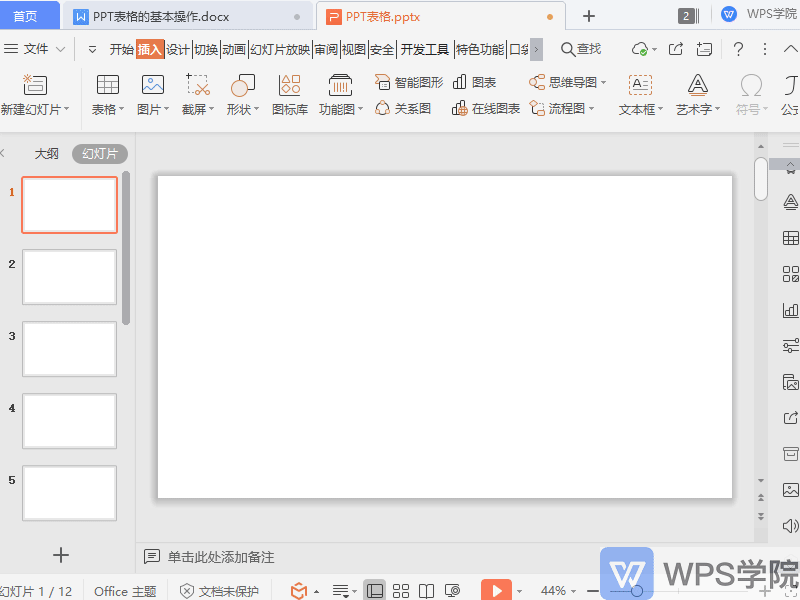
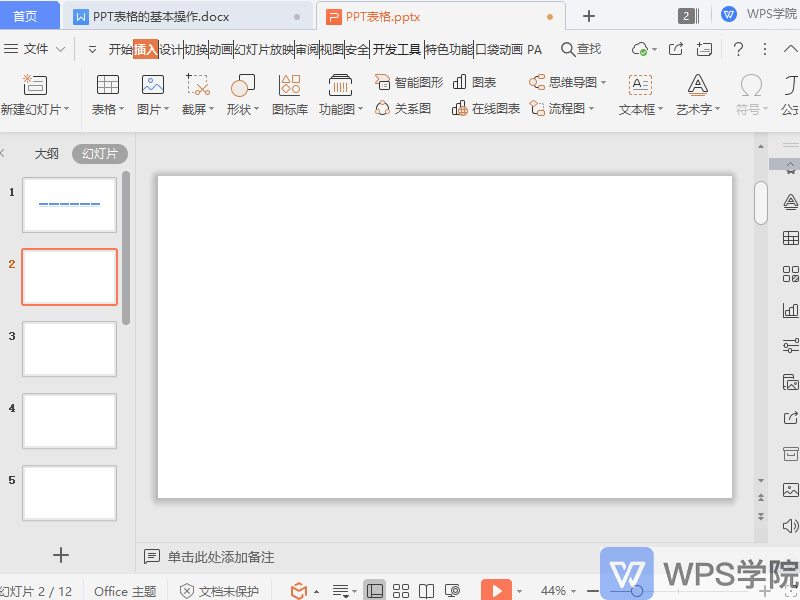
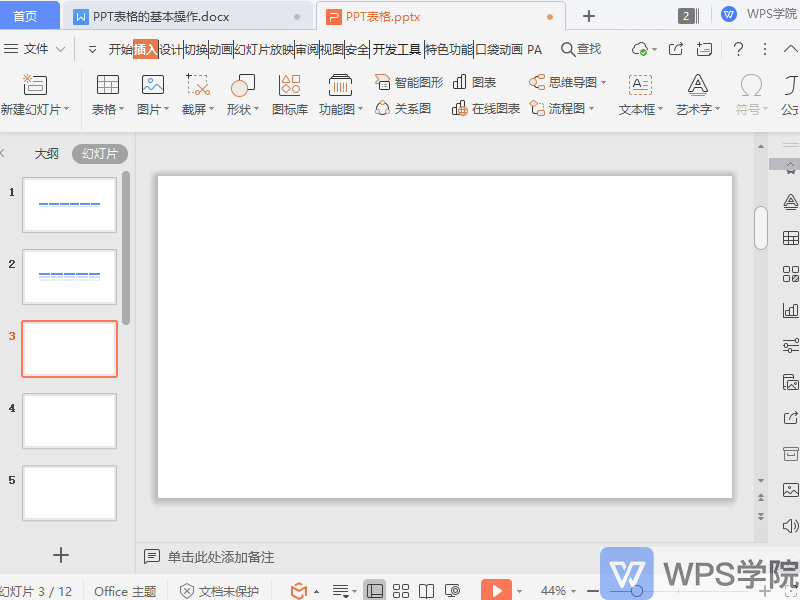
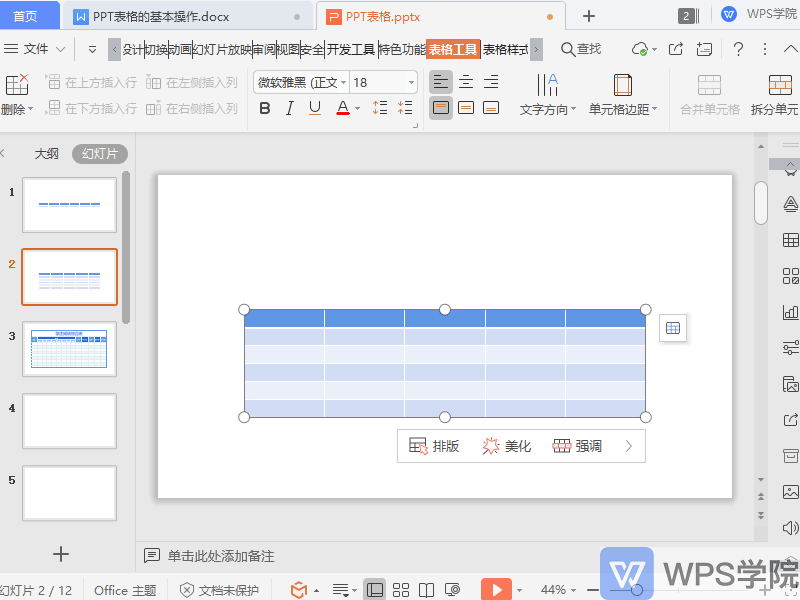
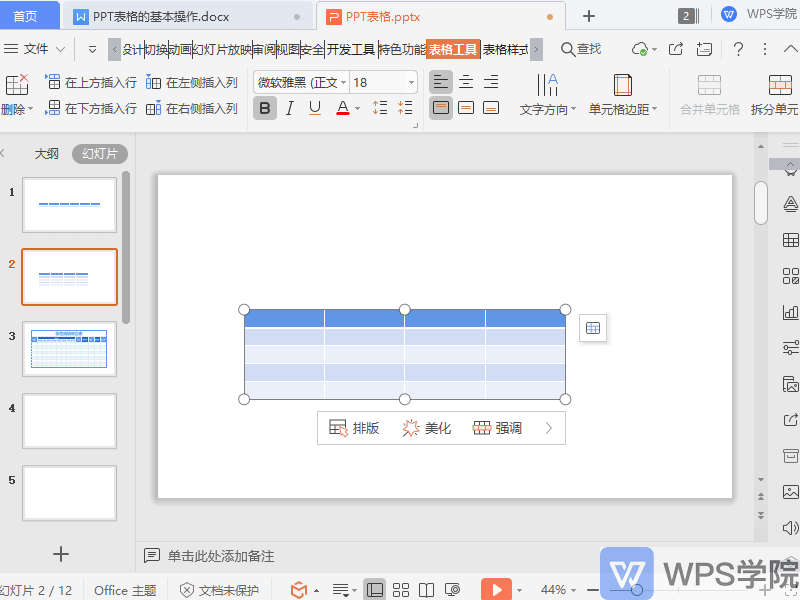
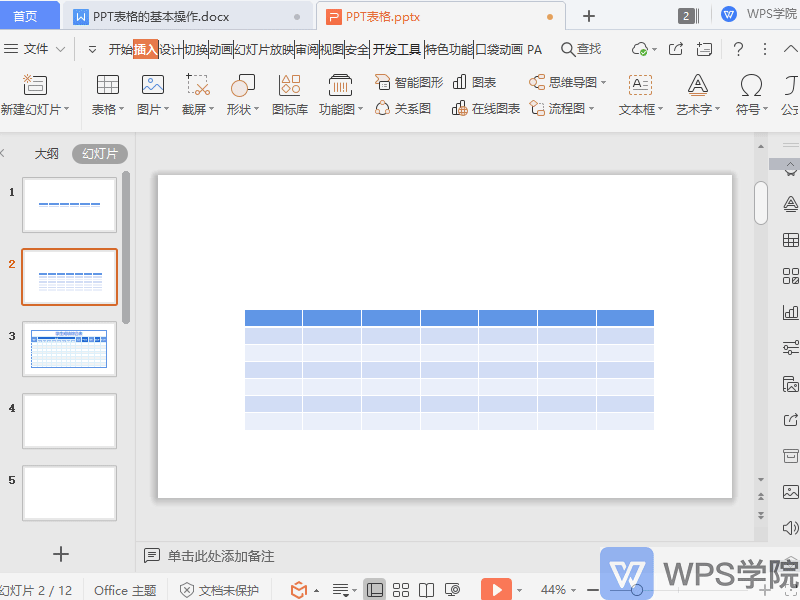

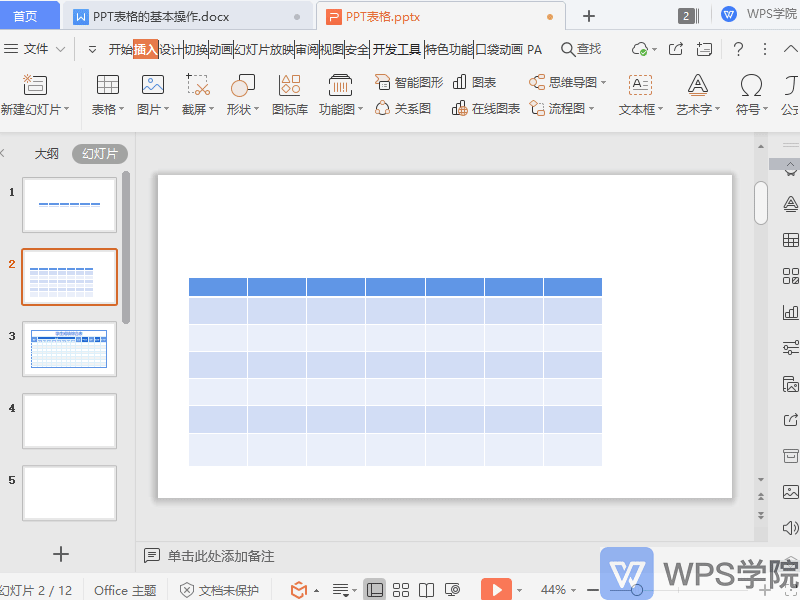
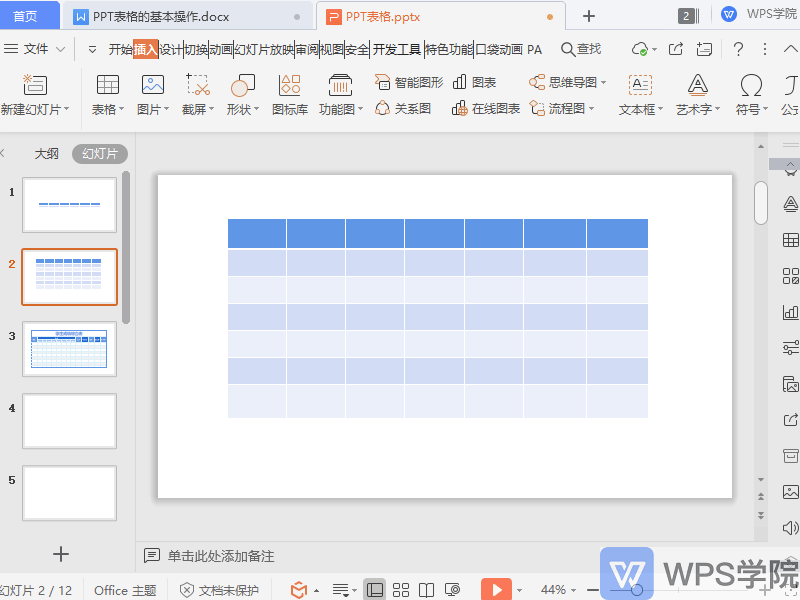
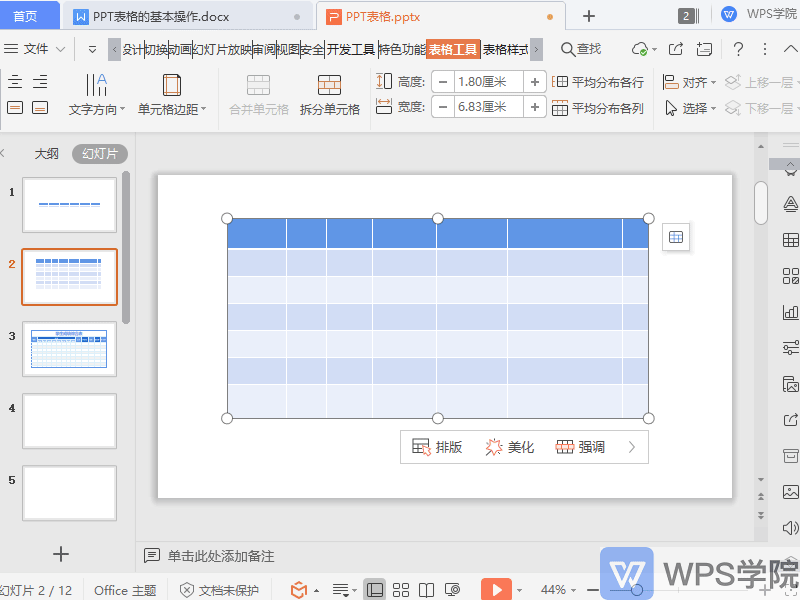

Articles are uploaded by users and are for non-commercial browsing only. Posted by: Lomu, please indicate the source: https://www.daogebangong.com/en/articles/detail/PPT-biao-ge-xin-shou-ru-men-ji-chu-cao-zuo-zhi-nan.html

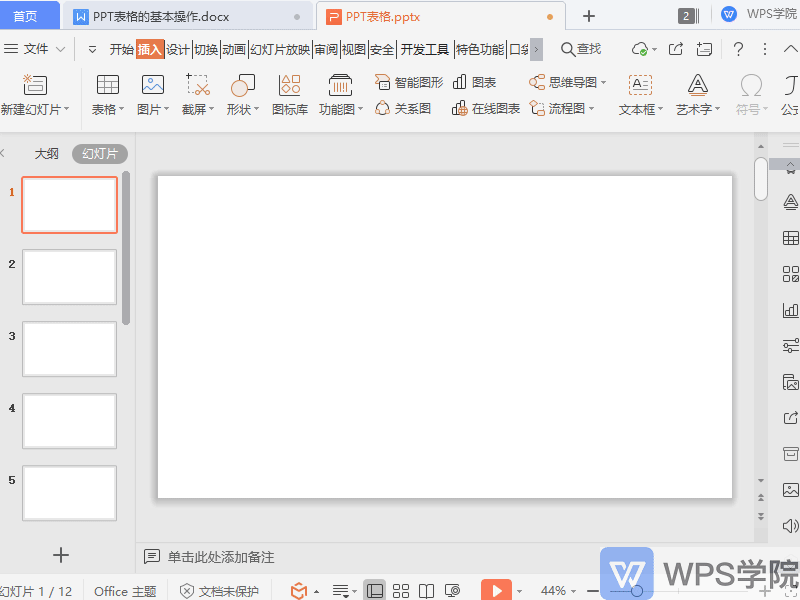
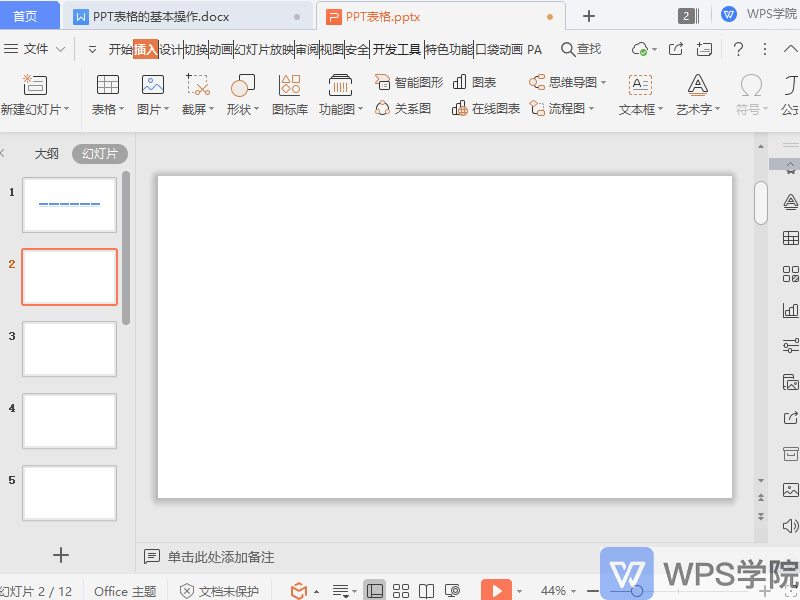
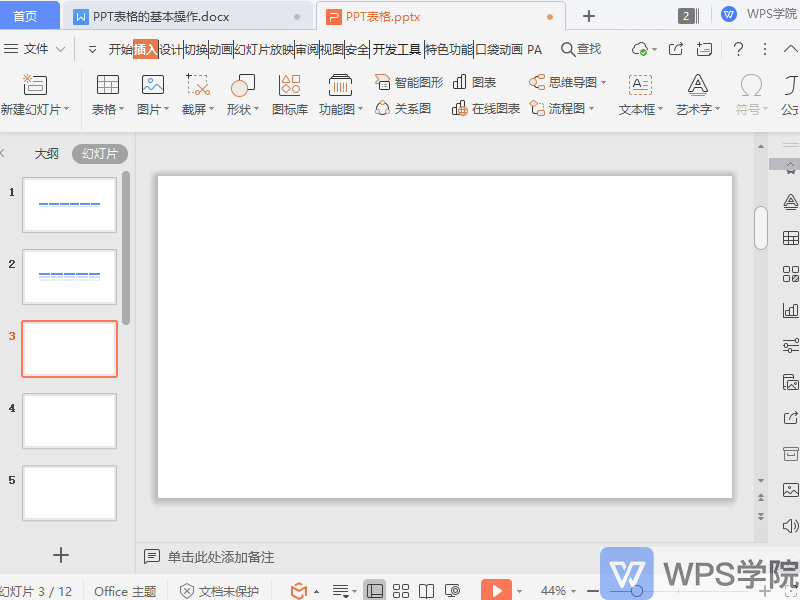
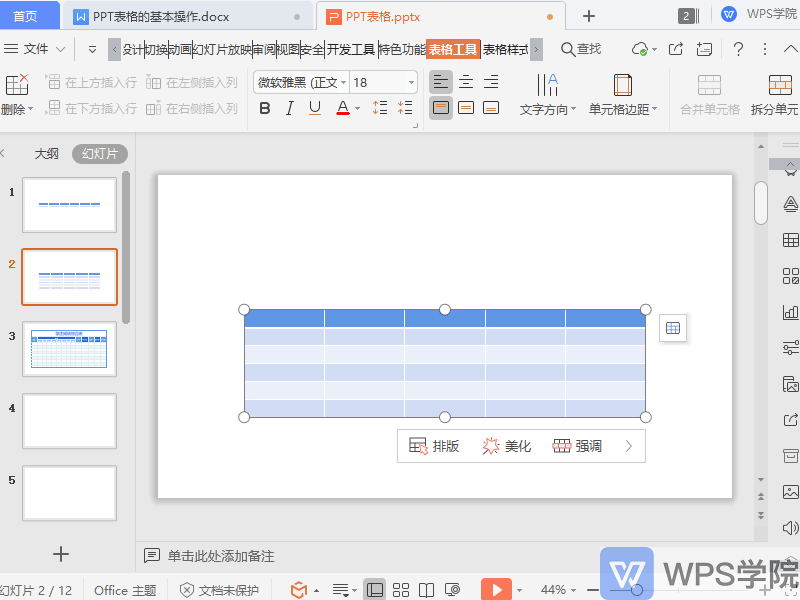
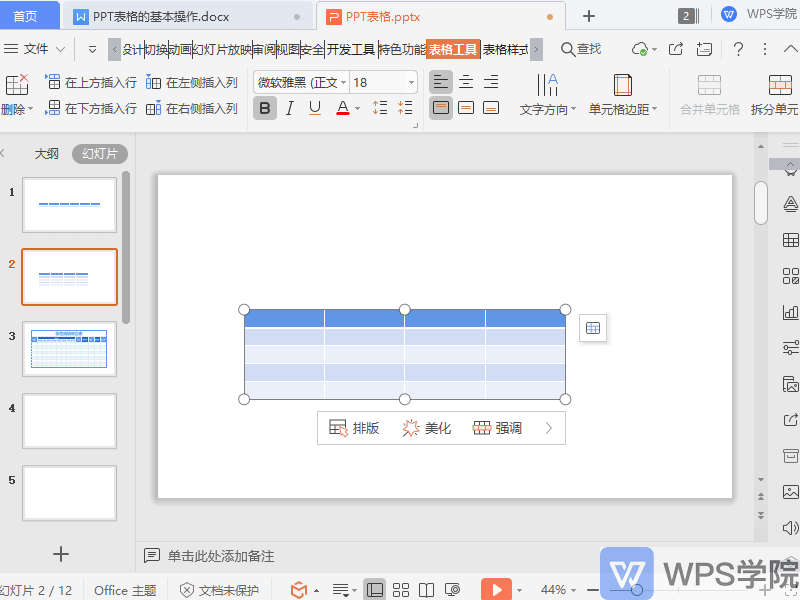
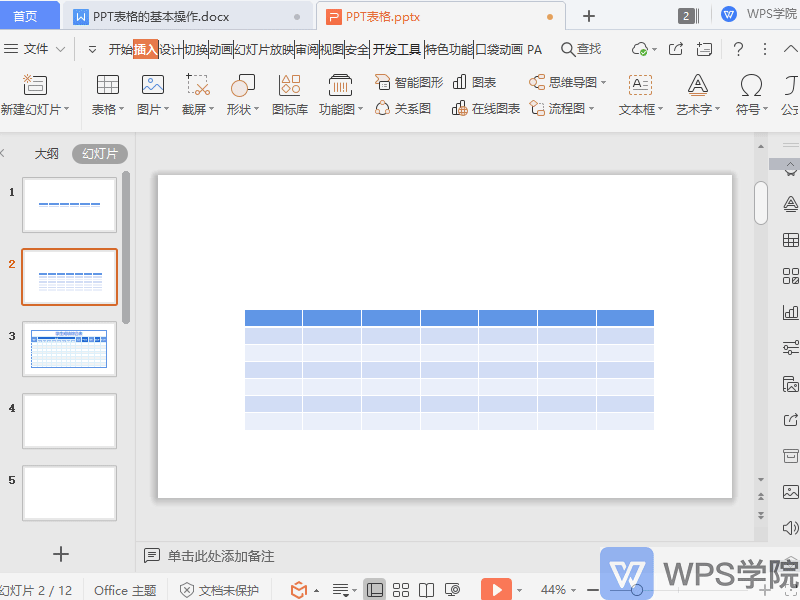

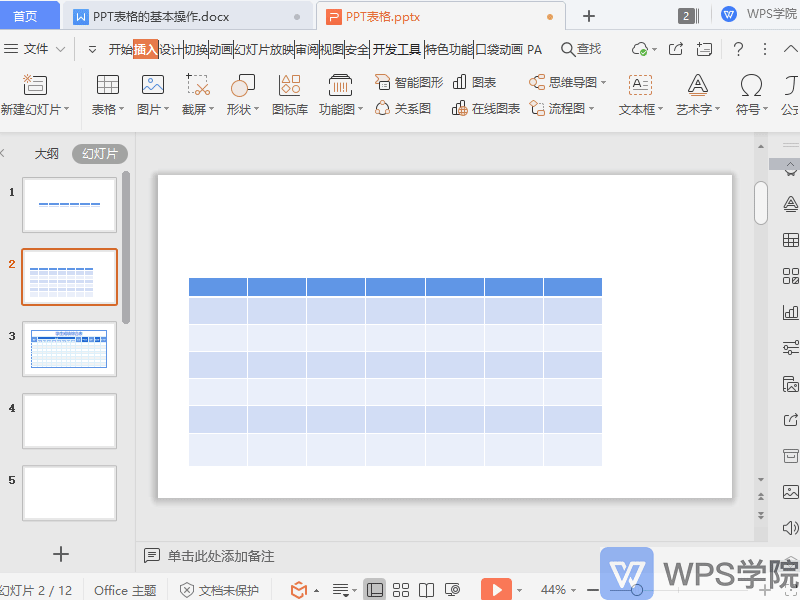
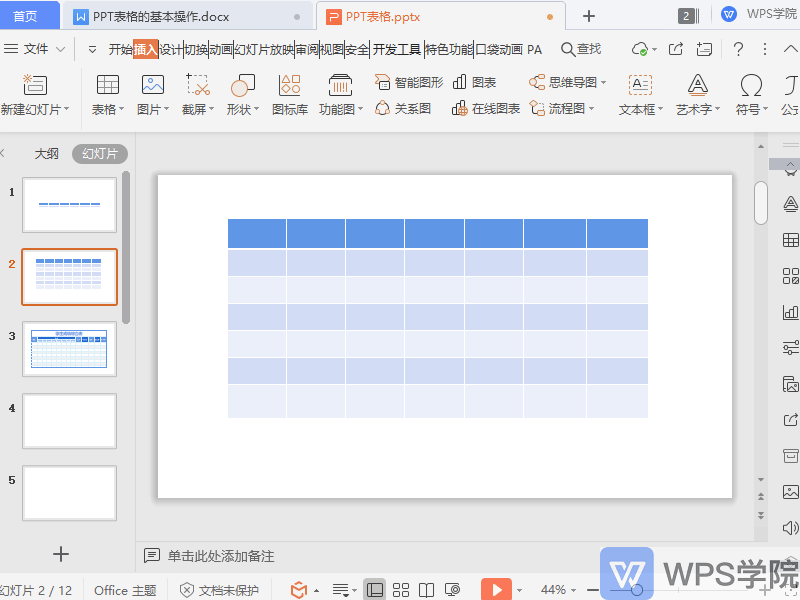
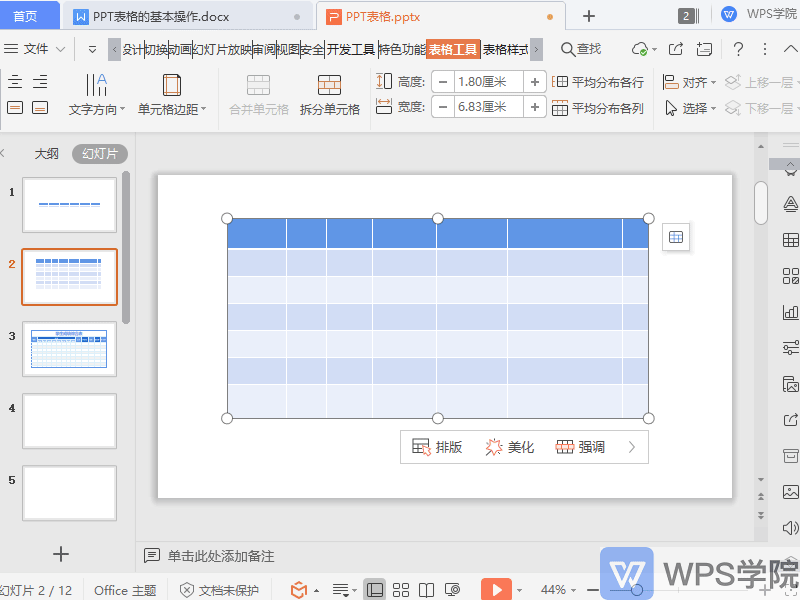

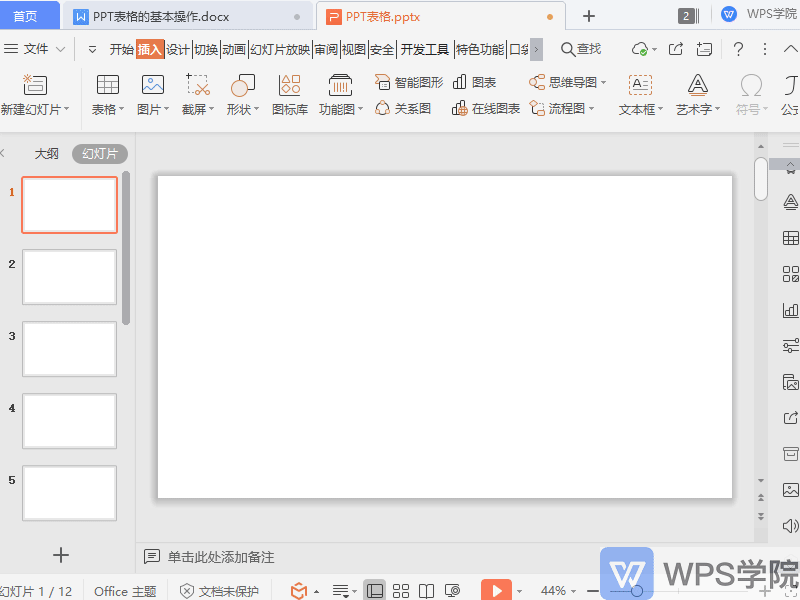
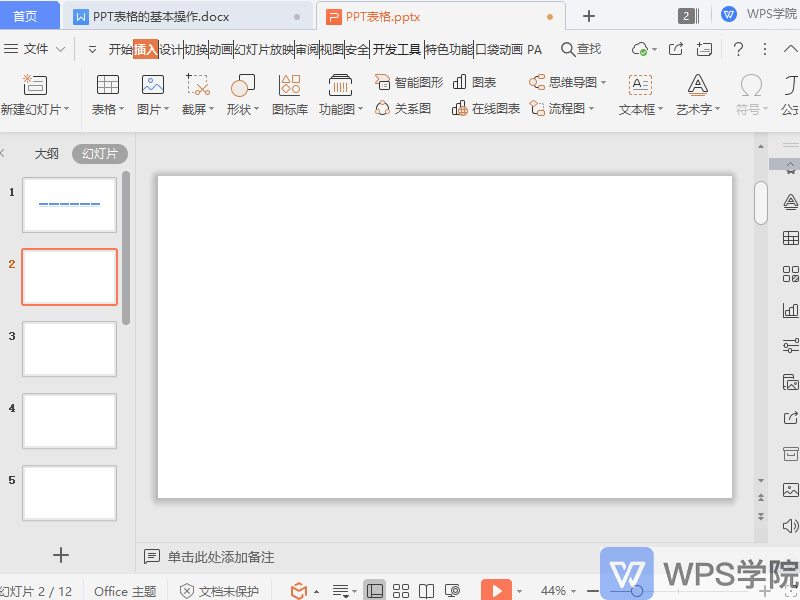
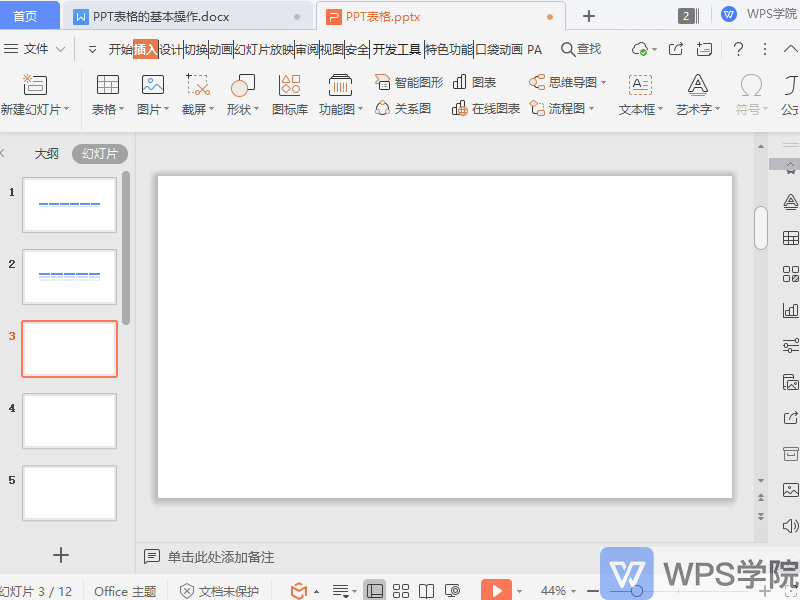
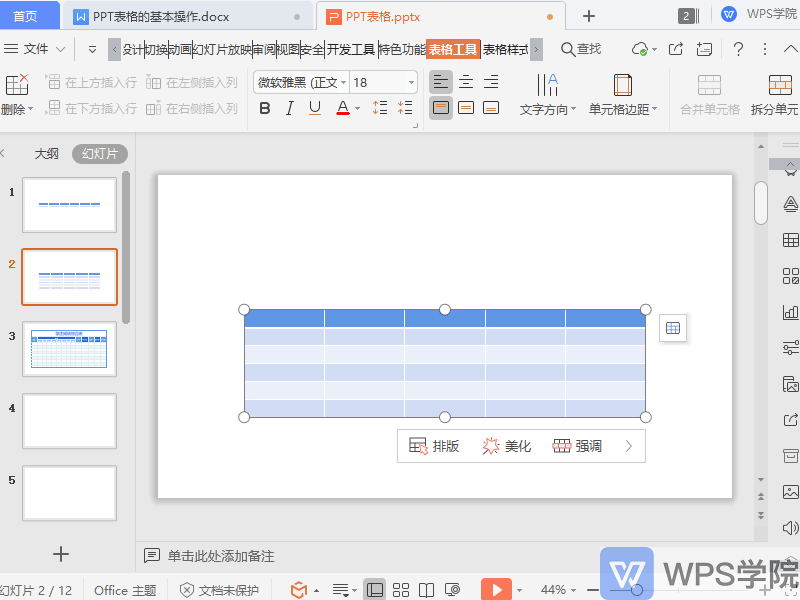
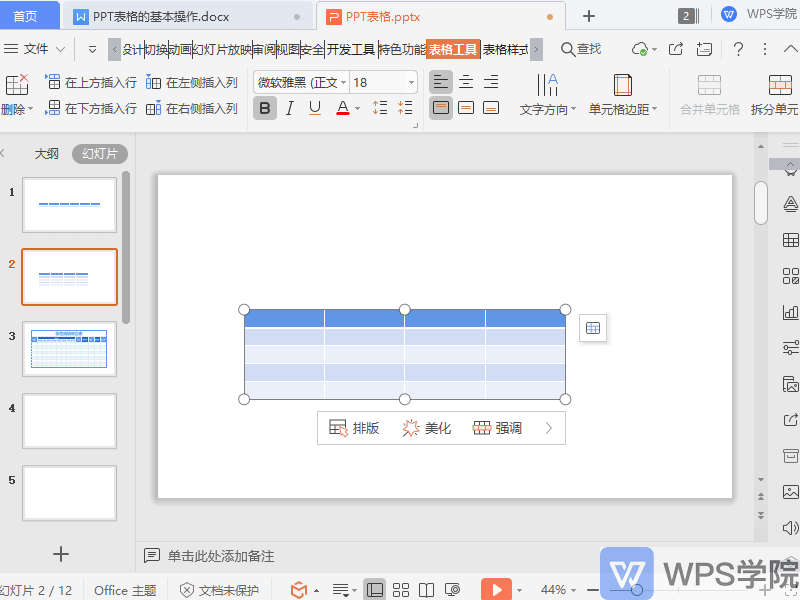
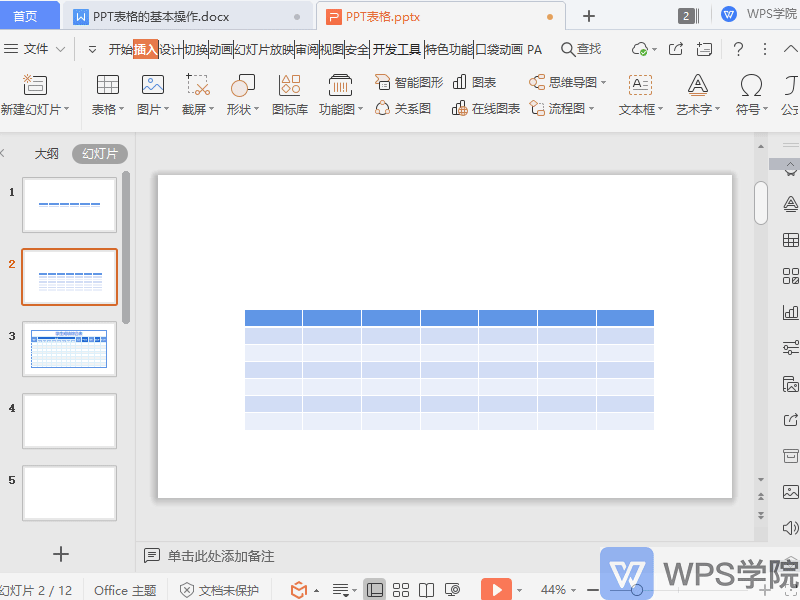

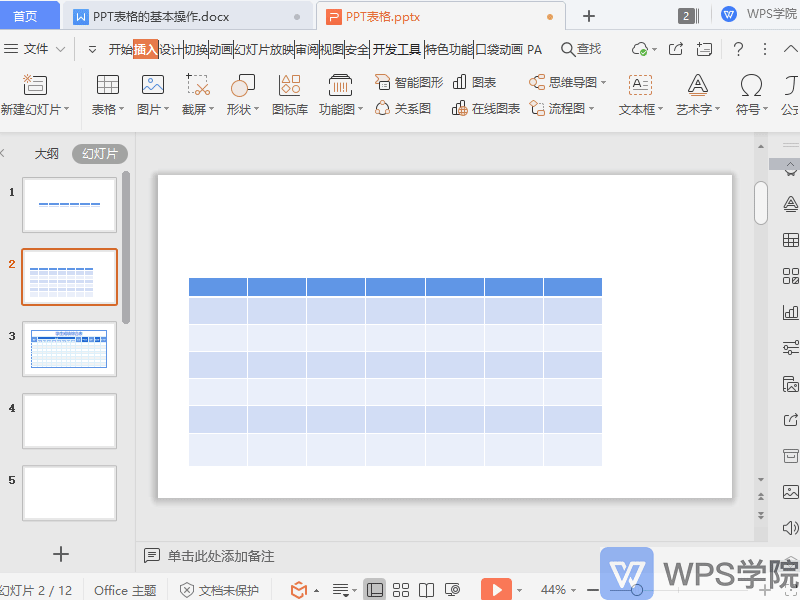
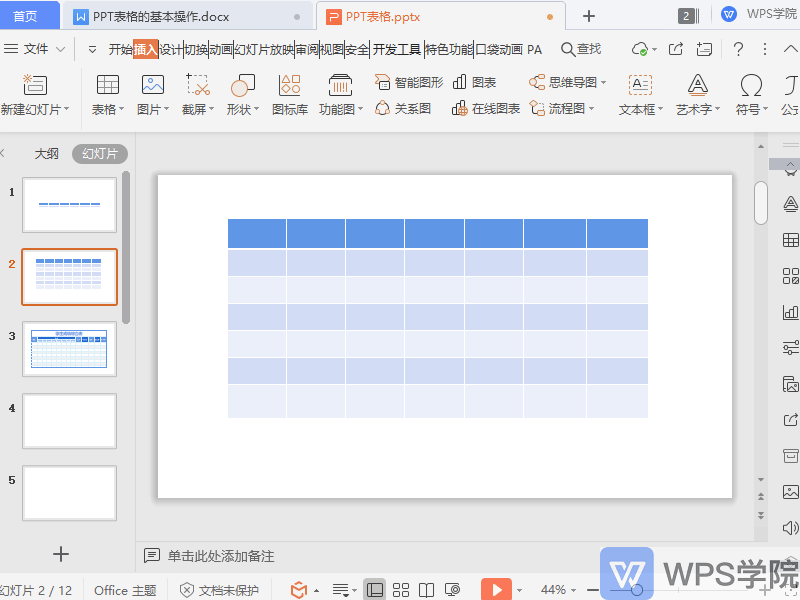
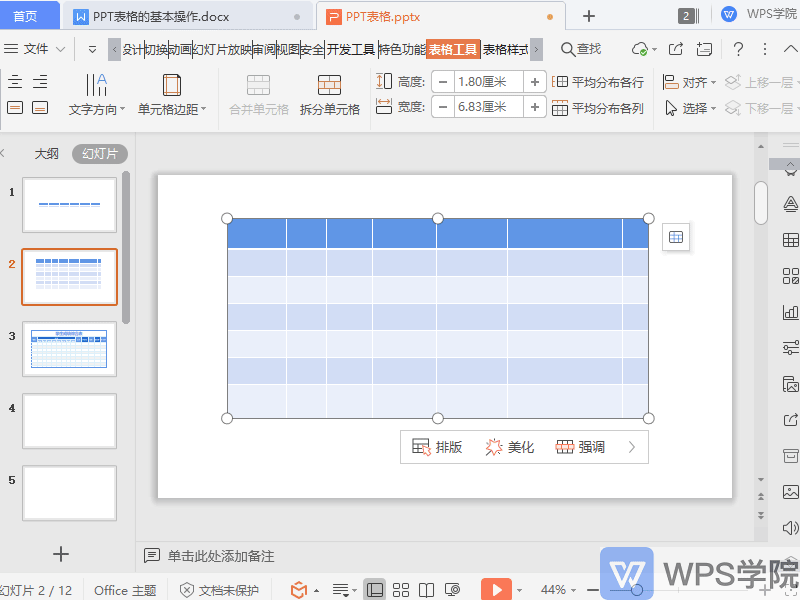
 支付宝扫一扫
支付宝扫一扫
评论列表(196条)
测试