PPT background image can be said to be a very important element in PPT design. Sometimes the overall grade of a PPT depends on the selection of background image. So how to choose the background image of PPT? Where to find cool background images? Don’t worry, the editor will share with you some background image processing techniques and a free PPT background generation website with you today!
1. Background image processing skills
1. Weaken the background
When many friends are making PPT, the text and the background image are often mixed together and cannot be seen clearly. In fact, at this time, it is often just a matter of changing the font color. However, if you do not want to change the font color or the background image, then you should How to do it?
Then we can add a layer of mask between the text and the image to weaken the background. It's very simple, insert a rectangle as big as the background image, and then adjust the color and transparency!

2. Background color
In the same principle, the color matching of the background image should contrast with the text as much as possible. Generally speaking, these are the rules:
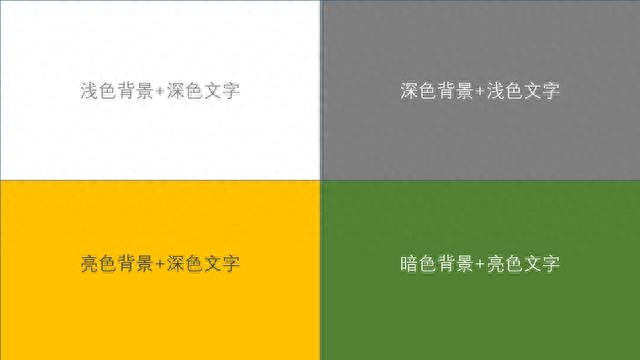
3. Gradient background
Of course, if you feel that the solid color background is too monotonous, you can set a gradient background. Right-click on a blank space in the background, then select [Fill] - [Gradient Fill], and set the gradient color here.
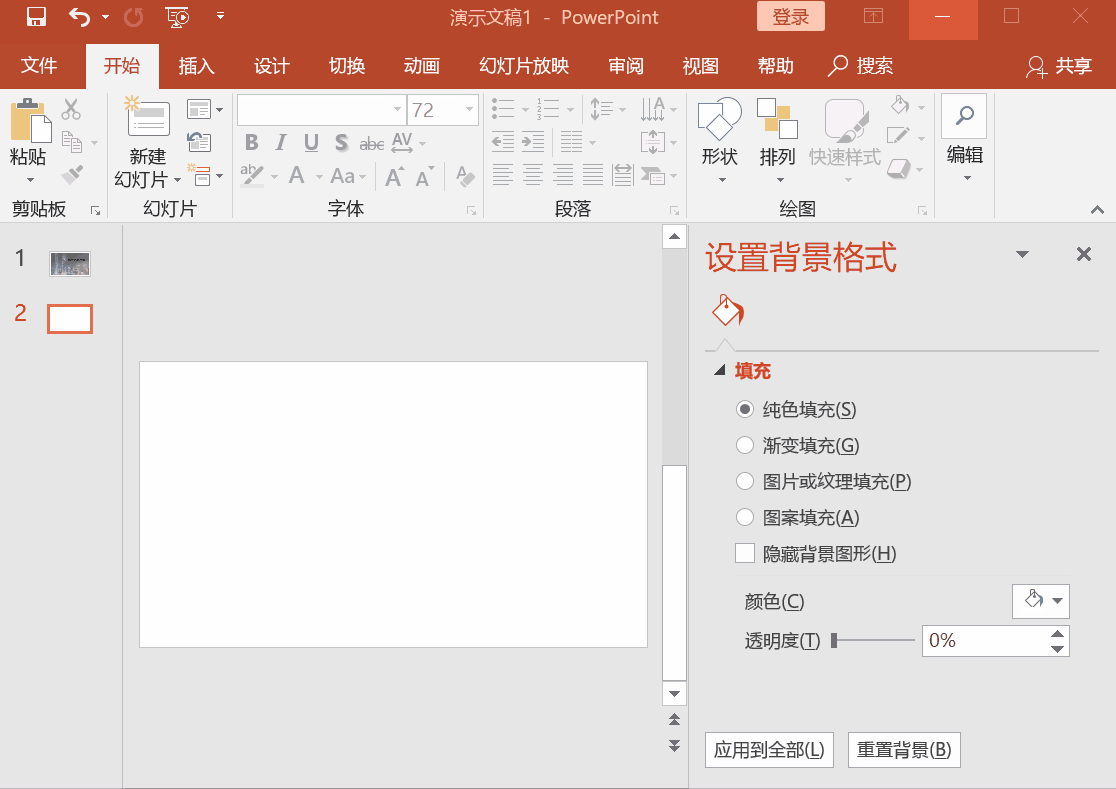
4. Texture background
There is also a texture background fill in PPT. This texture fill is not used very frequently and is generally used in PPT such as courseware or tutorials.

2. Image processing tools
1. Background generator
If we are in a hurry, how can we quickly find a cool background image? The editor is here to share with you several background generation websites:
Light effect background generator-ribbons 2:
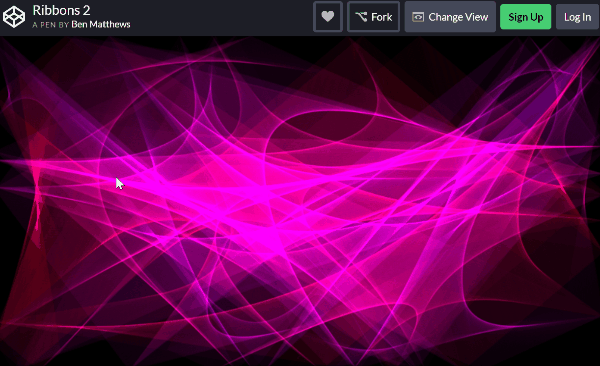
Particle emission generator - wangyasai:
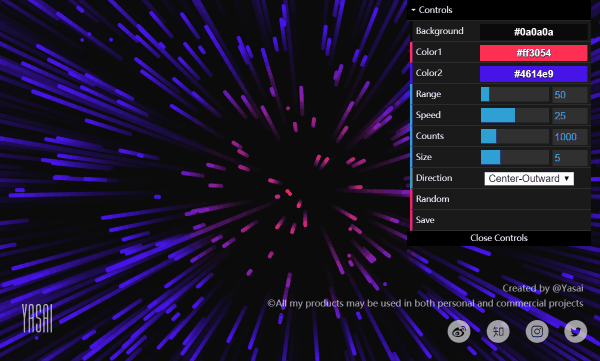
Dynamic lattice background generator—wagerfield:

2. Quick pictures
If we need to modify the pictures, we can also use some shortcut tool websites. For example - [Swift Pictures], there are many tools here and they are very simple to use.
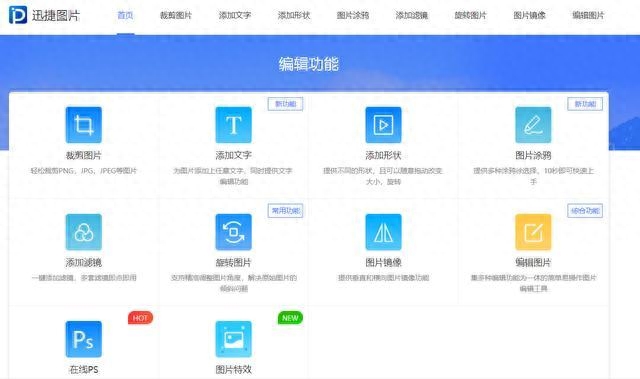
For example, with the [Picture Special Effects] function, after we click on it, we can upload the file:
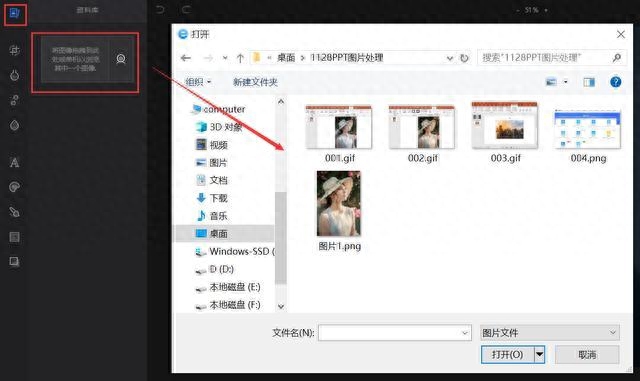
Then select special effects on the left to add them!

How about it? Have you learned all these tips? You can use it next time you do PPT!
Articles are uploaded by users and are for non-commercial browsing only. Posted by: Lomu, please indicate the source: https://www.daogebangong.com/en/articles/detail/PPT-bei-jing-tu-zen-me-xuan-si-da-ji-qiao-san-da-wang-zhan-fen-fen-zhong-zuo-chu-gao-da-shang-de-PPT.html

 支付宝扫一扫
支付宝扫一扫 
评论列表(196条)
测试