Case: How to set PPT background image?
[Because of thesis defense, I need to make PPT recently. It feels a bit monotonous after last night. I want to set a background image to make my PPT look more stylish. How do you set the PPT background image? 】
PPT background image is one of the very important elements in PPT production. If you want to make an excellent PPT, the choice of background image is very important. It can not only make the PPT more beautiful and vivid, but more importantly, it can attract the audience's attention.
So, how to set the PPT background image? Follow the editor to learn more about it!
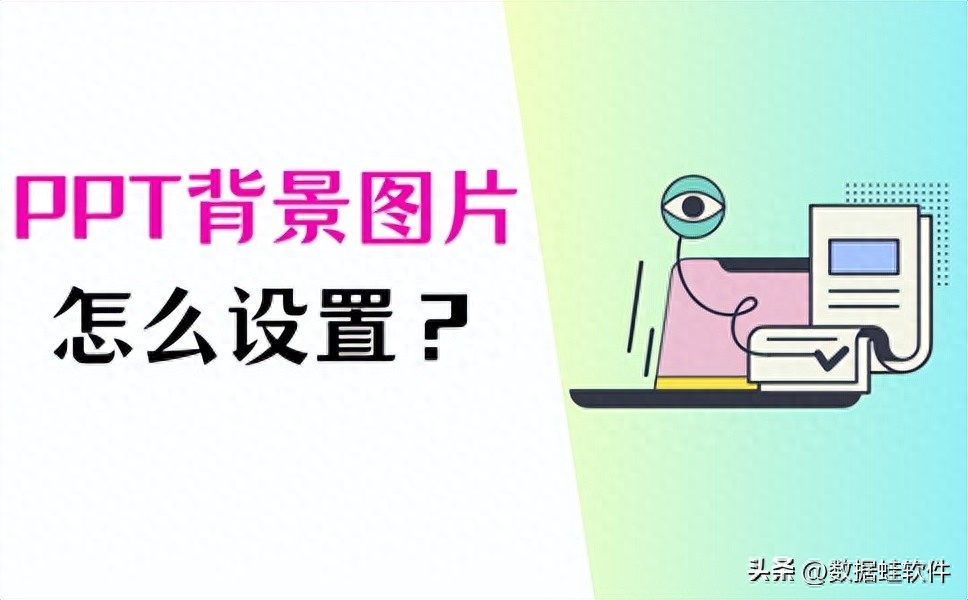
How to set the PPT background image?
When we make PPT on a daily basis, if we add background images to it, it will make our PPT look more distinctive and have a better look and feel. How to add background to PPT?
Here the editor summarizes 4 common situations of setting PPT background images. You can operate according to the following methods as needed.
Situation 1: Set a solid color background in PPT
How to set the PPT background? In PPT, we can choose to set a solid color background. This background method is simple and clean, and is suitable for PPT production in various more formal occasions. Proceed as follows:
1. Open the PPT and find [Set background format] under the [Design] tab;
2. In the [Format Background] dialog box, click [Solid Color Fill];
3. Select the color you need in [Color], and then click [OK] to complete the background setting.
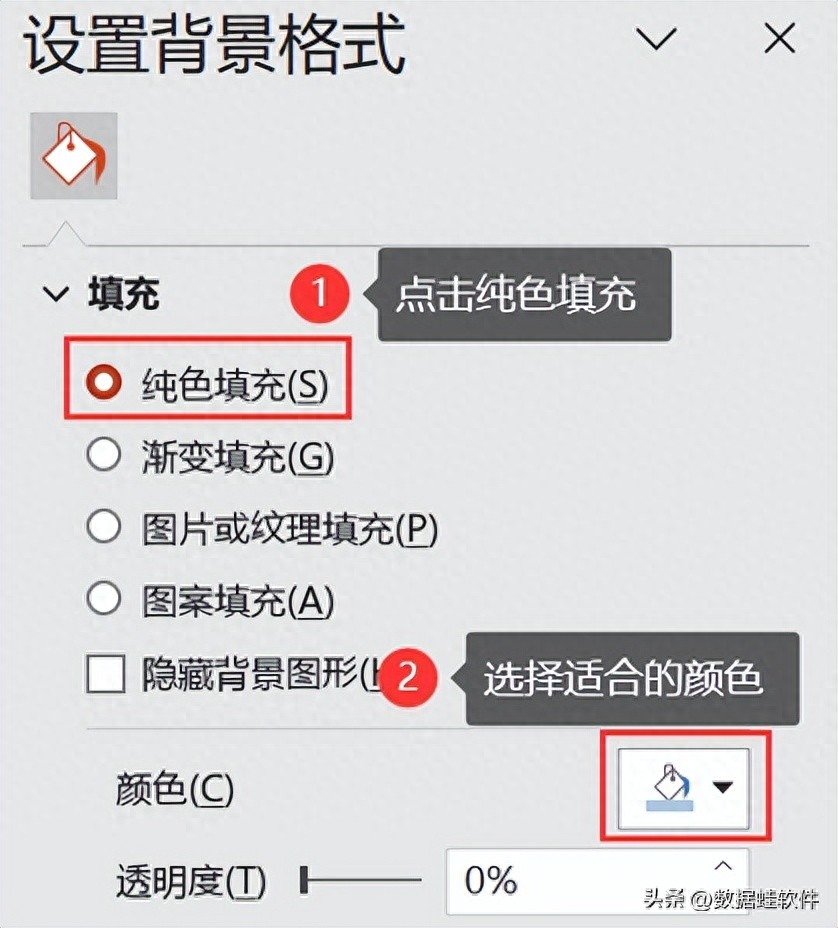
Situation 2: Set gradient background in PPT
Gradient background is a popular PPT background method, which can make the entire PPT look more three-dimensional and rich. How to add background to PPT? The specific operations are as follows:
1. Find [Set background format] under the [Design] tab;
2. Click [Gradient Fill];
3. Choose the gradient method you need, which can be linear gradient or radial gradient, and set gradient color, gradient direction, etc. parameter;
4. Click [OK] to complete the background settings.

Situation 3: Set pattern background in PPT
How to add background image to PPT? Some friends may want to set a pattern on the background, which can make the entire PPT look more interesting and vivid. Here's how to do it:
1. Find [Set background format] under [Design];
2. Click [Pattern Fill];
3. You can choose your favorite pattern and adjust related parameters;
4. Click [OK] to complete the background settings.

Scenario 4: Set a custom background in PPT
How to set a custom background image for PPT? If none of the above methods meet your needs, you can choose to customize the PPT background. Specific steps are as follows:
1. Find [Set background format] under the [Design] tab;
2. Click the [Fill] option and find [Image or texture fill];
3. You can click [Insert] under [Picture Source] to select the picture you like, or you can also edit related textures. Make selections and adjustments;
4. Click [OK] to complete the background settings.

Summary:
Learning to set PPT background can make our slides more beautiful and beautiful. How to set PPT background image? You can refer to the above 4 methods! When using these methods, you need to choose the appropriate method according to the actual needs of PPT, and adjust various parameters as needed to achieve the best results.
Previous recommendations:
How to restore the Recycle Bin? Share 4 treasure methods!
File retrieval tools, 4 recommended ones!
How to recover deleted videos? These 5 methods are the correct answers!
Articles are uploaded by users and are for non-commercial browsing only. Posted by: Lomu, please indicate the source: https://www.daogebangong.com/en/articles/detail/PPT-bei-jing-tu-pian-zen-me-she-zhi-4-ge-xiang-xi-jiao-cheng-zai-zhe.html

 支付宝扫一扫
支付宝扫一扫 
评论列表(196条)
测试