
In the last issue, we shared a set of beautiful PPT templates
I believe that there should be many students who have a certain interest in PPT production
Today Xiao Yang brings a PPT production tutorial
Let's take a look first

Do you feel tall?
After watching today's tutorial, you can also
Without further ado, the teaching begins

1
first step
Of course, open the PPT
create a blank page
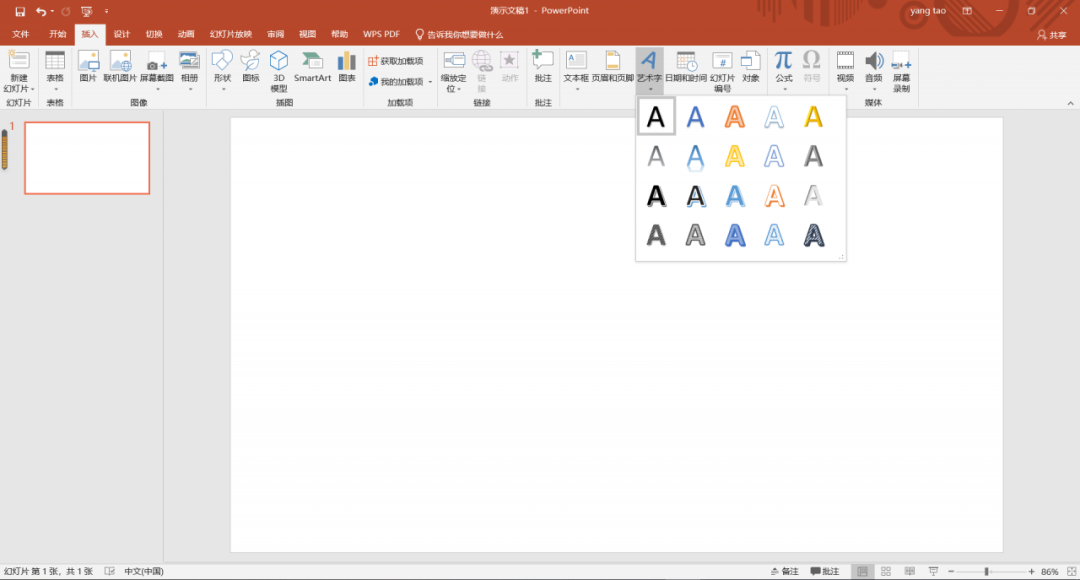
second step
Switch to the Insert window
Find "WordArt" and choose your favorite wordart
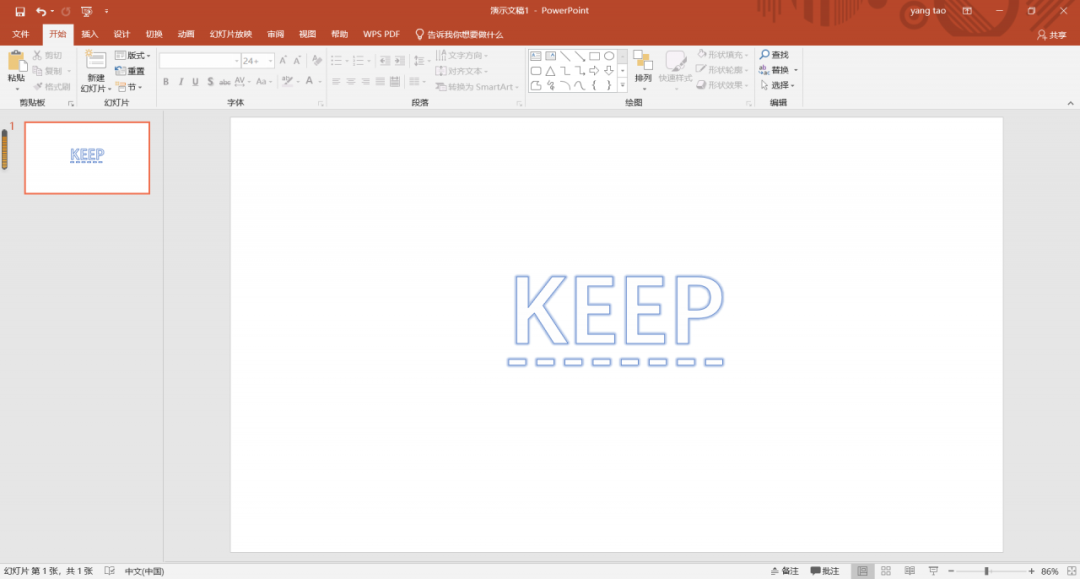
third step
Enter the word or Chinese character you want

The first part of the work is done
Go to the next part

before the second part
If the word art you selected in the first part is too thin
Might not show very well
At this time, we can select the font on the "Start" interface
make it bold and larger
(Here I am using the first WordArt as a demonstration)
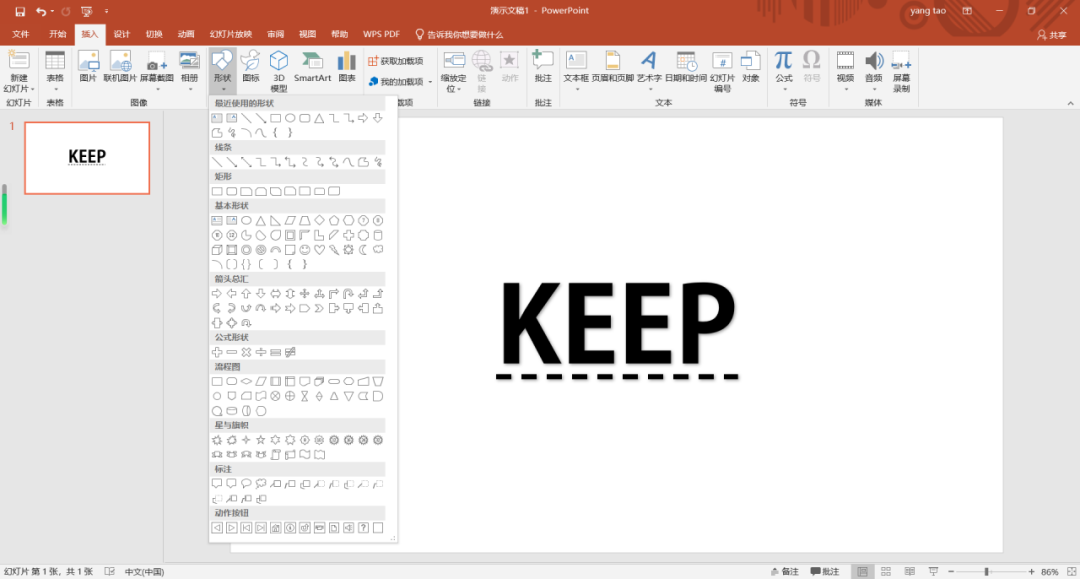
First step
Switch to Insert interface
Click on Shape to use Rectangle
The selected size of the rectangle is the size of the PPT area
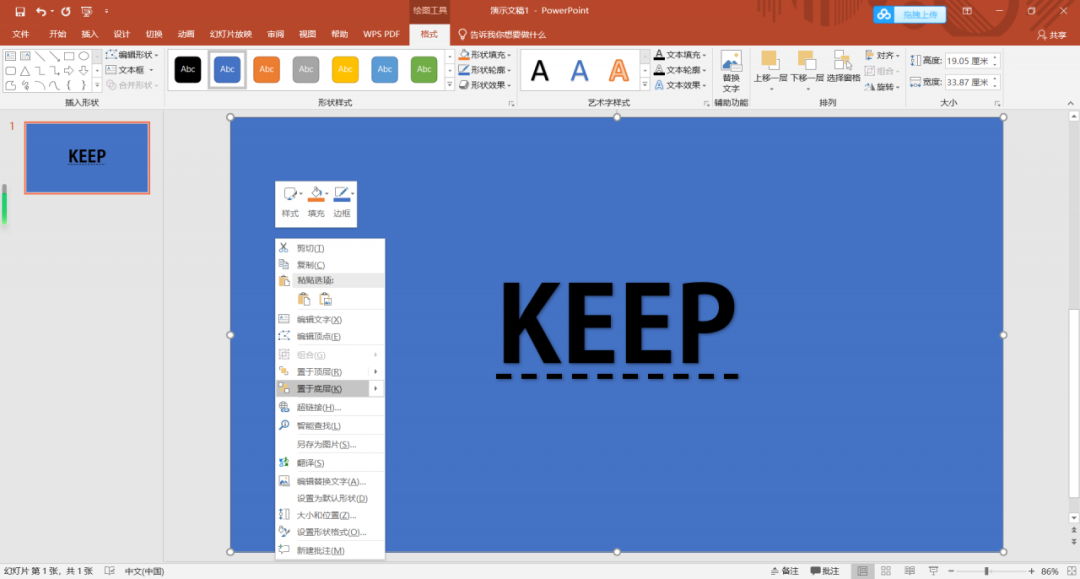
second step
Right click inside the blue selection
Select "Send to Back"
float our words
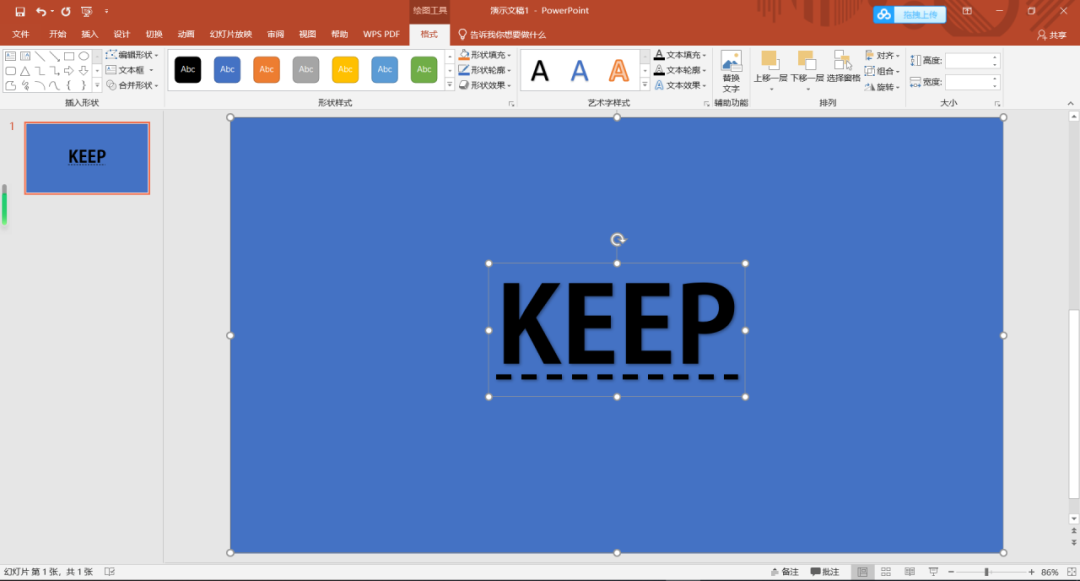
third step
Hold down "Ctrl"
Select Border and Text
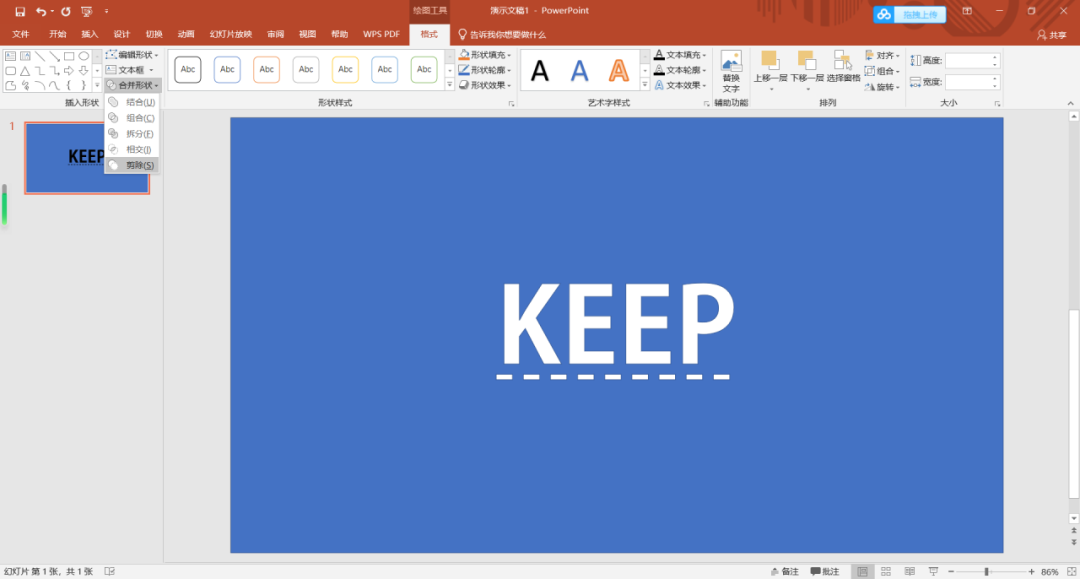
the fourth step
Switch to the Format window
"Merge Patterns" and select "Cut"

The text processing has been completed
There is only the last part left before the final effect
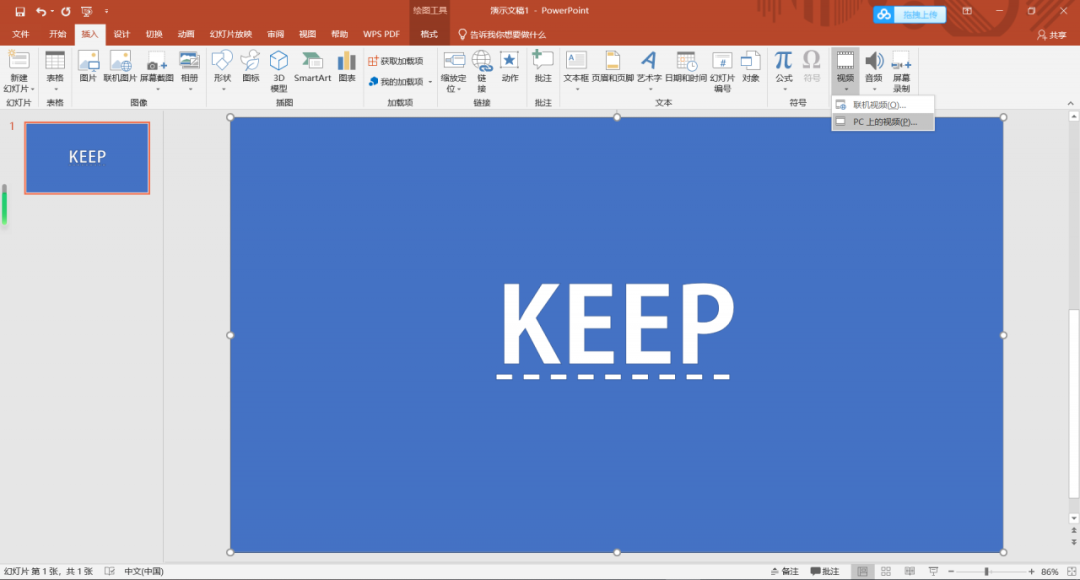
3
first step
Switch to the Insert window
Select "Video on PC" under the "Video" directory
You can choose your favorite video
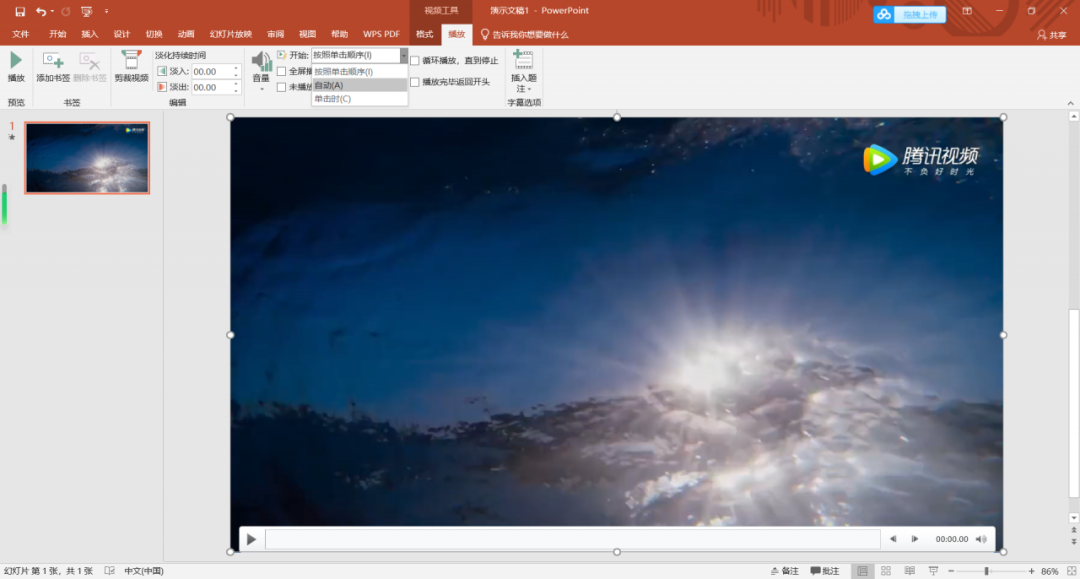
second step
Adjust the position of the video where the text is placed
Select the "Play" window
Change the video playback method to "Automatic"
And check the "Loop Play" on the right
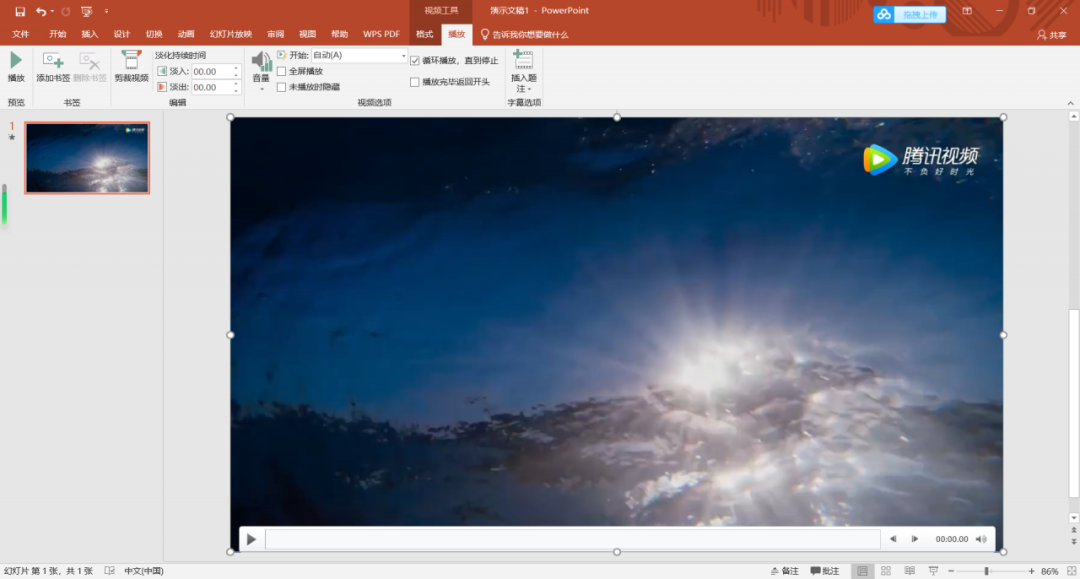
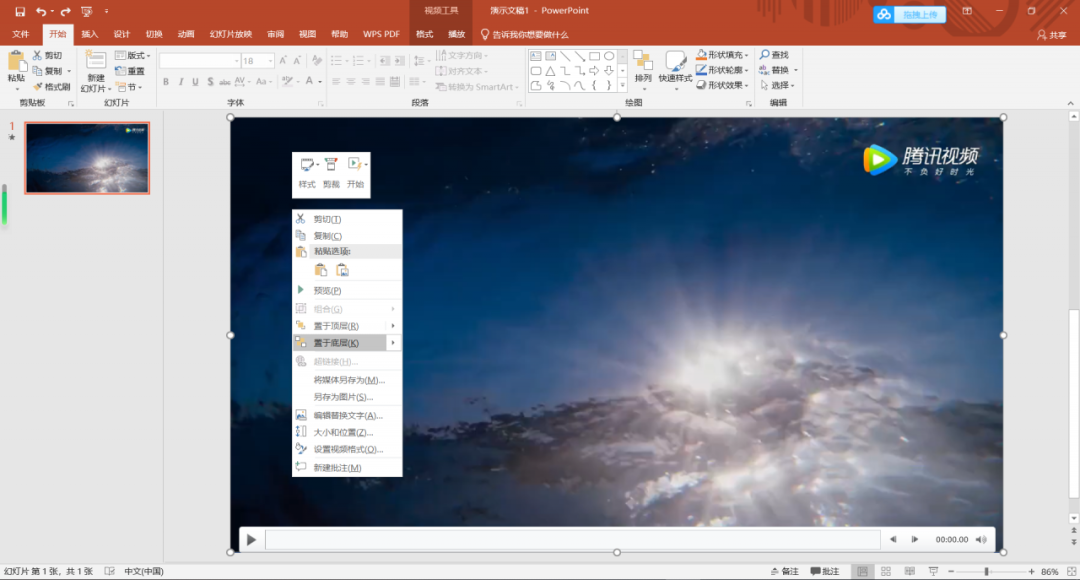
third step
Right click on the video
Select "Send to Back"
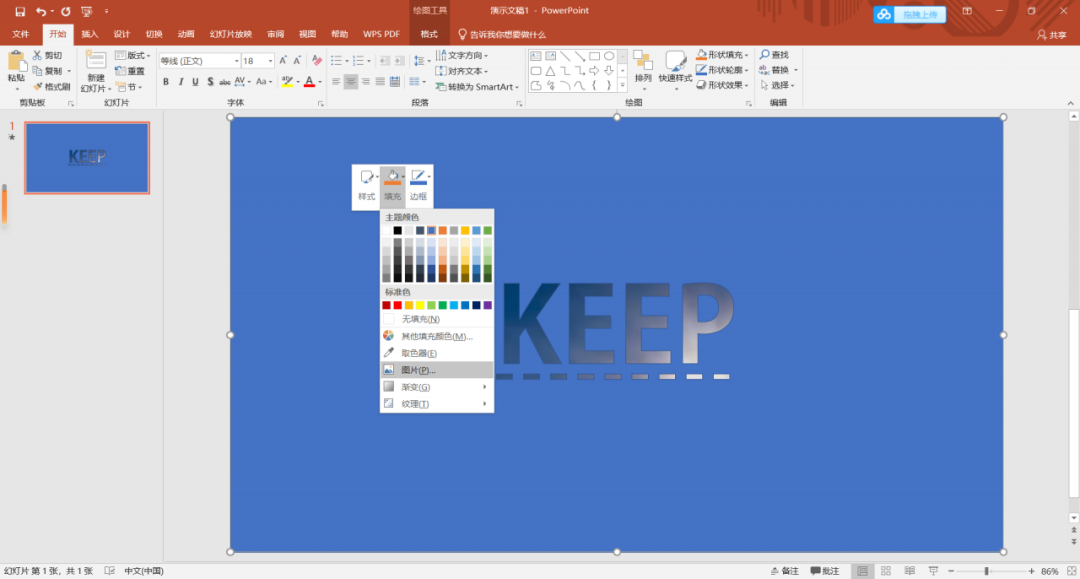
third step
right click
Select the "Fill" option
Here you can change the color of the background or choose the corresponding picture
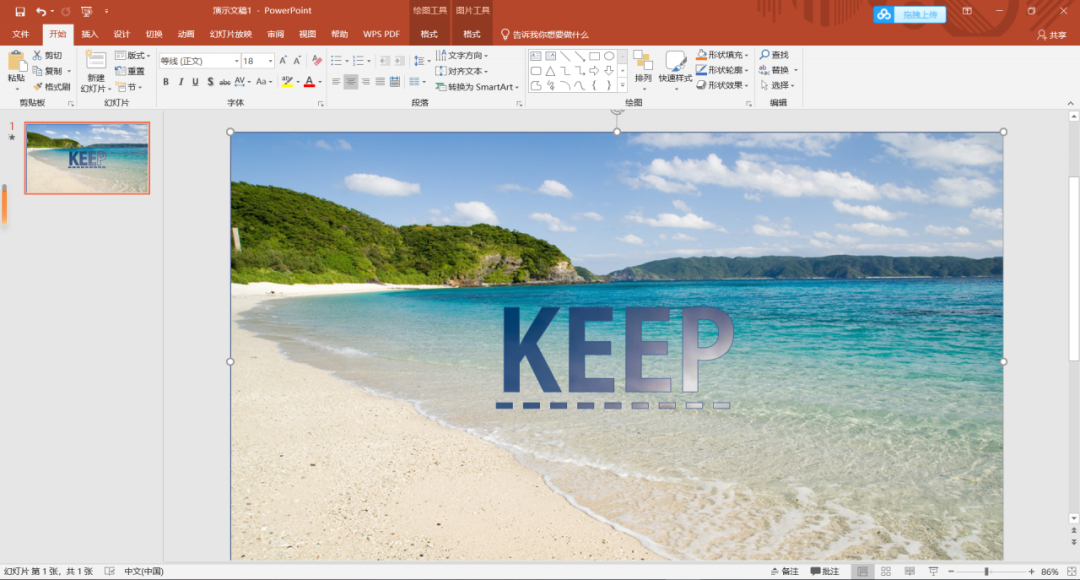
Here I am using a picture of a beach

Select "Show"
You will find that you have learned this tall operation

isn't it simple
ok
Today's sharing ends here
If you have any questions, you can leave a message directly in the official account
Xiao Yang is watching you silently in the background
Video tutorials will be released later
Stay tuned!

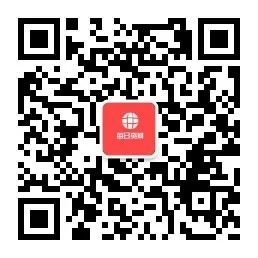 Scan code to follow us
Scan code to follow usshare daily
become a better self
Articles are uploaded by users and are for non-commercial browsing only. Posted by: Lomu, please indicate the source: https://www.daogebangong.com/en/articles/detail/PPT%20tutorial%20sharing%201%20%20mask%20animation.html

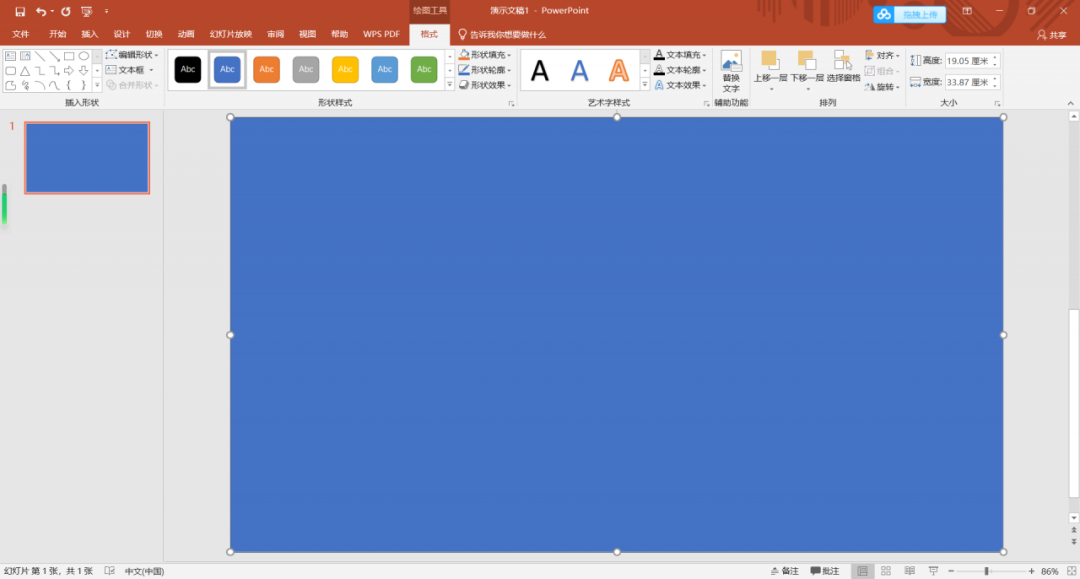
 支付宝扫一扫
支付宝扫一扫 
评论列表(196条)
测试