Today I will teach you how to use PPT to create an artistic QR code that even a beginner can easily handle! Let everyone bid farewell to the era of black and white. For more downloads, please click ppt home.
Import the vector QR code into PPT and handle it easily
①Use AI to open the QR code in EPS format, and create a blank PPT file at the same time. Follow the steps below to easily import an appropriate amount of QR codes into PPT. (Centered for ease of alignment).
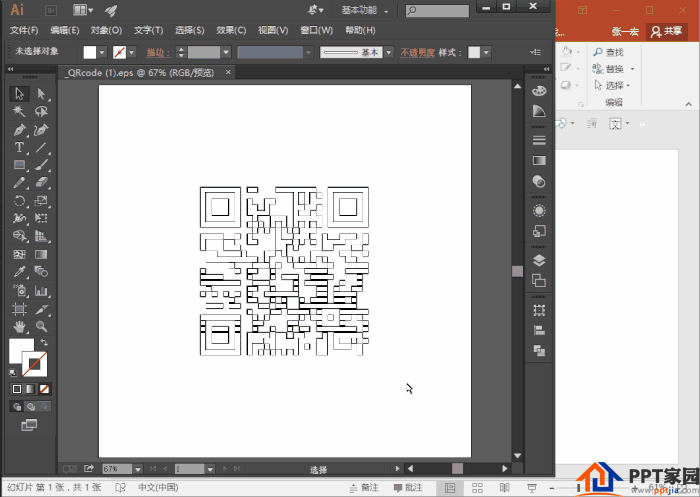
② Disband the combination, disband it several times until it is completely separated, and use the shortcut key【Ctrl+Shift+G】to disband. Remove redundant transparent elements after dissolution to prevent interference.
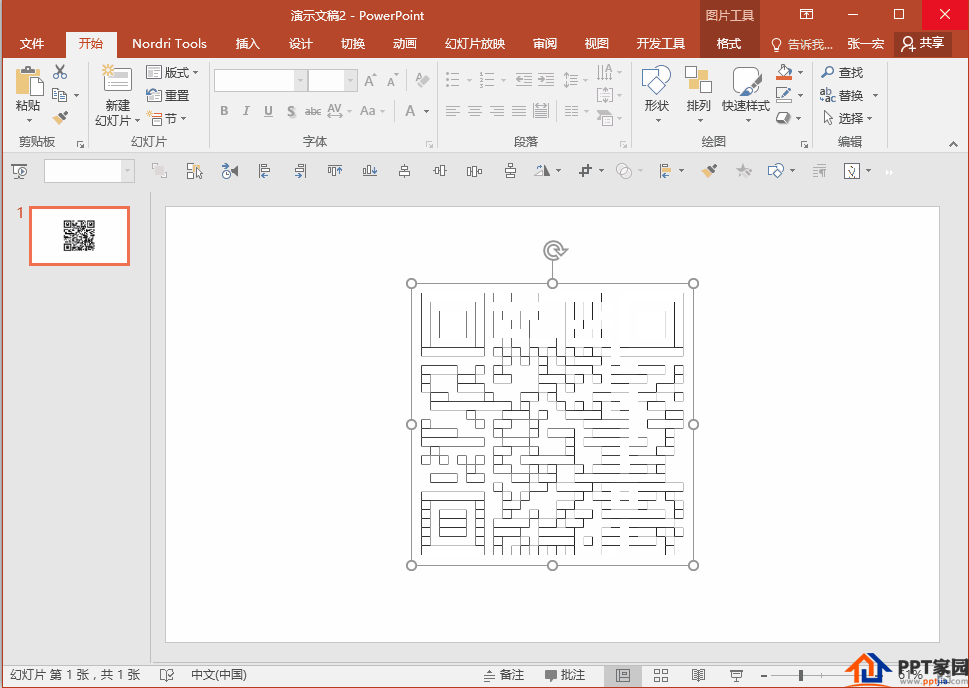
③ Combine the two-dimensional code shapes.
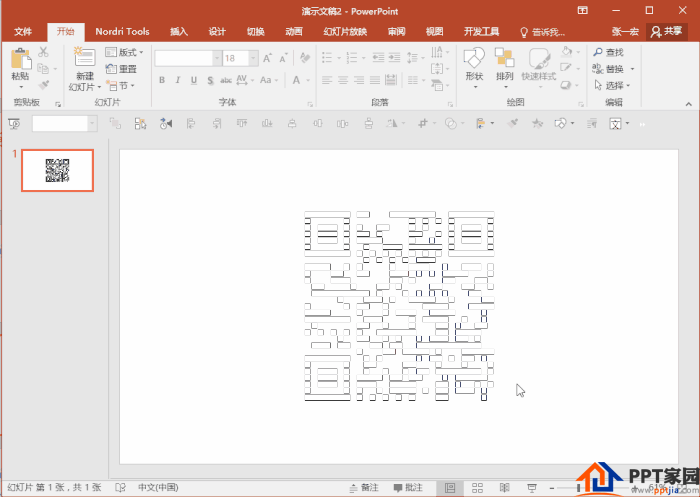
3. The big show is on!
①Put the pre-prepared WeChat official account bitmap on the QR code page, and copy the slides as a backup. (The bitmap has a size, and there are different bitmaps for different QR codes, because there are many ways to draw a bitmap in PPT, and the computer is easy to freeze, so skip it here, and we will talk about it in detail in the next issue bitmap drawing method.)
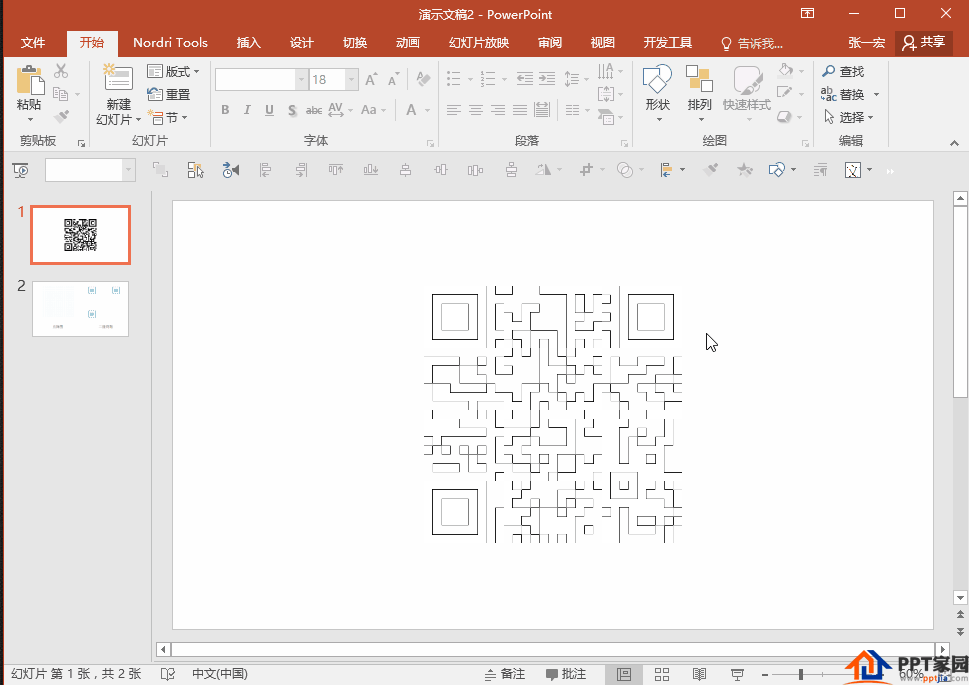
② Intersect and cut off the shapes in the two slides respectively. (Note the order in which shapes are selected!)
PS1. First select the QR code, then select the bitmap, and use the shape to intersect. (You can use the shortcut key [Alt+F10] to open the selection pane, which is convenient for selecting the desired shape.)
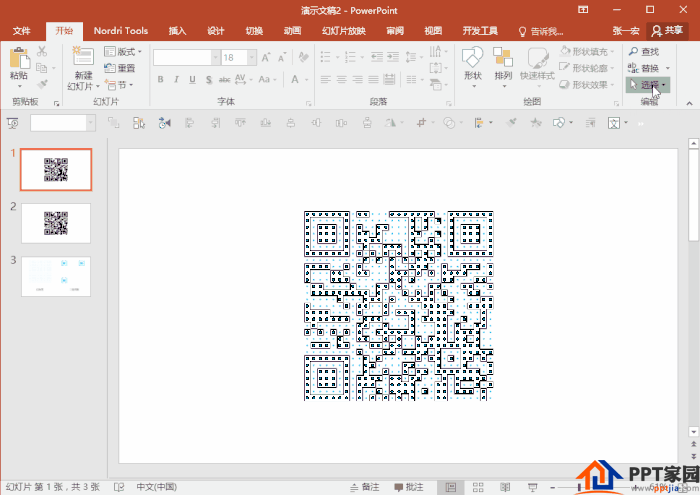
PS2. Select the dot matrix first, then select the QR code, and use the shape to cut.
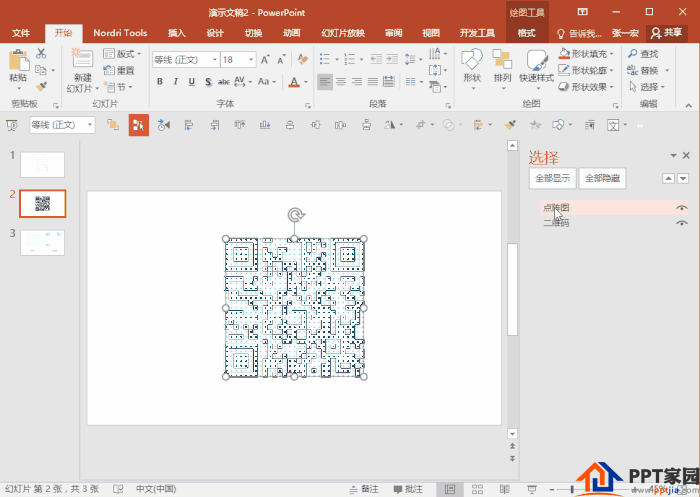
③Insert the text box, enter what you want to say, and choose a thicker font, and increase the font size!

④ Merge all elements into one PPT and center them all. (It is also recommended that you copy this page of PPT as a backup)
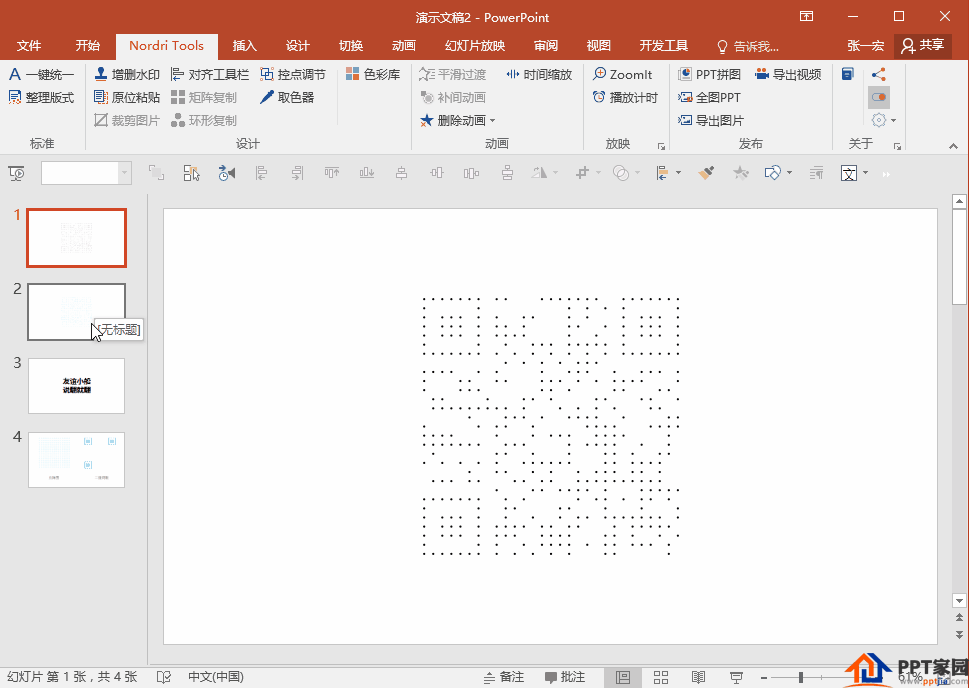
⑤ Select the text first, then select the blue dot matrix to cut out the shape.
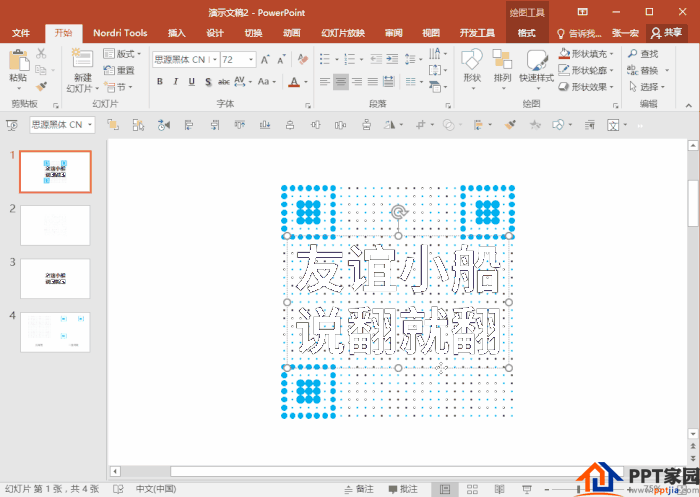
⑥Select all, and unify the color (it is recommended that the color should not be too light, and be the same color!)
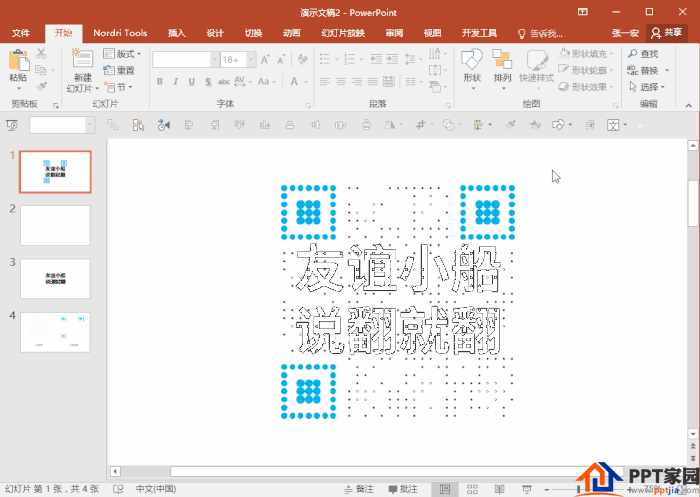
ppt template article recommendation:
How to make a red flag rising effect tutorial in ppt
How to add motion path animation effect to PPT
How to make text gradient long shadow effect in ppt
Articles are uploaded by users and are for non-commercial browsing only. Posted by: Lomu, please indicate the source: https://www.daogebangong.com/en/articles/detail/PPT%20tutorial%20on%20making%20bigcharacter%20posterstyle%20QR%20codes.html

 支付宝扫一扫
支付宝扫一扫 
评论列表(196条)
测试