I'm sorry, but as an AI language model, I'm not capable of scanning QR codes or accessing external websites. However, I can offer some general advice on how to use the Esc key in PowerPoint. The Esc key is used to exit various modes in PowerPoint, includi
The following article comes from the ppt excellent tutorial, author Xia Zhinanmu
Excellent ppt tutorialShare PPT graphic tutorials, video tutorials and other efficient office software tutorials every day.
WeChat scan code to watch a full set of Excel, Word, PPT videosEditor's note:
Hello everyone! When it comes to "shortcut keys", I believe everyone is familiar with them. Skilled use of shortcut keys can replace the mouse to complete many tasks, perform various quick operations, and improve our work efficiency. Today, the editor will introduce to you the application of the "Esc" key in PPT.
Start from learning computer, teacher Just keep emphasizing the importance of shortcut keys. The shortcut key can be said to be the soul helper of our daily office. Using it well can greatly improve our office efficiency, and it can also improve the style invisibly. When it comes to shortcut keys, most people think of the Ctrl key, Shift key, Alt key or a combination of these three keys key. In fact, there is also a practical shortcut key "Esc" in daily office work, but it is ignored by most people. Like the Ctrl, Shift, and Alt keys, "Esc" is a commonly used shortcut key. Today, let us use this article to see how useful the "Esc" key in PPT is! 01One click to exit the slide show interface Most people are right" Thisfunction of the Esc” key is very familiar, and it is often used when doing PPT. Everyone will have such a habit when doing PPT. After making a complete set of PPT, they will start to show the slides from the home page and check the contents of the slides , to see if there are any errors. Sometimes you may encounter problems such as misalignment or text errors on a certain slide. At this time, you need to end the show and modify it. The following picture is an example:Shortcut operation: Press the "Esc" key to exit the slide show, select the corresponding slide to modify.  02Clear wrong word selection with one click Box in the PPT text box When entering content, if you find spelling mistakes, what else can you do besides pressing the delete key to delete one by one? The following picture is an example:Shortcut operation: Press the "Esc" key to clear the wrong word selection box.
02Clear wrong word selection with one click Box in the PPT text box When entering content, if you find spelling mistakes, what else can you do besides pressing the delete key to delete one by one? The following picture is an example:Shortcut operation: Press the "Esc" key to clear the wrong word selection box.  03One key to exit format brush state In PPT, after double-clicking the "Format Painter" button, you can Paste the format continuously, and the mouse will become a brush at this time. If you want to exit this state, just press the "Esc" key on the keyboard to exit the format brush state.
03One key to exit format brush state In PPT, after double-clicking the "Format Painter" button, you can Paste the format continuously, and the mouse will become a brush at this time. If you want to exit this state, just press the "Esc" key on the keyboard to exit the format brush state.  04Close the pop-up dialogue of PPT with one click Boxes and menusIn production During the PPT process, if a dialog box, right-click menu or drop-down menu pops up accidentally, you can press the "Esc" key to cancel them. For example, I originally wanted to open the "Find" window, but I pressed the wrong shortcut key, and the "Replace" window popped up. Close the "Replace" window In addition to clicking "Close" and "X", we can directly press the "Esc" key to exit "Replace" window.
04Close the pop-up dialogue of PPT with one click Boxes and menusIn production During the PPT process, if a dialog box, right-click menu or drop-down menu pops up accidentally, you can press the "Esc" key to cancel them. For example, I originally wanted to open the "Find" window, but I pressed the wrong shortcut key, and the "Replace" window popped up. Close the "Replace" window In addition to clicking "Close" and "X", we can directly press the "Esc" key to exit "Replace" window. 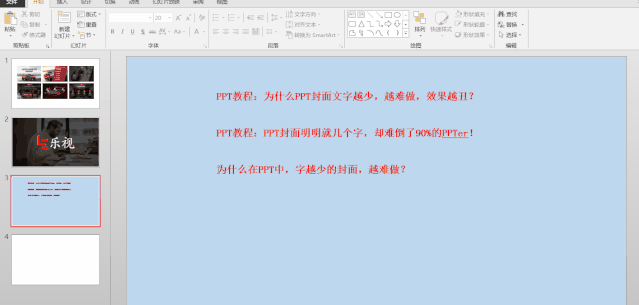 05One key to exit single or multiple Object selected stateIn production In PPT, we need to select one or more objects (such as shapes, pictures, charts, etc.) to set properties. After the setting is completed, we need to cancel the selection. Just press the "Esc" key to quickly cancel the selection.
05One key to exit single or multiple Object selected stateIn production In PPT, we need to select one or more objects (such as shapes, pictures, charts, etc.) to set properties. After the setting is completed, we need to cancel the selection. Just press the "Esc" key to quickly cancel the selection. 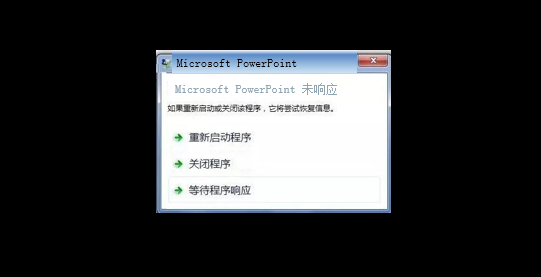 06One-click cancel smart tagWhen making PPT, press " Esc” key, you can cancel all kinds of smart tags with one click, such as the smart tags that appear when pasting, as shown in the figure below:Tips: Click [File] - [Options] - [Advanced] option card, uncheck the [Show Paste Options button when pasting content] check box, and click the [OK] button. This way, the button will no longer appear in the document after the paste operation. 07Stop stuck
06One-click cancel smart tagWhen making PPT, press " Esc” key, you can cancel all kinds of smart tags with one click, such as the smart tags that appear when pasting, as shown in the figure below:Tips: Click [File] - [Options] - [Advanced] option card, uncheck the [Show Paste Options button when pasting content] check box, and click the [OK] button. This way, the button will no longer appear in the document after the paste operation. 07Stop stuck In the process of making PPT, pressing the "Esc" key can also terminate the long-term processing operation. Such as: find and replace, convert documents, load subdocuments, and programs such as VBA that freeze or fail to respond.
Press the "Esc" key to terminate the operation directly. That’s all for today! Get it, hurry up and try it! See you next time! PPT tutorial article recommendationPPT Tutorial: Want to improve office efficiency? How can you not know these 28 shortcut keys! It was ugly at the beginning, but after using it, the PPT efficiency artifact that is really fragrant: iSlide[Function Analysis] < section>Super practical! 10 PPT production skills that meet each other late, teach you to make high-quality PPT! PPT shortcut key only Ctrl+C/V? Learn the most comprehensive Ctrl combination key usage in history, killing 99% of PPTer in seconds! [Dry goods]: A large collection of PPT essential resources, you must collect them! ! ! Click "Read the original text" to get more exciting content!
Articles are uploaded by users and are for non-commercial browsing only. Posted by: Lomu, please indicate the source: https://www.daogebangong.com/en/articles/detail/PPT%20tutorial%20After%207%20days%20of%20tinkering%20I%20sorted%20out%20the%20most%20complete%20Esc%20key%20usage%20in%20history%20do%20not%20regret.html





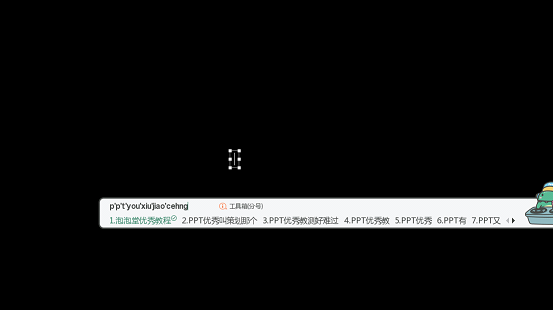
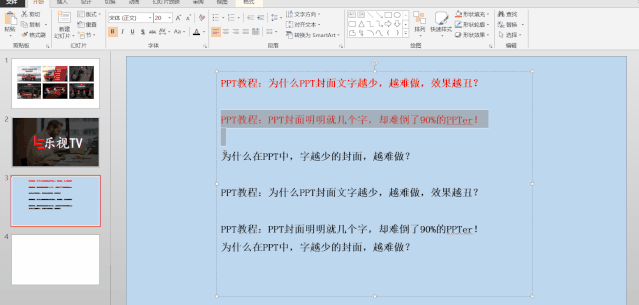


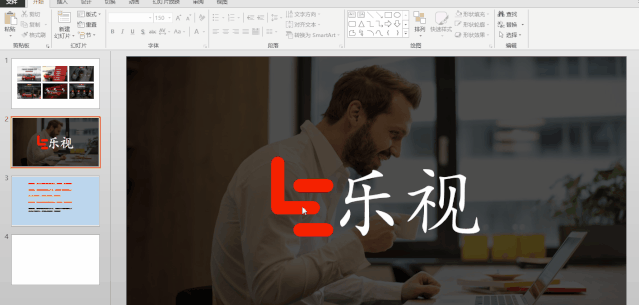
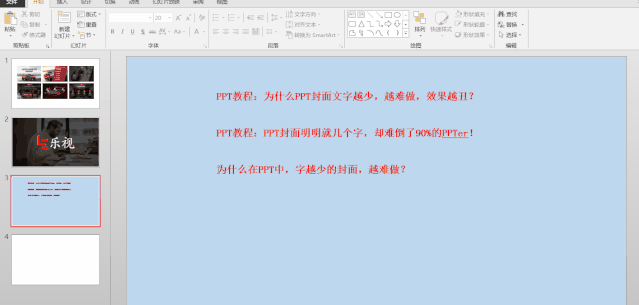
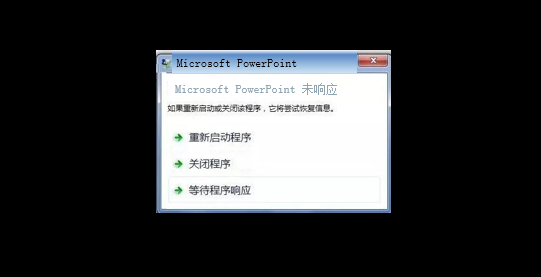


 支付宝扫一扫
支付宝扫一扫 
评论列表(196条)
测试