Filling is a relatively common method in PPT operations. Anyone who often uses PPT knows "filling".
Because of its generality, and because filling can be used in many places, we can use filling to achieve many special effects.
Let's learn about the filling effect in PPT with everyone.
The combination of text boxes and pictures in PPT can easily set ordinary pictures to show unusual effects.
According to the usual practice, we put the renderings first.

Here's how to make it:
Step 1:Create a new PPT file, insert a [horizontal text box], and enter multiple dashes [-] in it.


Step 2:Click [Drawing Tools], then click [Text Effects], select [Transform], and select the shape you need in it.

Step 3:Click [Text Fill] in [Drawing Tools], then click [Picture], and select a suitable picture as the fill.
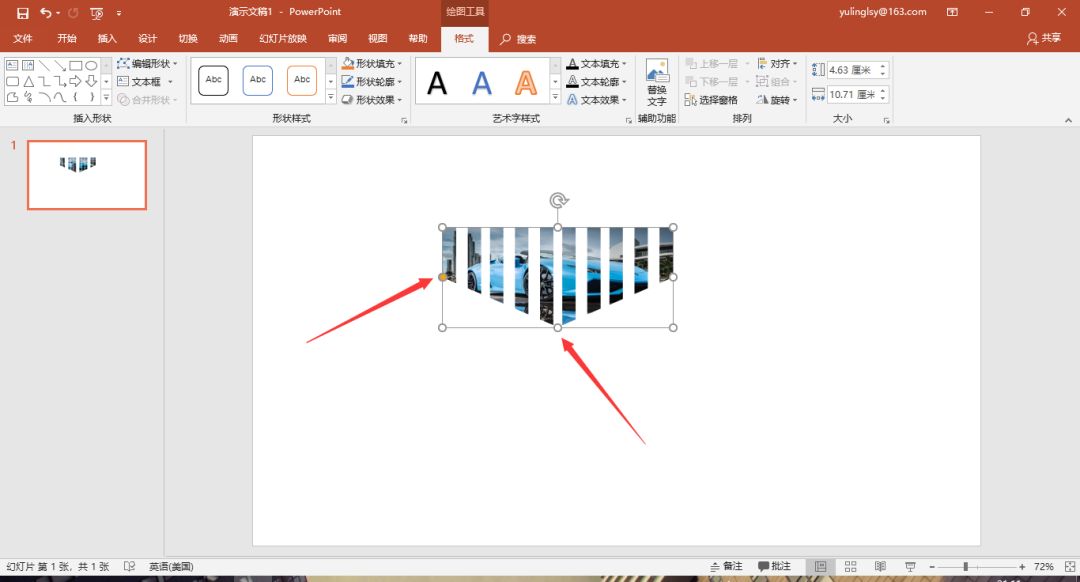
Step 4:Drag the small white dot in the picture to adjust the size of the text box, drag the yellow adjustment point in the picture to change the shape of the text box image.

Step 5:If you are not satisfied with the blank spacing, you can click [Start], click the small triangle of [Font], and then select [Character spacing] to set it.

Step 6:After adjusting the appropriate size, drag the picture to the appropriate position, and then modify it with appropriate text.
Background fill means: Fill the slide background of the shape. It can be explained clearly in one sentence:Filling the shape in this way is like opening a skylight on the PPT page, no matter where you drag and drop the shape, It can always display the slide background of the current position.
Let’s take a look at some of the inserted shapes to fill in the background of the slideshow.

How does it work?
Step 1:Right-click on the blank space of the slide and select [Format Background].

The second step:Insert your favorite picture as the background of the PPT page. Select [Picture or texture fill], click [File], and then insert the picture.
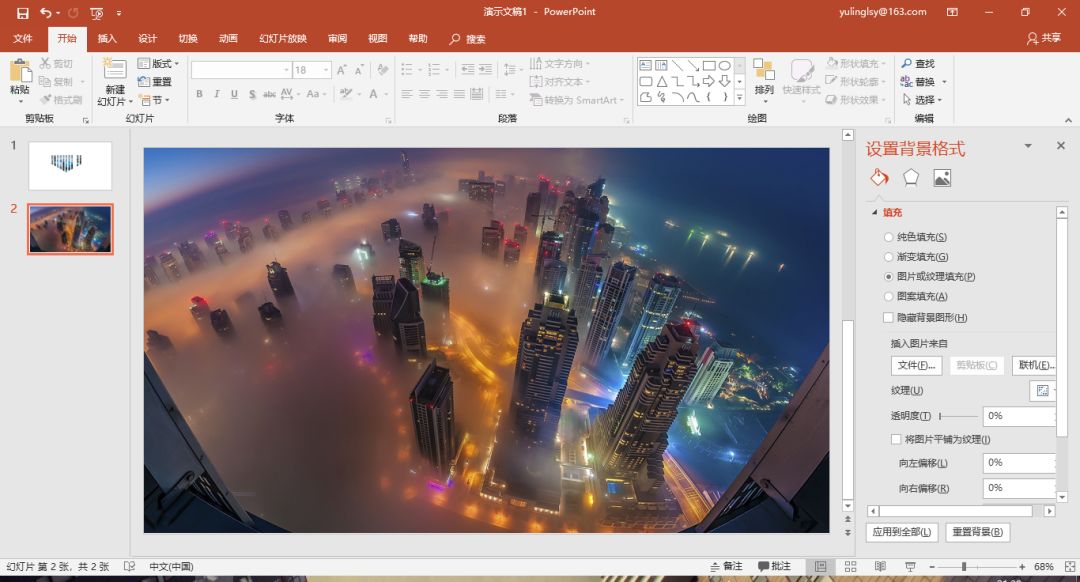
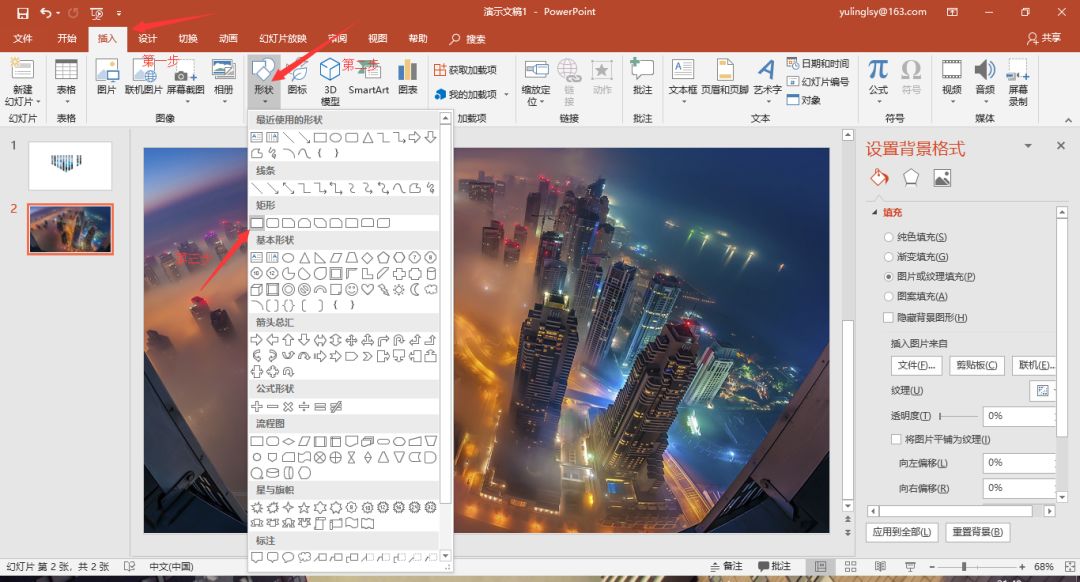
Step 3:Select [Insert], click [Shape], insert [Rectangle] to cover the entire slide. The color and transparency of the color block can also be modified as needed, and it is recommended that the transparency should not be too high.
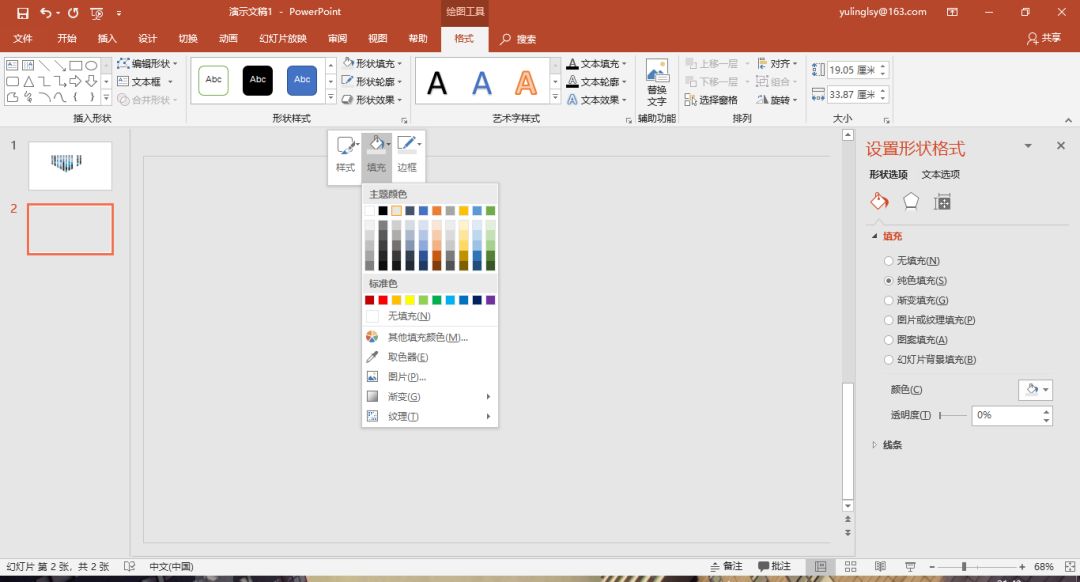
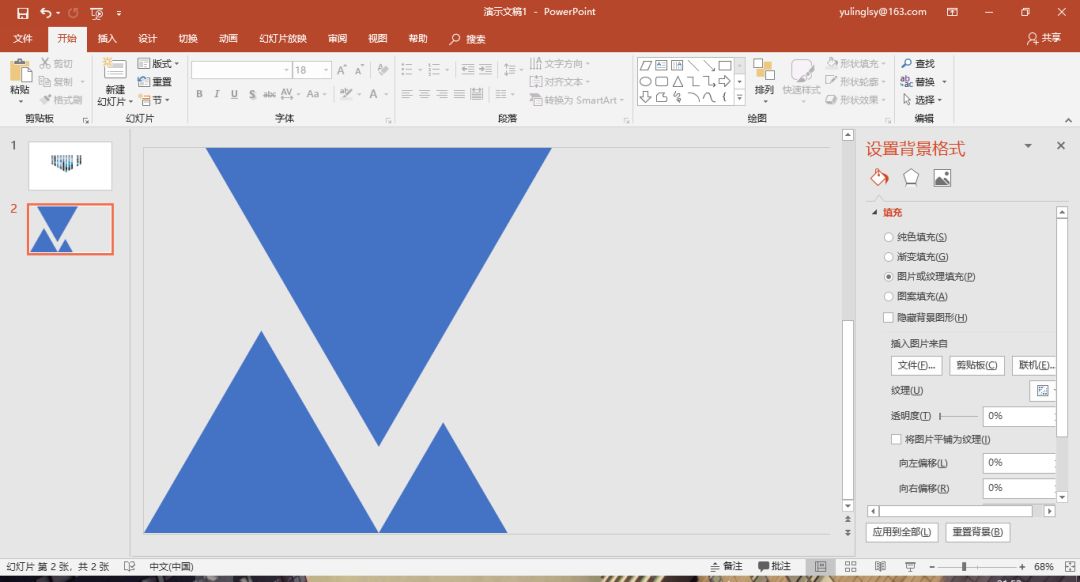
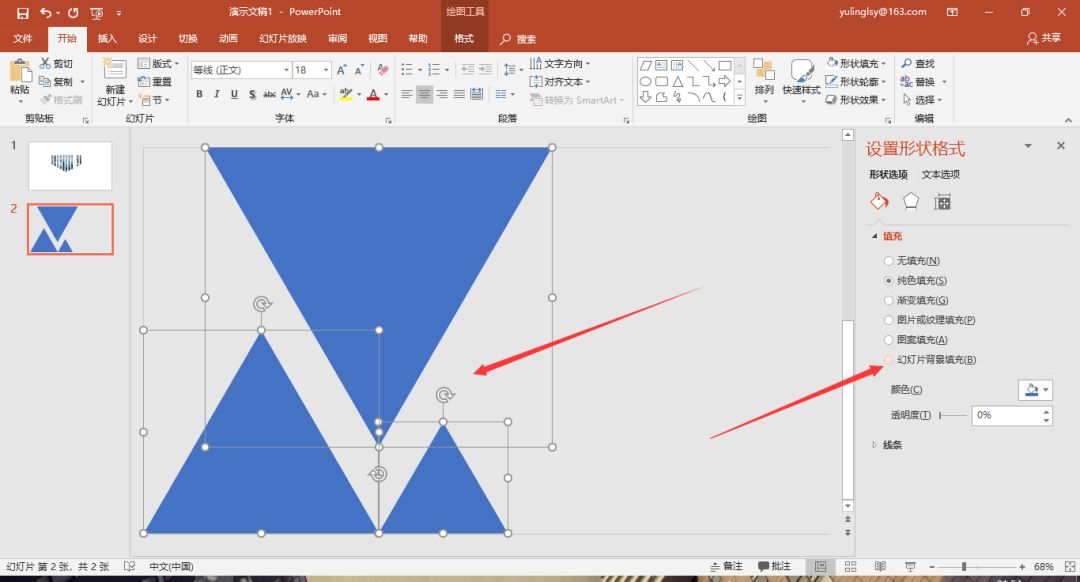
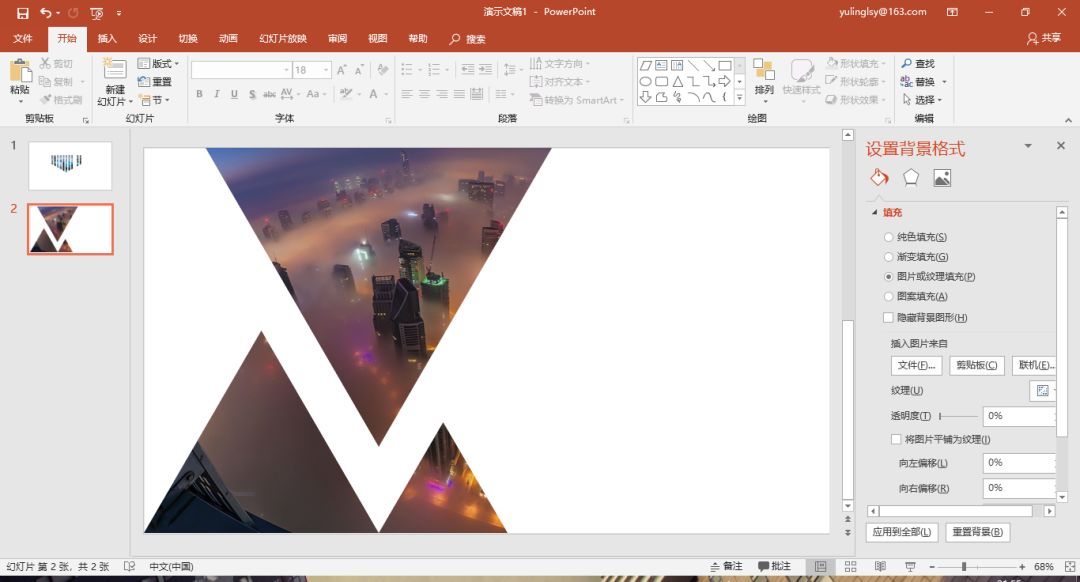
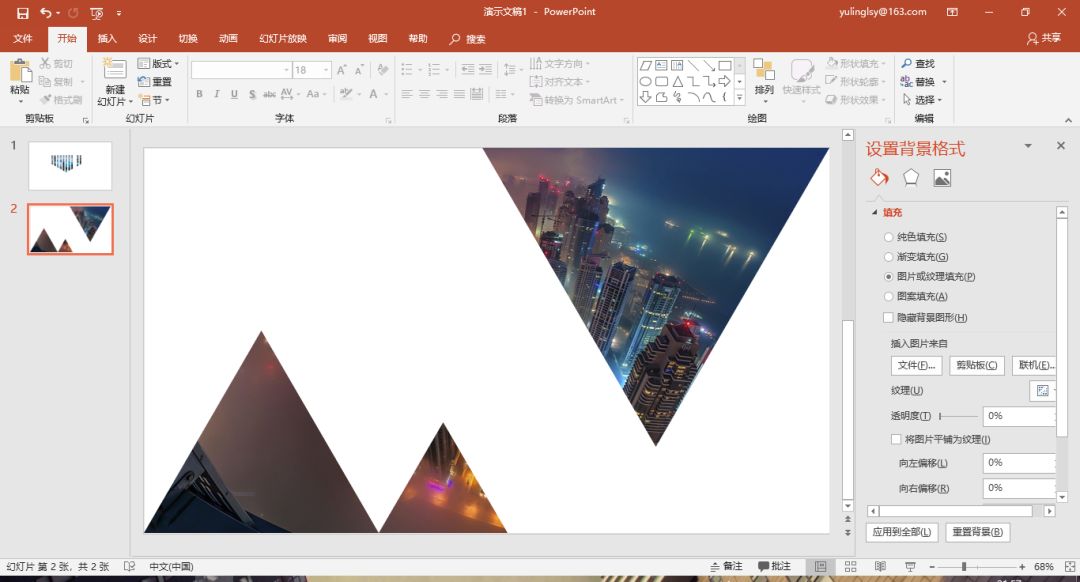

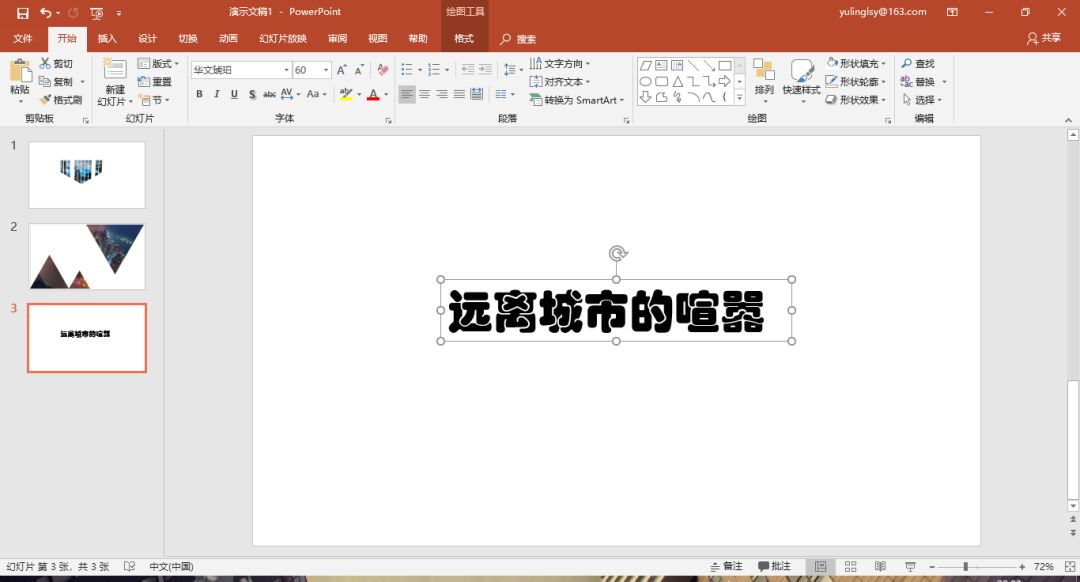
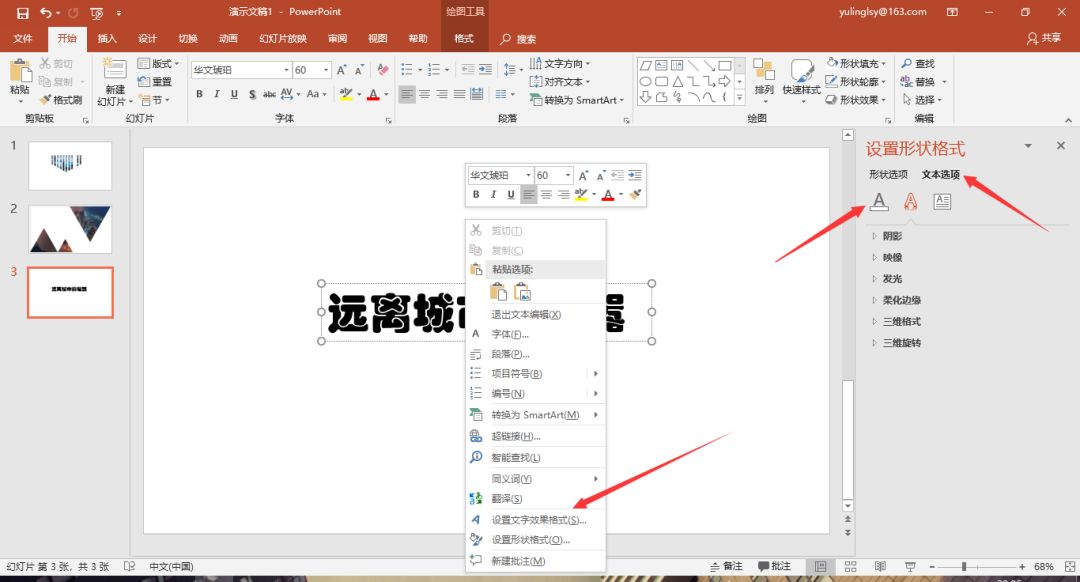
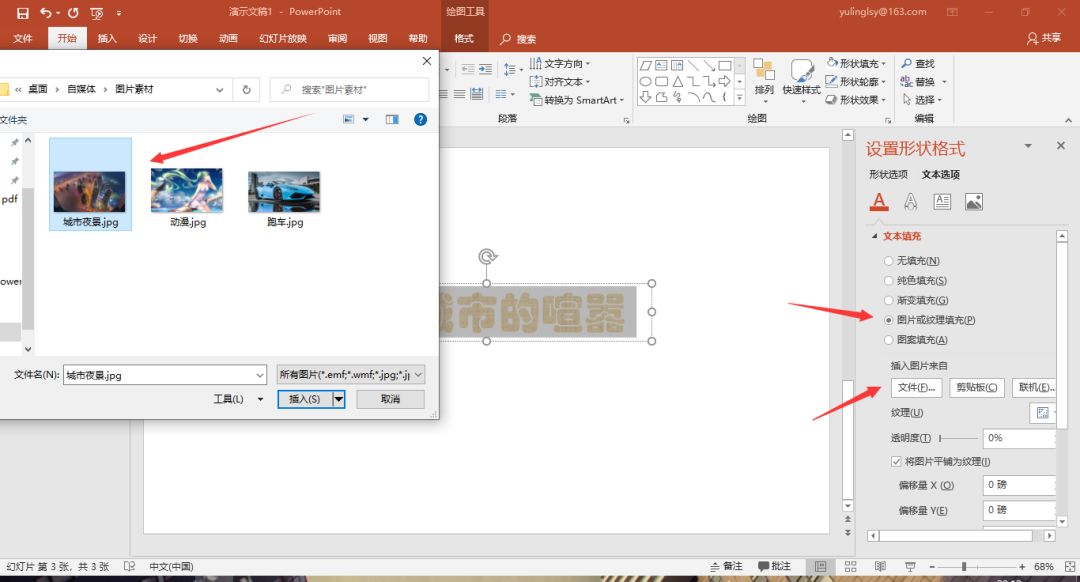
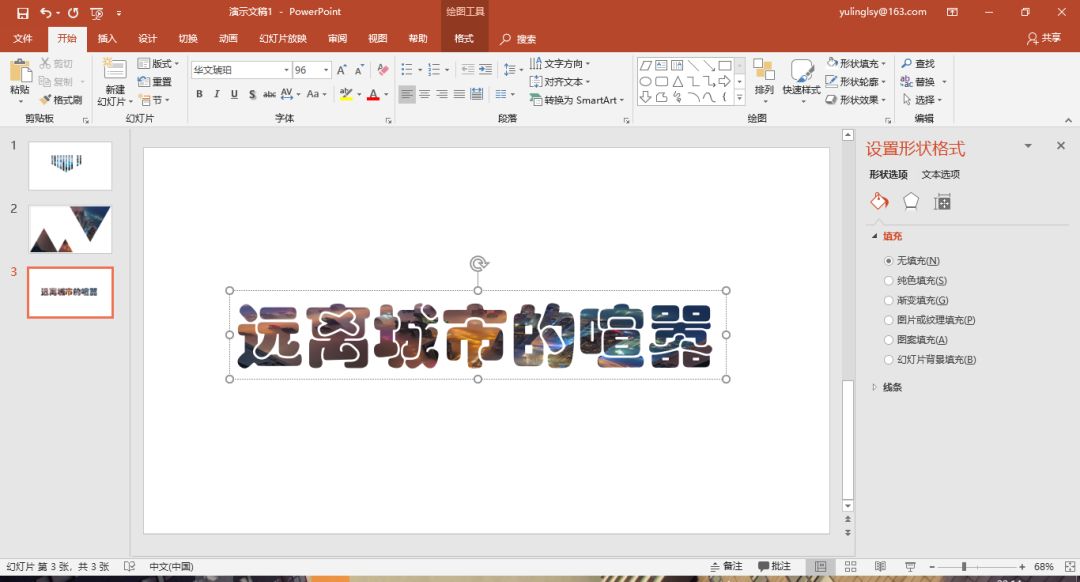
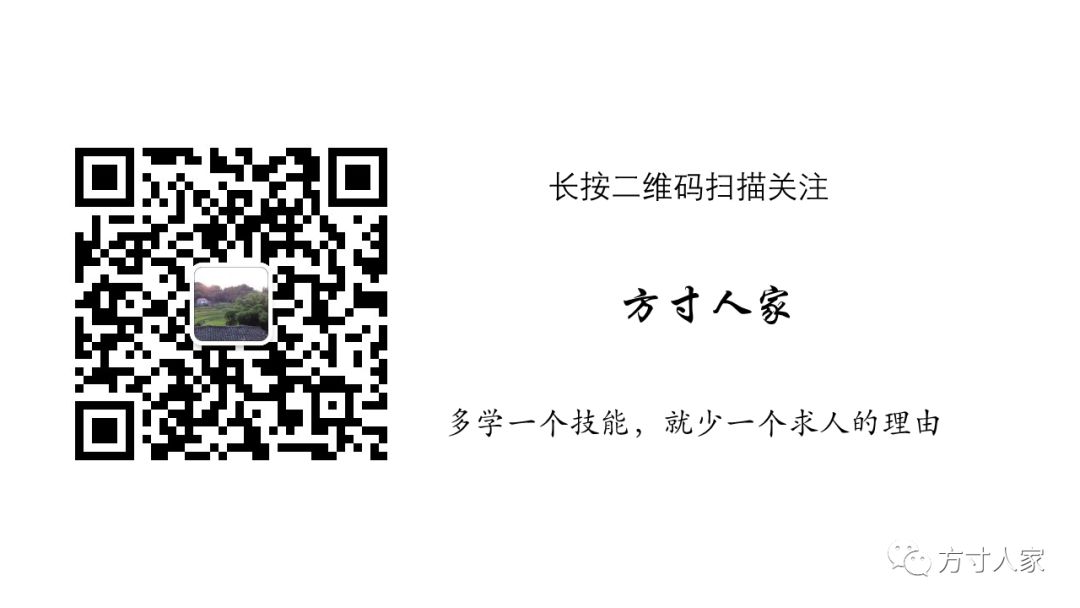
◆ ◆ ◆
Previous wonderful articles
Articles are uploaded by users and are for non-commercial browsing only. Posted by: Lomu, please indicate the source: https://www.daogebangong.com/en/articles/detail/PPT%20tutorial%20%20Play%20with%20PPT%20fill%20effect.html

 支付宝扫一扫
支付宝扫一扫 
评论列表(196条)
测试