The picture inserted in the ppt wants to add the effect of frosted glass, how to blur the picture? Let's take a look at the method of making the ppt blur effect. For more downloads, please click ppt home.
ppt template article recommendation:
How to design two-color text font effect in PPT
How to make picture crushing effect in PPT
How to achieve the center rotation effect of the circle
1. First of all, let's open our PowerPoint2016. It is especially reminded that this effect does not seem to be available in early office versions. We can use version 13 or later.
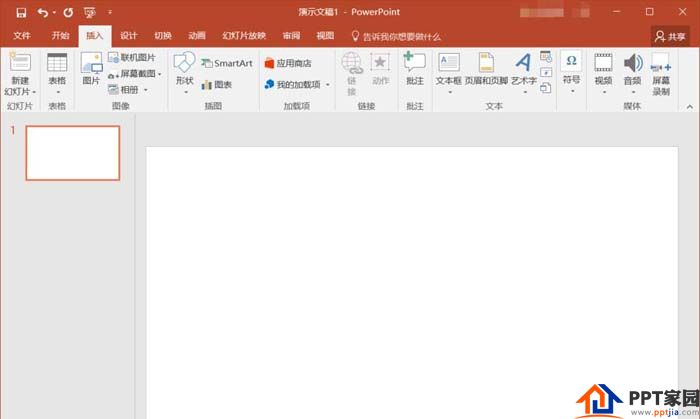
2. Let's first insert the picture we need to synthesize and adjust the size of the picture
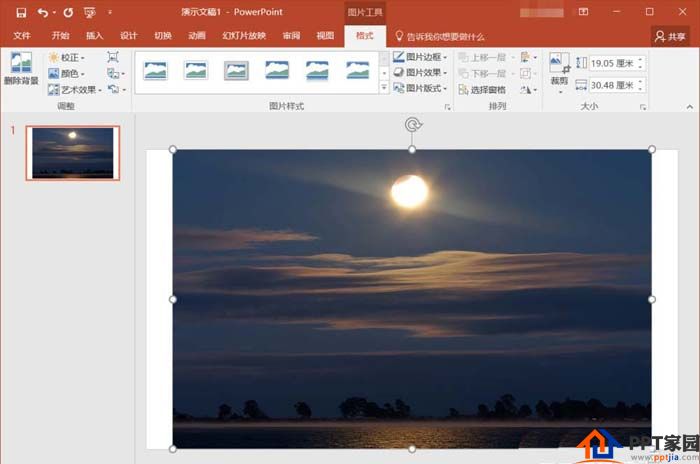
3. Then we can see that under the column of "Format Effect" above, there is a small sub-column for adjustment, and we find "Artistic Effect"
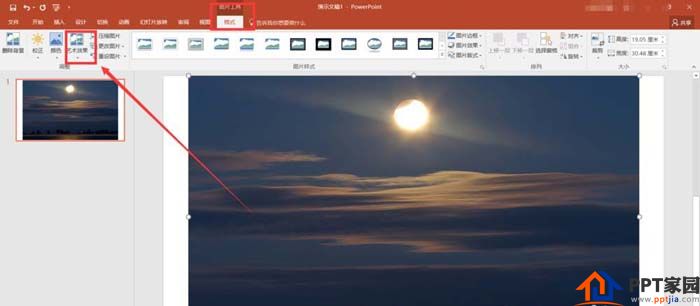
4. Pull down the "Artistic Effect", and we enter the "Set Picture Format" adjustment bar in the "Artistic Effect Options"
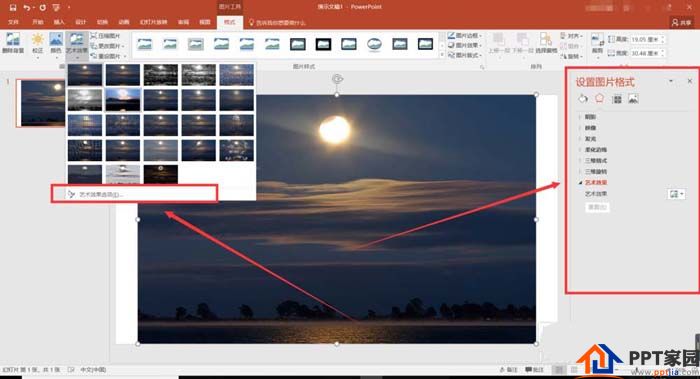
5. We can see that there are many effects to choose from in the artistic effect, we choose "blur", then
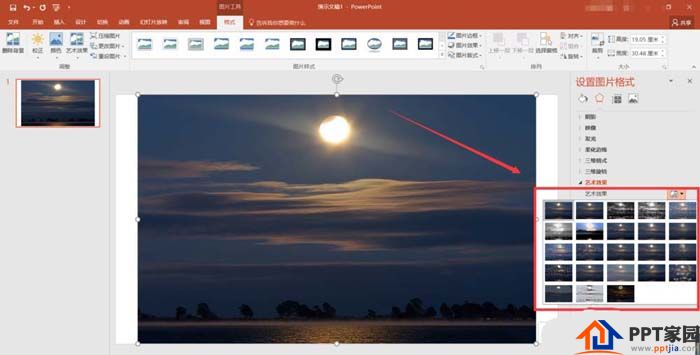
6. If you want to adjust the blur of the effect, we can adjust its radius under the artistic effect.
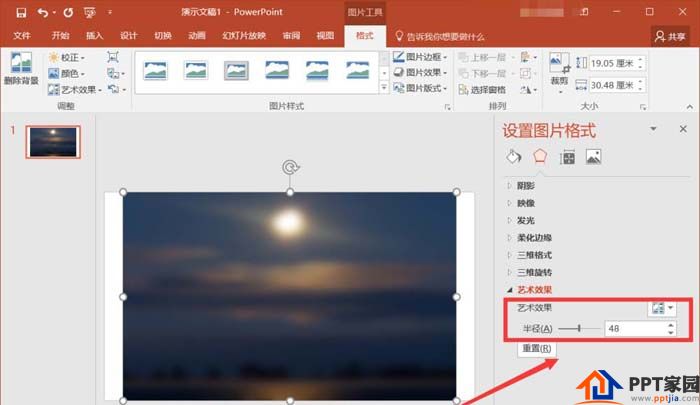
Articles are uploaded by users and are for non-commercial browsing only. Posted by: Lomu, please indicate the source: https://www.daogebangong.com/en/articles/detail/PPT%20to%20add%20frosted%20glass%20effect%20tutorial%20to%20pictures.html

 支付宝扫一扫
支付宝扫一扫 
评论列表(196条)
测试