If you want to make a ppt slideshow that clicks on the small picture to show the effect of a big picture, how to make it?
ppt template article recommendation:
How to make interspersed text effect posters in PPT
How to make gorgeous line effect in PPT
How to make Kongming lantern flying effect in ppt
1. Start the PPT template, create a new slide, and set a yellow gradient background.
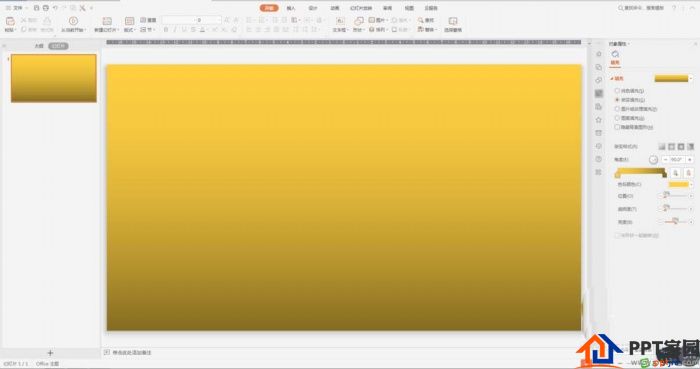
2. Insert the picture material, adjust it to a small picture, align it, and place it at the bottom of the center of the screen.
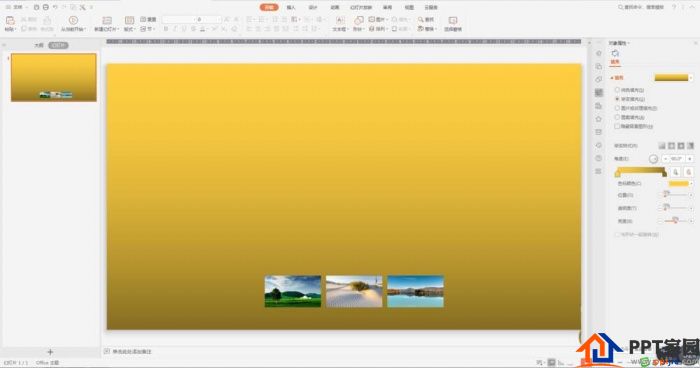
3. Insert the large image, keep the original size, and place it on the main body of the slide.
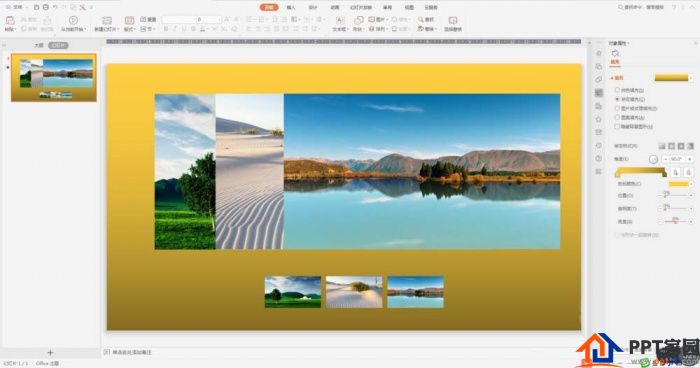
4. Add animation effects such as appearance, emphasis (gyro, shrink, expand, checkerboard, wheel, etc.), exit, etc. for the large image.
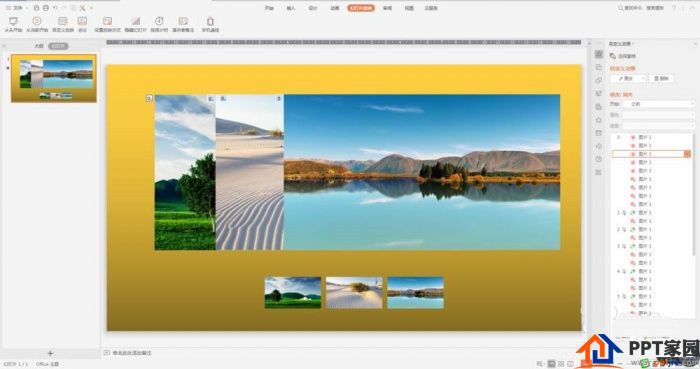
5. Set the "trigger" for the large image animation display - click the corresponding small image to start the effect.
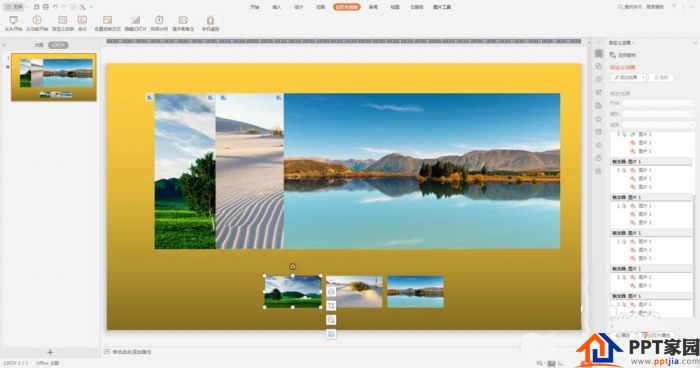
6. Show the slide show and enjoy the display effect.
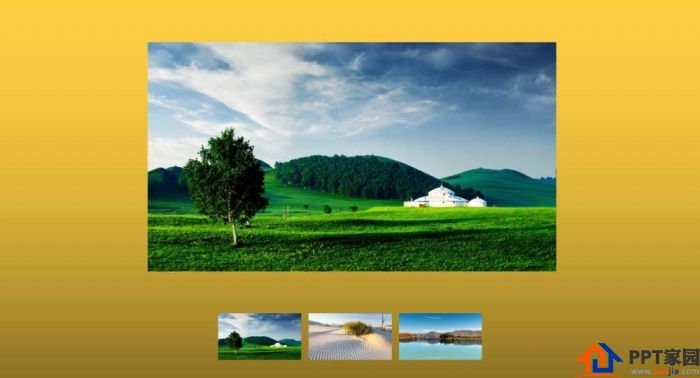
Articles are uploaded by users and are for non-commercial browsing only. Posted by: Lomu, please indicate the source: https://www.daogebangong.com/en/articles/detail/PPT%20size%20map%20switching%20animation%20tutorial.html

 支付宝扫一扫
支付宝扫一扫 
评论列表(196条)
测试