3D is developing and becoming more and more popular. We must keep up with the pace of the times and get close to the effect of 3D folding words! For more downloads, please click on ppt home.
Open the PPT presentation, create a new rectangle and trapezoid, and align them.
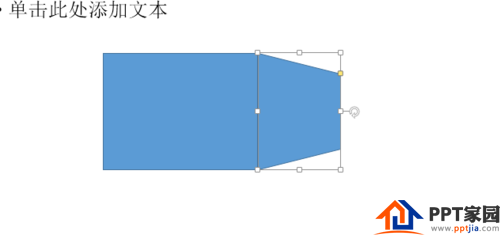
Adjust the color of the rectangle and trapezoid. Based on the common sense of wall perspective, the color of the trapezoid should be darker. Here we take gray as an example.
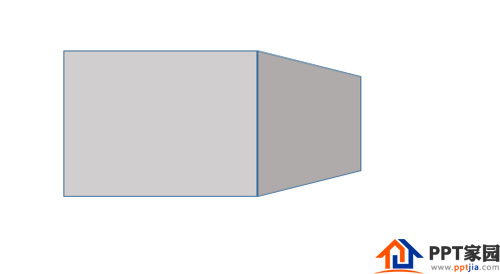
Input text on the combined graphic, and adjust the format size of the text. Note that the intersection of the rectangle and the trapezoid is the dividing line of the folded font, and here the word "经" is on the dividing line of the folding.
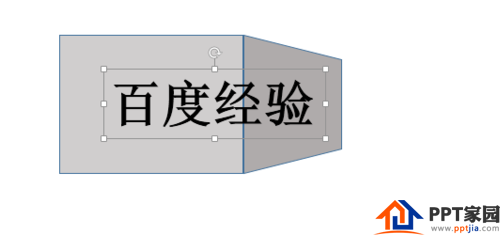
Save the text as an image format. Make two copies.
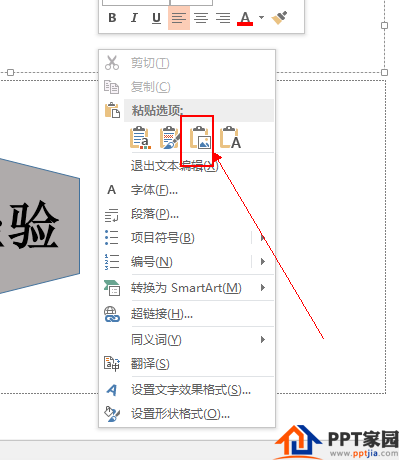
Crop the two pictures into two parts, so that they can fit together as a whole.
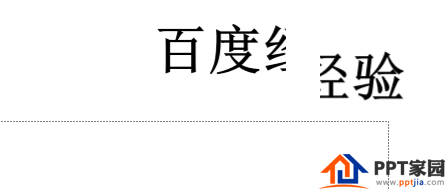
Place the two images on top of the composite graphic, ensuring the integrity of the text.
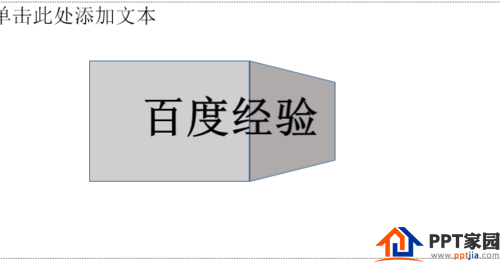
Set the format for the picture on the right (set in picture format → 3D rotation), set it to right perspective, adjust the X rotation angle and perspective angle, and you can see the 3D effect after adjustment.
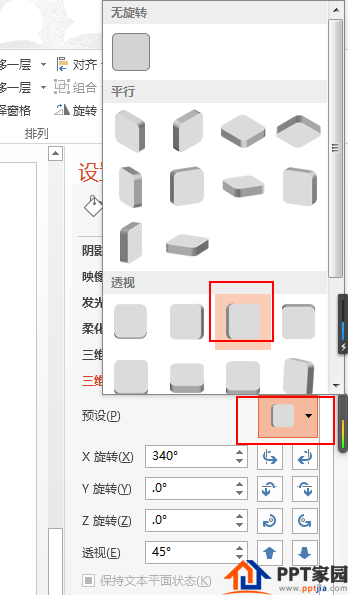
ppt template article recommendation:
How to do picture folding effect in PPT
How to draw a three-dimensional folding ribbon in ppt?
Articles are uploaded by users and are for non-commercial browsing only. Posted by: Lomu, please indicate the source: https://www.daogebangong.com/en/articles/detail/PPT%20setting%20folding%20font%20tutorial.html

 支付宝扫一扫
支付宝扫一扫 
评论列表(196条)
测试