
How to prevent others from modifying and applying your PPT at will, and how to protect the copyright of your own files?
- Take the following PPT as an example, first add a watermark to the PPT, click "Insert" - "Text Box", enter the content of the watermark, change the color a little lighter, adjust the size and shape, and copy to each page of PPT.

- Then save the document in PDF format, click the "Output as PDF" button in the menu bar, and send the document in PDF format to others when sending, and it will be OK.
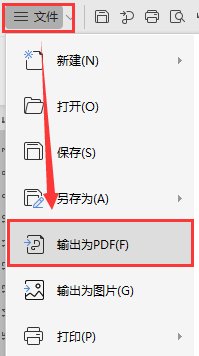
- Some PDF users will convert PDF to PPT through software, so what should I do? There is another way to encrypt the document. Click "File" - "Document Encryption", you will find that there are two ways of account encryption and password encryption, what is the difference?
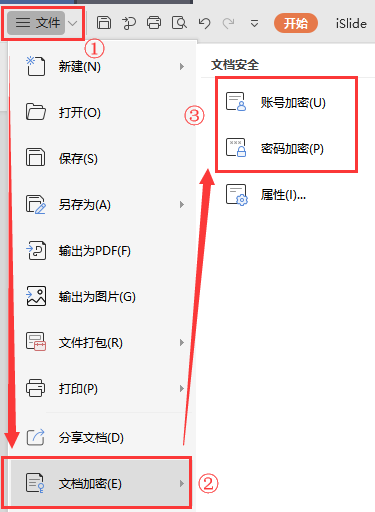
- Click on "Password Encryption" to set "Open Permission" and "Edit Permission", set passwords respectively, and click Apply;
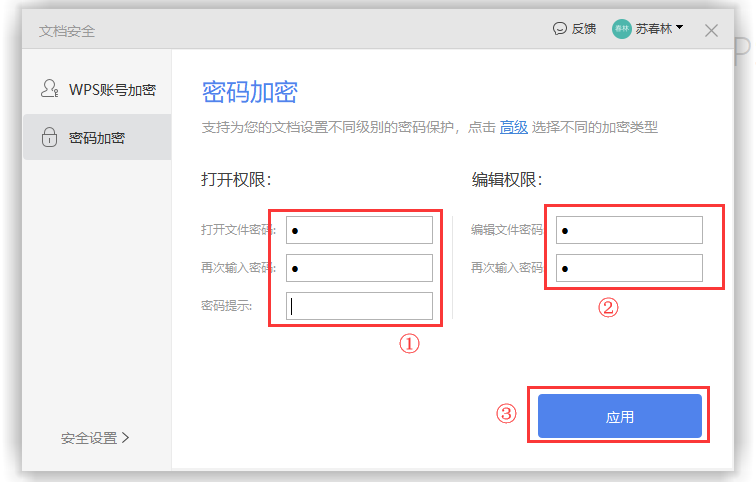
- To open the document again, you need to enter two passwords at the same time to enter. If you don't know the editing password, you can also choose to open the document in "read-only" mode, and then you cannot edit the document.
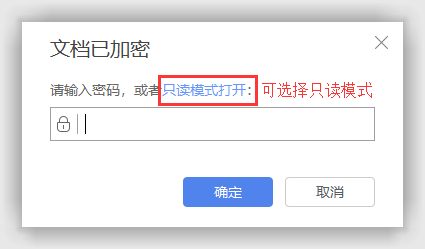
- For "Account Encryption", only the authorized WPS account can open this document, and the scope of authority of the authorized object can be set: read, edit, print, save as, etc. You can choose the corresponding encryption method according to your own needs.
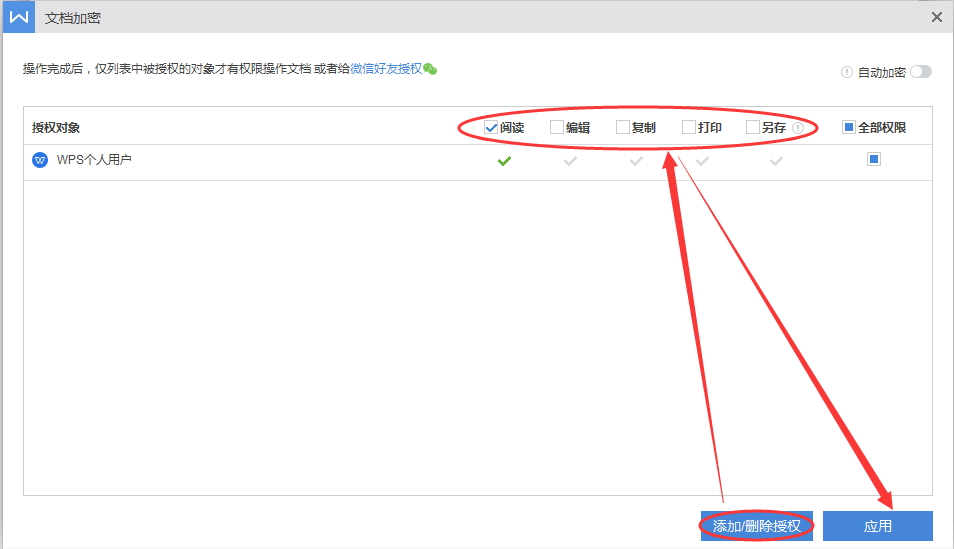
Articles are uploaded by users and are for non-commercial browsing only. Posted by: Lomu, please indicate the source: https://www.daogebangong.com/en/articles/detail/PPT%20presentation%20skills%20%20how%20to%20set%20file%20copyright%20protection.html

 支付宝扫一扫
支付宝扫一扫 
评论列表(196条)
测试