When using PPT presentations to make slides, it is very necessary for the speaker to set the slides to play automatically during the speech, so how to do it? Today we will teach you how to set slides to play automatically and how to cancel them in a PPT presentation.
First, after we have finished making the slideshow, click [Rehearse Timing] under [Slide Show] on the toolbar, and then select [Rehearse All] in the drop-down menu:
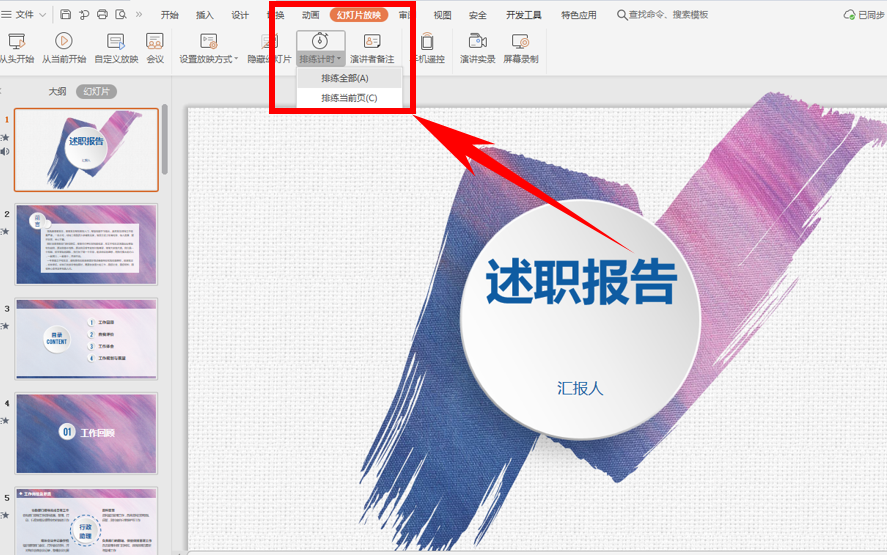
After that, the slide show will enter the full-screen show state, and the slide show duration will be recorded according to the user's manual page turning, etc., and the total time and the duration of a single slide will be displayed in the upper left corner:

After setting, click the ESC key, the total time will pop up, click "Yes" to save:
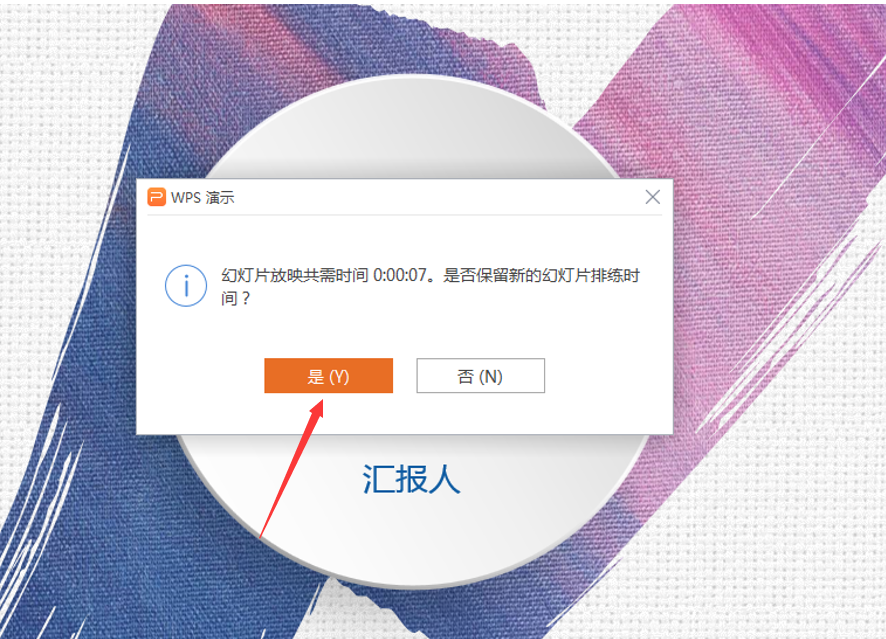
Then if you want to cancel the automatic show, click [Manual Show] under [Slide Show] on the toolbar, or click [Set Show Mode]:
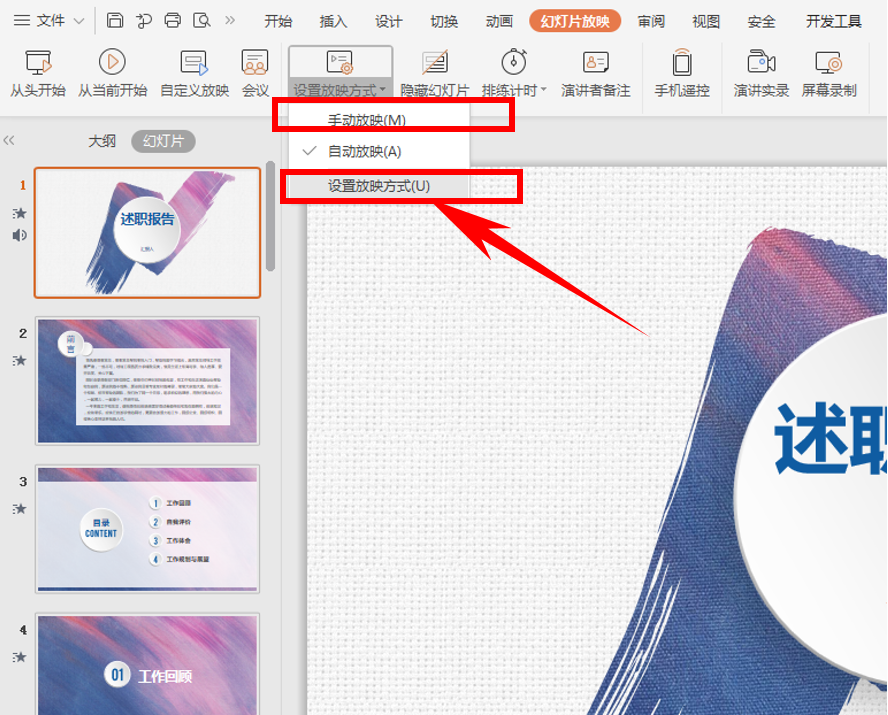
The [Set Screening Mode] dialog box pops up, set the film changing mode to manual screening, and click OK:
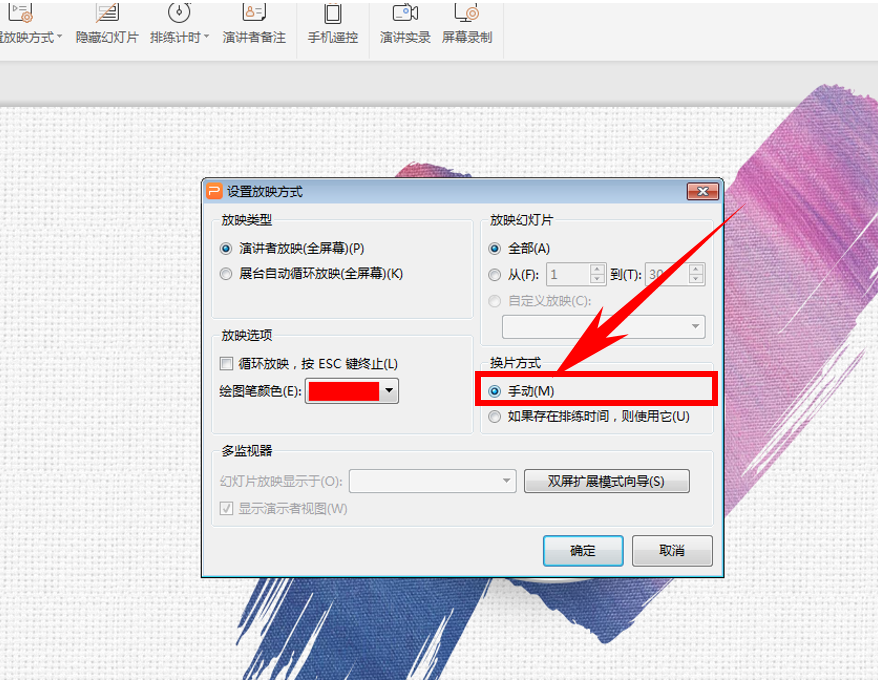
So, in the PPT presentation, how to set and cancel the autoplay tips is very simple, have you learned it?
Articles are uploaded by users and are for non-commercial browsing only. Posted by: Lomu, please indicate the source: https://www.daogebangong.com/en/articles/detail/PPT%20presentation%20skills%20%20how%20to%20set%20and%20cancel%20slideshow%20autoplay.html

 支付宝扫一扫
支付宝扫一扫 
评论列表(196条)
测试