Sometimes, due to work needs, personalized templates are often applied in PPT, so how to create a custom PPT theme in PPT? We together look!
- First open the PPT presentation, create four blank documents (press the Enter key four times), click [View] on the task bar, and select [Slide Master] in the drop-down toolbar ];
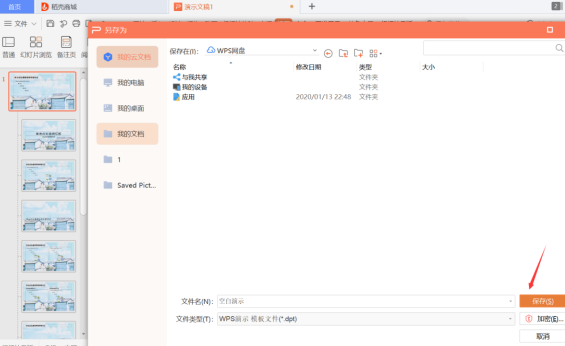
- After selecting the first one, I will insert a picture here (just copy and paste);

- Personalize the picture according to your own needs. Here I will enlarge the picture. Since I want to keep the title style of the original master, click the right mouse button and select [Put to the bottom layer];
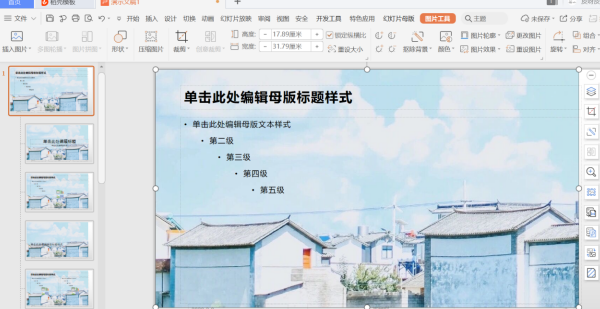
- At this point, a master is roughly ready, you can add some artistic words, animations, text boxes, etc. according to your own needs, just pay attention to the layout; < /ol>
- After the master is done, click [File], select [Save As] in the drop-down menu, and convert the file to dpt format;
- Click [Save] after naming the template on the pop-up page;
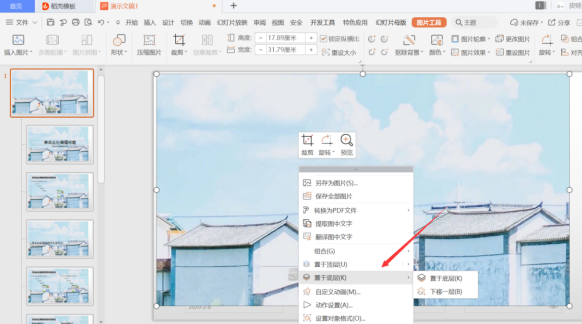
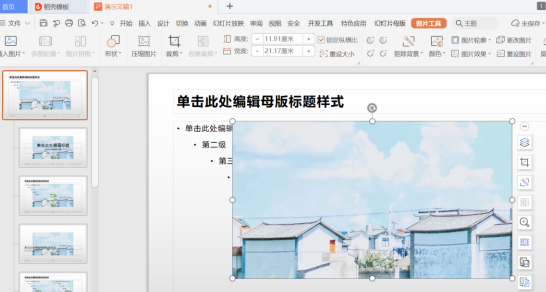
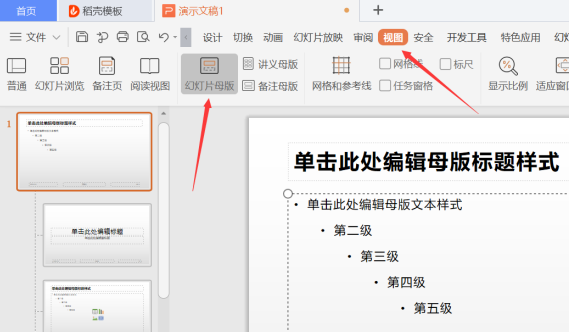
Well, the above is the process of how to create a custom PPT. I hope this article can help you, thank you for watching!
Articles are uploaded by users and are for non-commercial browsing only. Posted by: Lomu, please indicate the source: https://www.daogebangong.com/en/articles/detail/PPT%20presentation%20skills%20%20how%20to%20create%20a%20custom%20PPT%20theme.html

 支付宝扫一扫
支付宝扫一扫 
评论列表(196条)
测试