How does Pocket Animation PA intelligently enlarge pictures? Today I will share with you how to use Pocket Animation to intelligently enlarge pictures.
ppt template article recommendation:
How to insert a tab in the ppt text box
How to use ppt to quickly insert school epidemic prevention flowchart
How to use ppt to make a diagram of penhold grip and horizontal grip technique span>
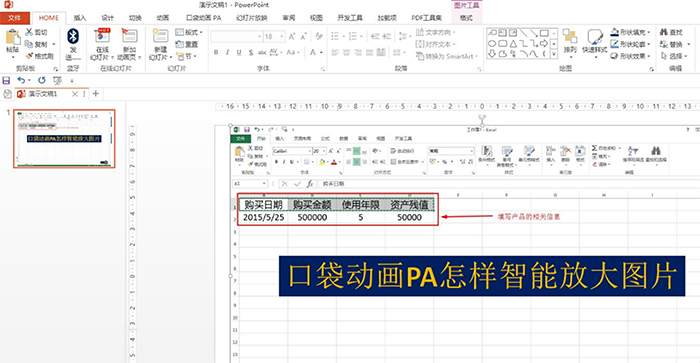
1. Install the pocket animation software first. Note that this software is suitable for PPT2013 and above versions. Before installation, you must first close all PPT files.
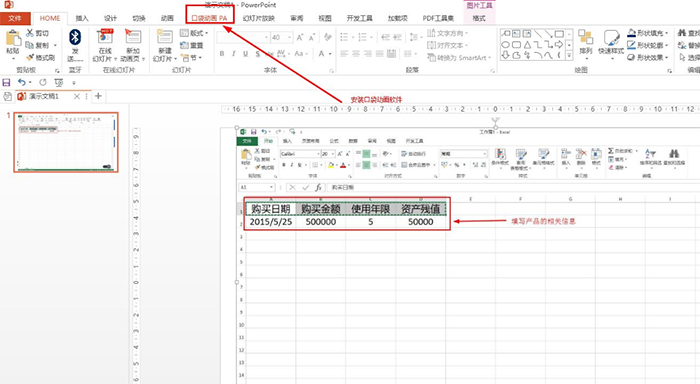
2. Pocket animation——click the smart design drop-down arrow.
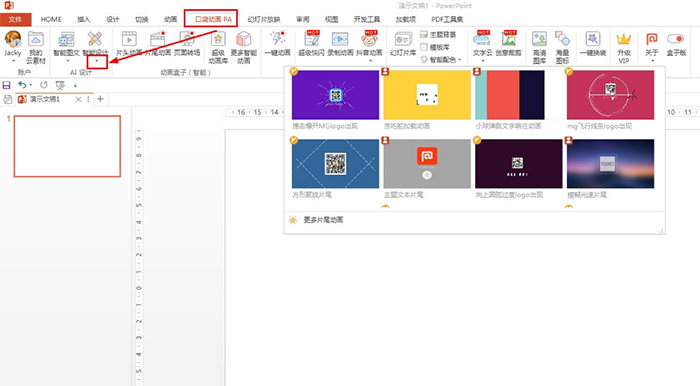
3. In the pop-up drop-down options, click to select: Smart Zoom.
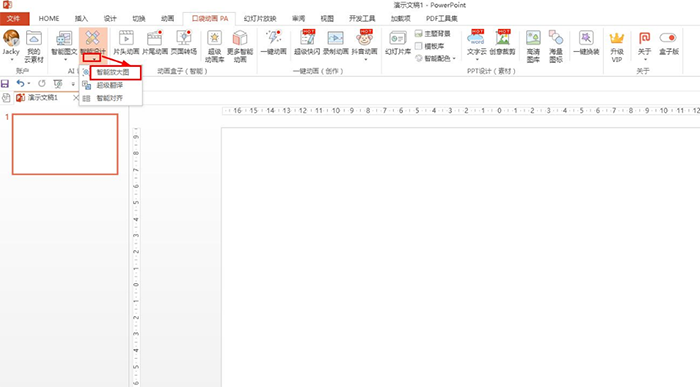
4. Click the icon in the upper left corner to open the Insert Picture dialog box - select the picture to be enlarged - open. You can also click the eyedropper to select an image on the slide.
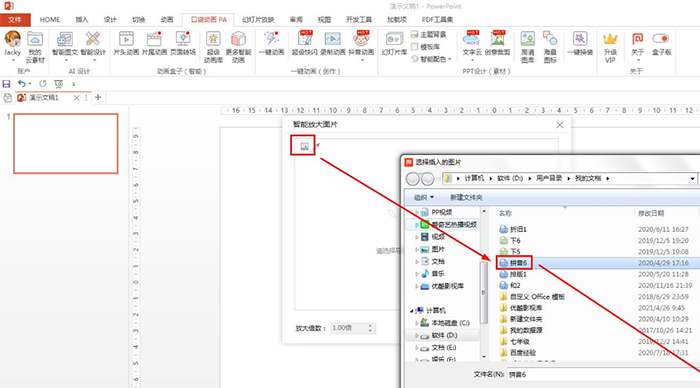
5. Set the multiple to be magnified - replace the object.
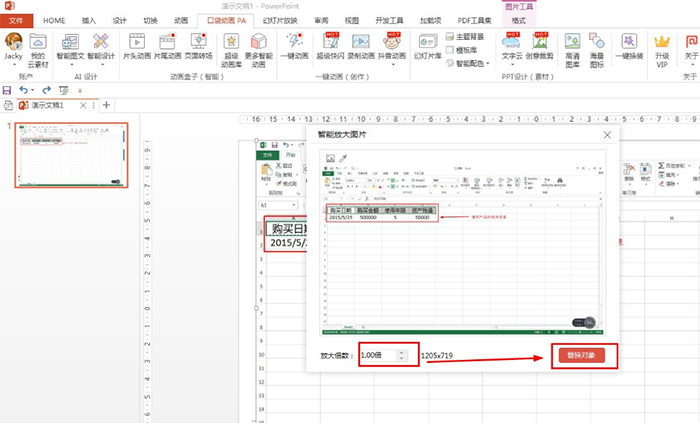
Articles are uploaded by users and are for non-commercial browsing only. Posted by: Lomu, please indicate the source: https://www.daogebangong.com/en/articles/detail/PPT%20pocket%20animation%20PA%20how%20to%20intelligently%20enlarge%20the%20picture.html

 支付宝扫一扫
支付宝扫一扫 
评论列表(196条)
测试