If you want to make a radiation effect for the graphics inserted in ppt, how to make this effect? For more downloads, please click ppt home.
ppt template article recommendation:
How to make a shaking text effect in ppt
PPT bearing production deformation and rotation effect
1. Open PPT, insert "Chart", select any pie chart, and insert it.
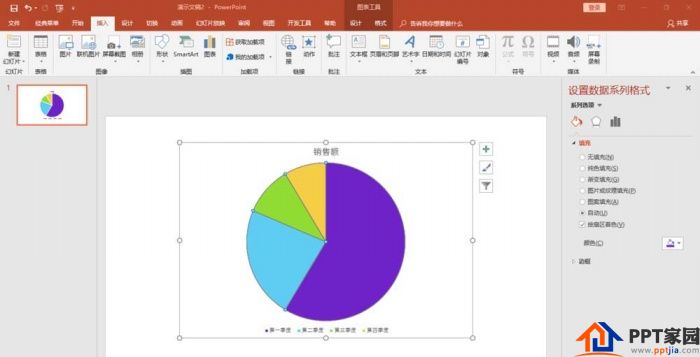
2. Delete the title and legend, and only keep the graphic part.
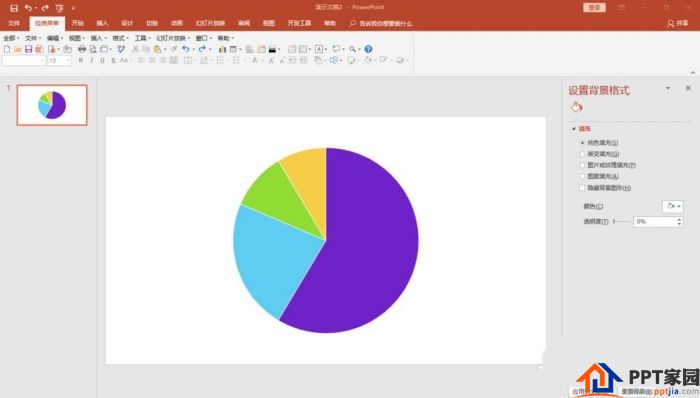
3. Click on any pie chart and change the fill color to a uniform color.
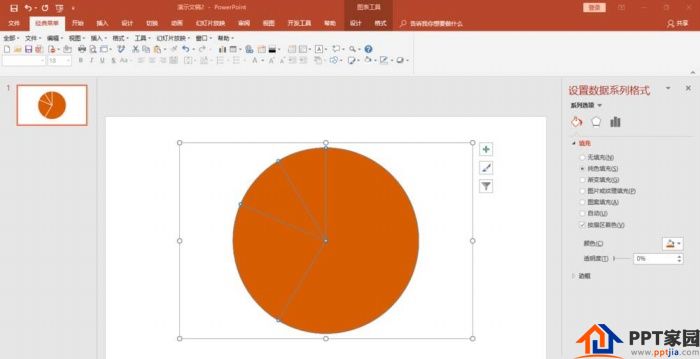
4. Right-click, "Edit Data in Excel", increase the number of pie charts, and set it to the average proportion or a similar proportion.
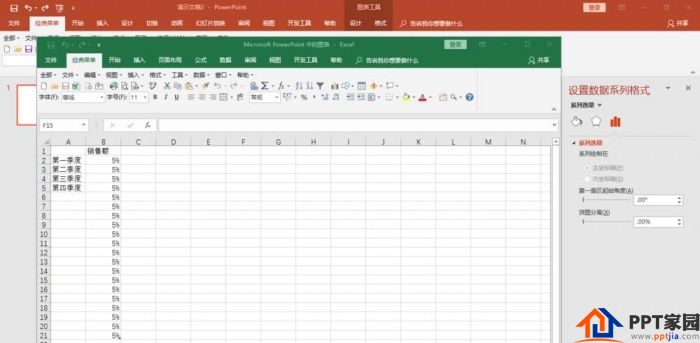

5. Click a part of the pie chart to change the fill color with a lighter color of the same color. And use F4 to repeat the operation, and change the fill color at intervals in turn.

6. Copy the entire pie chart, paste it as a picture, and delete the original pie chart.
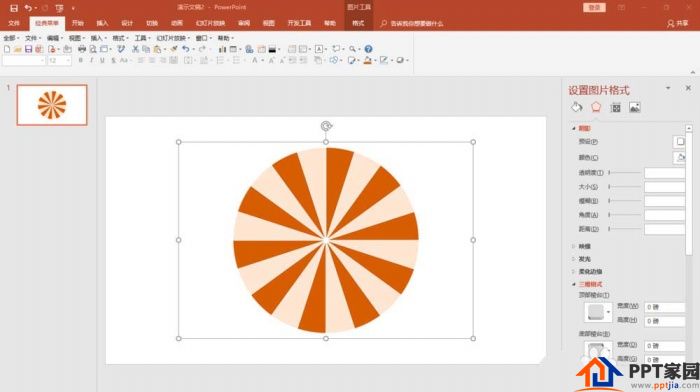
7. Enlarge the picture proportionally so that it completely covers the entire slide.
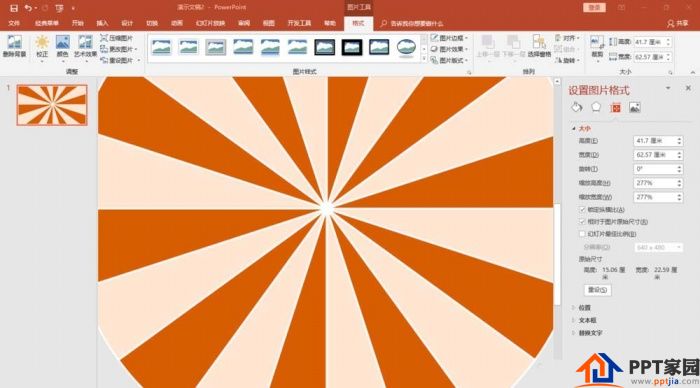
8. The final effect is like this. If you add the "gyro" animation, it will be more beautiful to play.
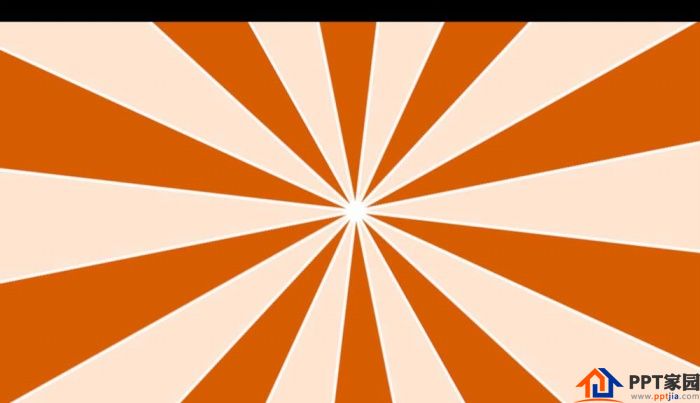
Articles are uploaded by users and are for non-commercial browsing only. Posted by: Lomu, please indicate the source: https://www.daogebangong.com/en/articles/detail/PPT%20pie%20chart%20making%20radial%20turntable%20style%20tutorial.html

 支付宝扫一扫
支付宝扫一扫 
评论列表(196条)
测试