Hello everyone, today I will share with you a convenient way to set the countdown in the slideshow, you can flexibly adjust the countdown time, and switch between 10 minutes, 3 minutes and 1 minute at will. After the countdown is over, if you need to use it again, you can call it out with one click at any time.
How to do it:
1. Install the islide plug-in on the computer. After the installation is successful, the "islide" tab will appear on the top of the PPT editing interface, and the "ZoomIt" button will be found in the "Tools" function group of the "islide" tab.

2. Click the "ZoomIt" button, and you will see related function prompts, including a "countdown" function, which can be executed by pressing the ctrl+3 key combination.

3. According to the prompt, press the ctrl+3 key combination to automatically enter the 10-minute countdown (full screen state).
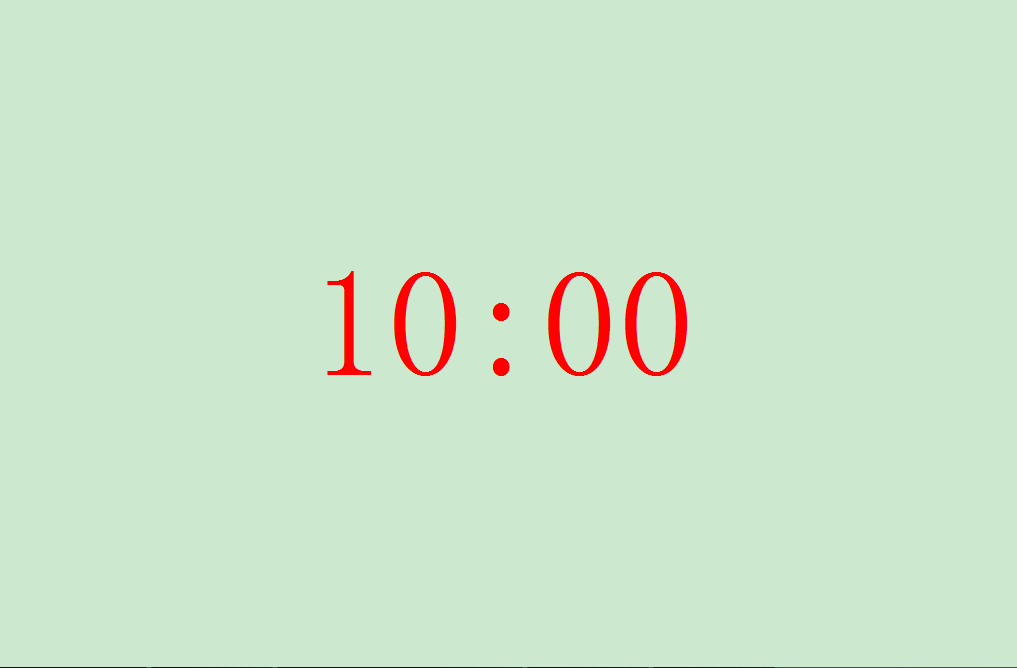
4. If you feel that 10 minutes is too long and you only want to set a 3-minute countdown, you can slide the mouse wheel down to decrease the time. Every time you slide the mouse wheel down, the time will be reduced by 1 minute. If you want to set a 1-minute countdown, slide the mouse wheel down in the same way.
(Swipe the mouse wheel down once to decrease the duration by 1 minute, and slide the mouse wheel up once to increase the duration by 1 minute.)
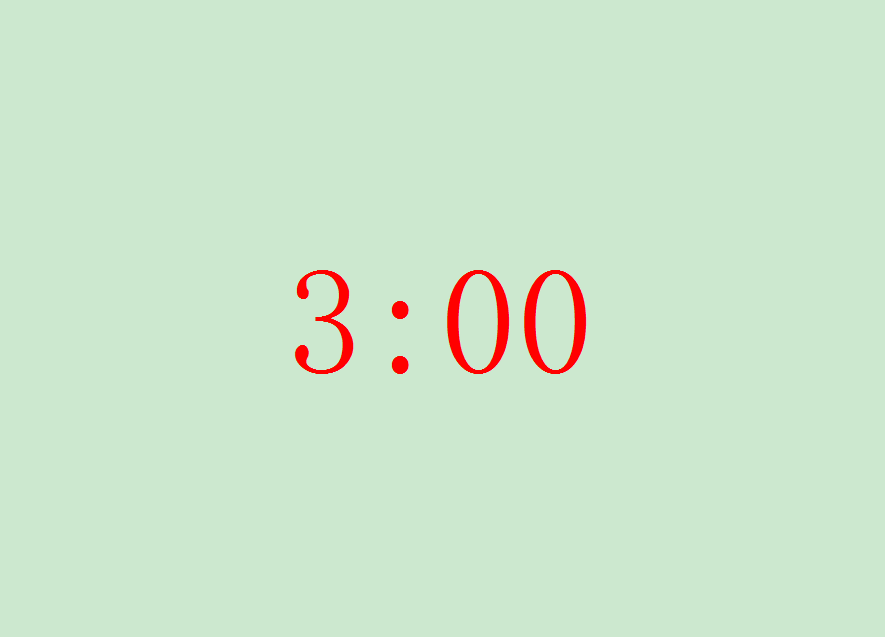
5. After the countdown is over, a negative countdown will appear below the original countdown number, and the negative countdown represents time exceeded. If you want to exit the countdown, you can press the esc key on the keyboard. Next time you want to re-enter the countdown, just press the ctrl+3 key combination again.
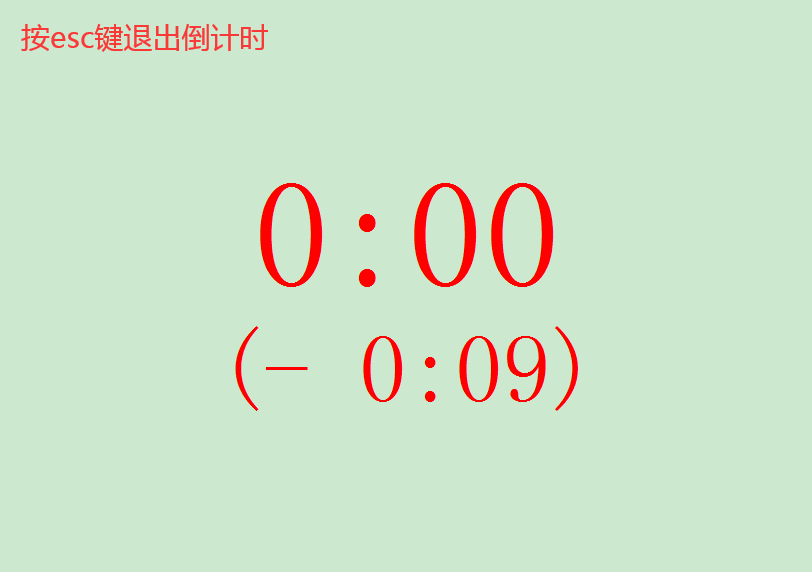
This article was originally created by Jingxin Office, welcome to pay attention, and let you grow knowledge together!
Articles are uploaded by users and are for non-commercial browsing only. Posted by: Lomu, please indicate the source: https://www.daogebangong.com/en/articles/detail/PPT%20office%20skills%20Oneclick%20setting%20countdown%2010%20minutes%203%20minutes%201%20minute%20to%20switch%20freely.html

 支付宝扫一扫
支付宝扫一扫 
评论列表(196条)
测试