
PPT is the abbreviation of PowerPoint. Now many teaching and conferences use ppt, because it is easy to make and the effect is very good. Therefore, it has been favored by many people, but beginners may not know where to start. Today, the computer learning editor will teach you how to make a ppt of your own.
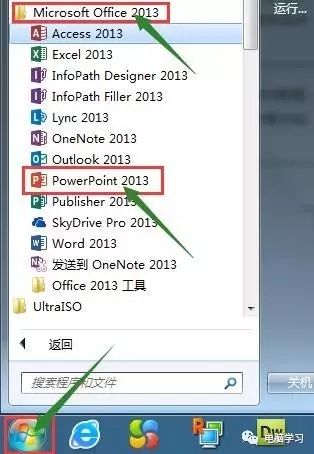
First of all, we are going to install the ppt software, which is a product of Microsoft Office. We only need to install office, and the ppt software will be installed in it naturally. 【Professional Edition】Activate the ultimate version of Office2010 Professional Edition for free!
After the installation is complete, this software will not appear on the desktop by default. We need to open it in the start-Microsoftoffice, as shown below:
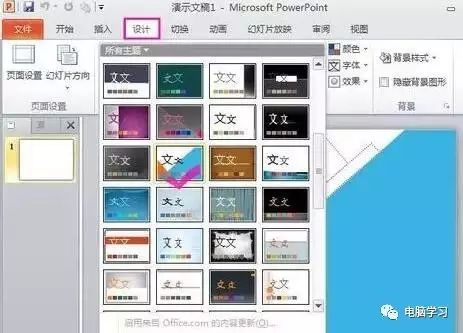
After opening, we can make our own PPT step by step.
Step 1: Choose a Slide Template
First open the powerpoint software. To make a slideshow, we must first determine the format of the slideshow, which is the preliminary template of the slideshow. We can design the template of the PPT by ourselves or select a self-contained PPT in the theme of the "Design" menu The template, the text size and color style inside, the slide background, and the general outline of the slide all appear in front of us:
Second Step: Content Filling
Add the slide template, the outline is there, but the content needs to be added. In the menu "Insert", you can insert "picture", "text box", "video", "audio", "table" and so on. There are more content objects like "icons":
Step 3: Animate the slideshow
The content of is filled. Now let’s improve the animation of the slide. In PowerPoint, there is a "custom animation" for the animation of the object alone. Where is the slide custom animation set? In the menu "Animation", there is "Add Animation", which includes the animation of "Enter", "Emphasis" and "Exit" of the object. When you want to set the animation of an object, click on your object (text, image, chart) , and then click on an animation in "Add Animation" (for example, "Fade Out" of "Enter"):
Step 4: Show and preview PPT
Up to now, a basic model of your slideshow has come out. At this time, you can click "Start from scratch" in the "Slideshow" to show your slideshow file, and the slideshow document will be played in full screen :
Step 5: Set automatic slideshow switching and switching effects
At this time, you may think, one slide after another needs to be clicked to the next one, how to make the slide show play automatically? We can set it up: in the menu "Switching", there is a "Swapping Mode" and "Set Automatic Swapping Time", which can set the number of seconds for your slideshow to switch, and you can also choose one in the "Switching Scheme" Animation effect of slide transition:
Step 6: Save the completed slideshow
Now preview the slideshow again, if the effect is satisfactory, save the slideshow. How to save the slideshow after making it: Click the menu "File", select "Save" or "Save As", and then just name the slideshow in the opened dialog box:
Articles are uploaded by users and are for non-commercial browsing only. Posted by: Lomu, please indicate the source: https://www.daogebangong.com/en/articles/detail/PPT%20making%20tutorial%20teach%20you%20how%20to%20make%20ppt.html

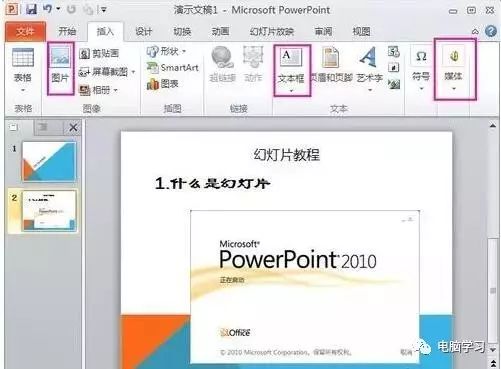
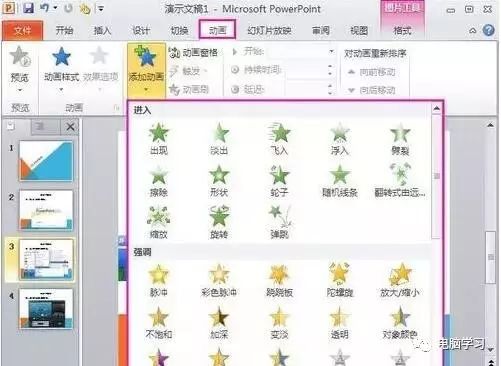
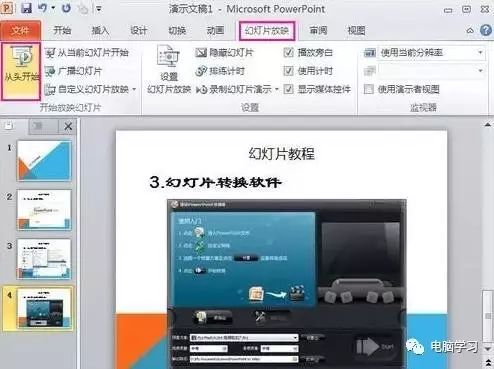
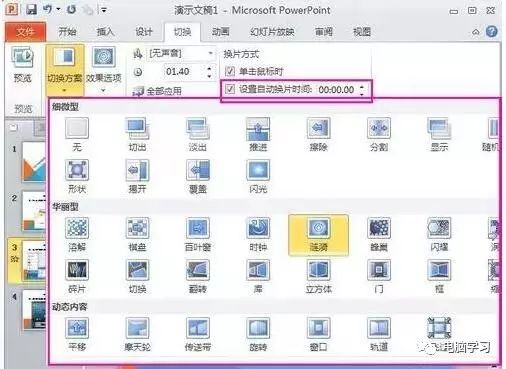
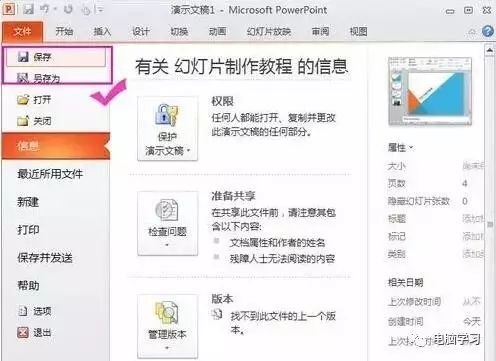

 支付宝扫一扫
支付宝扫一扫 
评论列表(196条)
测试