The shutter effect is easy to achieve in PS, and it can also be easily achieved in PowerPoint. Let me introduce it in detail below. For more downloads, please click ppt home.
ppt template article recommendation:
How to make gorgeous line effect in PPT
How to make Kongming lantern flying effect in ppt
How to design a gift box with stick figure effect in PPT
1. Open PPT, in the "Insert" tab, select "Picture", and select the picture to be processed.
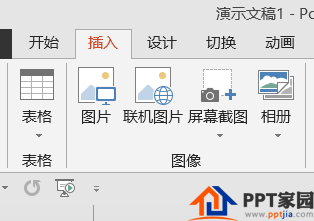
2. Adjust the inserted picture to the same size as the slide, I believe everyone will know this
3. In the "Insert" tab, select the "Line" shape under "Shape"
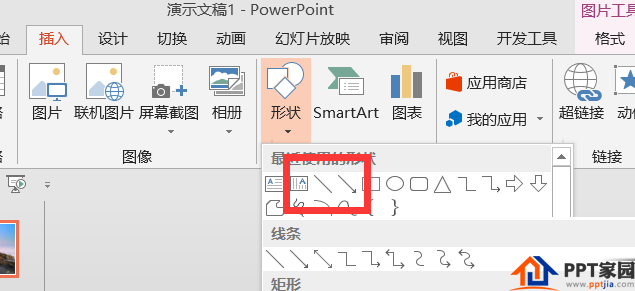
4. Press and hold SHIFT to draw a vertical straight line.
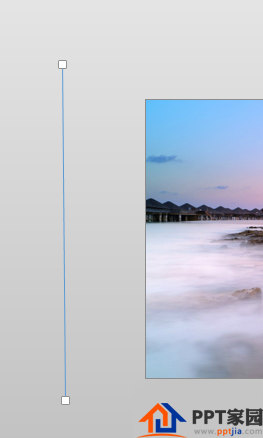
5. Select the straight line just drawn, hold down the three keys of shift, alt and ctrl, and drag to the right to draw.
Shift controls the level, alt for fine-tuning, and ctrl for copying.
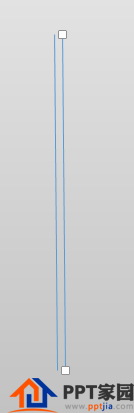
6. In the "Set Shape Format" pane, you can adjust its transparency and other related formats.
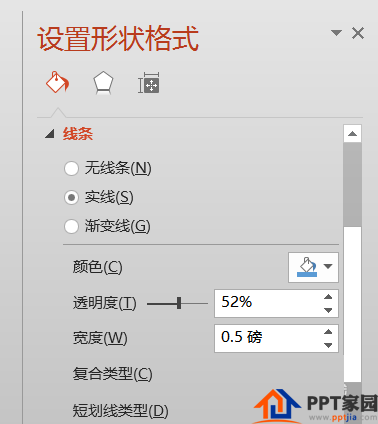
7. In the "Insert" tab, select the "Rectangle" shape under "Shape"
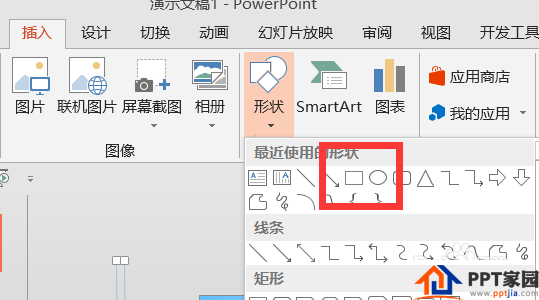
8. Draw a rectangle with the same size as the picture. as the picture shows.

9. Set the shape outline of the rectangle to none, as shown in the figure
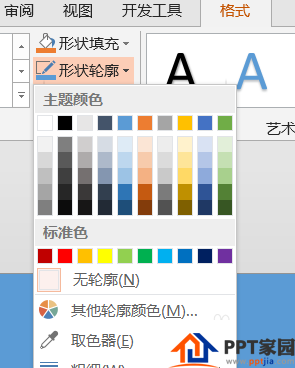
10. Select the two straight lines just copied, ctrl+C to copy, then select the picture, and select "picture or texture fill" in the "Format Settings" pane
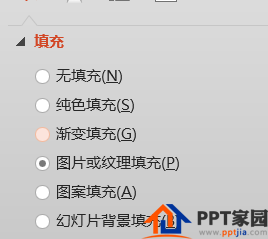
11. Select "Clipboard" in Insert picture from.
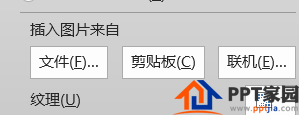
12. Then select the "Tile image as texture" command. It is also possible to set the transparency of the Baiwei window line.
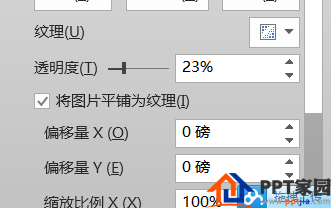
13. In this way, we can get the effect of blinds. It seems that there is a problem with the display.
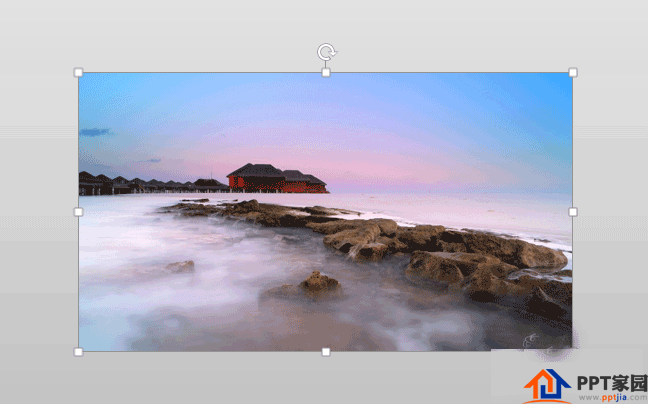
Articles are uploaded by users and are for non-commercial browsing only. Posted by: Lomu, please indicate the source: https://www.daogebangong.com/en/articles/detail/PPT%20making%20shutters%20tutorial.html

 支付宝扫一扫
支付宝扫一扫 
评论列表(196条)
测试